


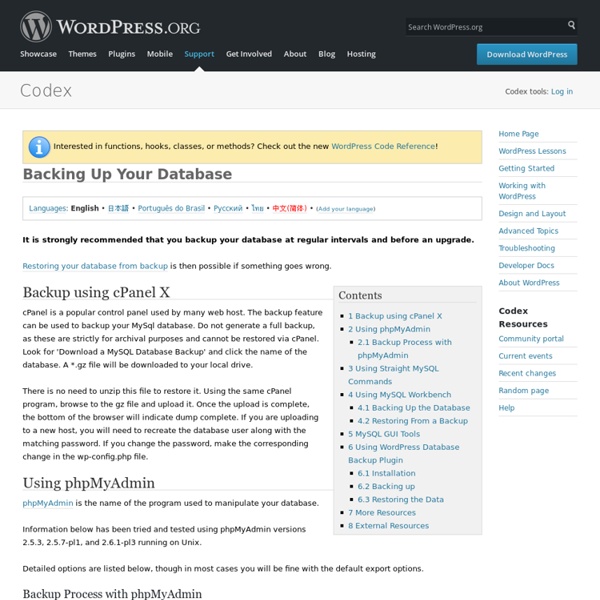
How to do a full WordPress backup and restore Update: I recommend using ManageWP to easily backup/restore/migrate your WordPress sites. WordPress is modular but yet very coherent in nature and doing a full backup is not difficult when you know what that you need to backup. WordPress site consists of several components: WordPress code (which you can always get from WordPress.org - or you can use Fantastico/CPanel WP installation)wp-config.php (this file holds your database connection information, it is automatically created if you use Fantastico).htaccess (in most cases you can regenerate it from WordPress admin)wp-content folder (contains your images, attachments, themes and plugins)Database (contains WordPress settings and posts) Basically since you can always get WordPress code you just need to backup remaining four things. You can even live without wp-config.php if you have the database backup, as you can always make new database and create new wp-config.php. Backup This concludes your backup. Restoring the backup Database wp-content
SparkleShare - Sharing work made easy Moving WordPress WordPress.org Codex Codex tools: Log in Interested in functions, hooks, classes, or methods? Check out the new WordPress Code Reference! Moving WordPress Languages: English • WordPress 日本語 Français • Nederlands • Português do Brasil • Русский • Slovenčina • 中文(简体) • (Add your language) This page was moved to except above language locator. Retrieved from " Codex Resources Code is Poetry.
Equilibrium Installation Installation First To get everything to display correctly, you’ll need open the index.php and look for the commented area which says “Edit Below”. Below that, you’ll see this: Simply change the ID number to reflect whichever category you want to use for the Featured section. Second To get images to show on the front page – before you save a post, scroll towards the bottom of the editor pane and enter the value “image” in the “Key” field then enter the URL of the image in the “Value” field. The dimensions of Featured images are: Width 303px – Height 231px The dimensions of Latest Post images are: Width 162px – Height 118px Done
35 Tips Tricks To Manage and Handle Multi-Author Blogs | Wordpre Inviting other bloggers and writers to become co-authors is one great way to expand one’s blog. Assuming the recruiting of writers part is being taken care of, the next big problem you could be facing is management. Managing multiple authors for a blog is never an easy task. It’s often a challenge to keep co-authors in control, getting them to write quality content on schedule, making sure they did not miss anything before hitting the publish button, etc. Also sometimes you might also want to give different authors different level of accessibility and controls, depending on their performances. Luckily there are lots of WordPress plugins and resources out there to help owners and administrators to manage co-authors. More WordPress related blog post: Full list after jump. Managing Blog Posts If you have more than 5 authors on a particular blog, managing the daily published entries can be tedious especially when rules and checklists are not properly laid out. Managing Multi Authors
How To: Move Your WordPress Blog to a New Domain Last Friday I announced that our site has moved from Hack WordPress.com to where we are now, at WPHacks.com. Towards the end of the post we got a lot of positive feedback from people wanting to know what all was involved with the process, so I’ve decided to attempt to document it here. Here are the initial steps you’ll want to take when moving to a new domain name. Existing Domain: Export Your WordPress Posts – You can find the Export option under the Manage tab in your WordPress dashboard. New Domain: Install WordPress on the New Domain – This can be done manually or via Fantastico if you have CPanel.Upload Your wp-content Folder – This requires FTP access to complete. Domain Move Troubleshooting: For some reason, since WordPress 2.5, the export/import feature of WordPress works great but sometimes causes problems with an unresponsive script error whenever you access the Write panel. Any questions?
Row and Column Data Warehouse Marrying the Science of Data with the Art of Business Whether it is labeled the “data deluge” or the “data tsunami,” the fact is that data and particularly digital data is growing at exponential rates. What is interesting about this trend is not particularly the growth of data, but rather the hidden value that can be found in this data by applying data science. Companies like LinkedIn, Gilt Groupe, and Barnes & Noble have tapped the data deluge for competitive advantage. Teradata Aster MapReduce Platform Teradata Aster MapReduce Platform delivers a massively parallel processing infrastructure with a software solution that embeds both SQL and MapReduce analytic processing for deeper analytic insights on multi-structured data and new analytic capabilities driven by data science. Teradata Aster MapReduce Platform uses an integrated MapReduce analytics engine for embedded analytic processing, simplifying enterprise access for big data analytics. for 140 million anonymous user profile scores
Step-By-Step Guide — Moving A WordPress Website Without Hassle Advertisement Moving WordPress is a task that many people find daunting. The advice on the Codex, while comprehensive, gives you a myriad of options and doesn’t describe the process simply and in one place. When I had to move a WordPress installation for the first time, I spent hours searching online for information on the various aspects of the process, and eventually wrote myself a checklist — which I still use. So to save you the hassle, here’s a step-by-step guide to moving a WordPress website. Moving a website from a subdirectory of a domain to the root directory (for example, if you’ve been using a subdirectory for development while not affecting an existing website that’s in the root);Moving a website from a local installation to a remote installation; andMoving a website between domains or hosts. Before You Start Before you start any of these methods, make a backup of your website: You can back up the database using one of a number of tools: Beware! 1. 2. Larger version. 3. 4. 5. 1.
Backups Languages: English • Български • Español • Français • Italiano • 日本語 • Português do Brasil • Русский • 中文(简体) • (Add your language) Note: Want to skip the hard stuff? Skip to Automated Solutions such as WordPress Plugins for backups. Your WordPress database contains every post, every comment and every link you have on your blog. Instructions to back up your WordPress site include: In addition, support is provided online at the WordPress Support Forum to help you through the process. Site backups are essential because problems inevitably occur and you need to be in a position to take action when disaster strikes. Backup Questions Back up your database regularly, and always before an upgrade. How often should you back up? That depends on how often you blog, how often you want to do this, and how you would feel if your database were lost along with a few posts. Can you use this method to back up other data? Yes. How many backups should I keep? My database backups are huge! Yes. Yes. Plesk cPanel 1.
Formatting Date and Time Languages: English • Français • 日本語 • Português do Brasil • Русский • 中文(简体) • 中文(繁體) • Italiano • 한국어 • (Add your language) Customizing the Time and Date Certain WordPress tag functions are used to display or return date and time information; the_date() and the_time() are examples of this. For example, the format string: l, F j, Y creates a date that look like this: Friday, September 24, 2004 Here is what each format character in the string above represents: l = Full name for day of the week (lower-case L). (Commas are read literally.) WordPress is written in the programming language PHP. Examples Here are some examples of date format and result output. Combined with the_time() template tag, the code below in the template file: This entry was posted on <? will be shown on your site as following: This entry was posted on Friday, September 24th, 2004 and is filed under WordPress and WordPress Tips. Localization To localize dates, use the date_i18n() function. Escaping
How To Move A WordPress Blog or Website For those of us who host our own blog or website, it is inevitable that it will have to be moved. First, you might need to move your blog if you are switching your web host. And second, you might also need to ‘move’ your website if you are transferring it to a new domain, new directory, or creating an alternate version on a local server. Use the links below to navigate to the appropriate set of instructions. ⇒ Move WordPress to a New Hosting Package ⇒ Move WordPress to a New Directory ⇒ Move WordPress to a New Domain Move WordPress to a New Hosting Package Believe it or not, this is the easiest type of move. Method 1: Use WordPress’ Built-In Import WordPress features a built-in import to facilitate the process of moving content from one blog to another. Create an export file. Method 2: Work Directly With The Database Sometimes, due to web hosting restrictions, or based on the size of your export file, Method 1 will not work so well. Create a database dump or database export file. New Domain
How To Move WordPress from Local Server to Live Site Weblog Tools Collection ‽ Blog Archive ‽ How to Only Retrieve Posts With Custom Fields One question I come across a lot regarding custom fields is how to only retrieve posts based on a custom field. For example, if a post has a custom field of “MyData”, someone might want to only retrieve that particular post. The WordPress Codex has a technique for retrieving posts based on custom fields, which consists of writing your own query and going through the results. The technique in the Codex is good, but I’ve found a re-usable way one can retrieve only posts with certain custom fields. The technique I use makes use of two custom functions placed in a theme’s “functions.php” and a custom WordPress Loop. Let’s get started — The “functions.php” file First, let’s place the two custom functions in the “functions.php” file. Here are the two functions below: The function “get_custom_field_posts_join” makes use of an advanced WordPress filter called “posts_join“. The function “get_custom_field_posts_group” makes use of another advanced WordPress filter called “posts_group“. <? <? Conclusion
How to troubleshoot Wordpress “White Screen” of Death. | Jared Heinrichs Date Posted: Jun 20, 2009 Author: Jared Heinrichs Posted in Wordpress. This post will help you figure out how to resolve the WordPress “White Screen” of death and countless hours of frustration. Very much like the “Blue Screen of Death” that everyone dreads, WordPress can display the “White Screen of Death” or “White Page of Death”. My First WordPress “White Screen” of Death This was caused by me making a copy of a them. Step I took to resolve the WordPress White Screen: Opened a FTP Client like Filezilla.Connected to my Website FTPGo to: <root>WP-Content\Themes\Renamed Theme Directory so there was no “-“ in it. My Second WordPress “White Page” of Death This was cause by my favorite “Contact Us” WordPress plug-in. Steps I took to resolve the WordPress White Page of Death.