


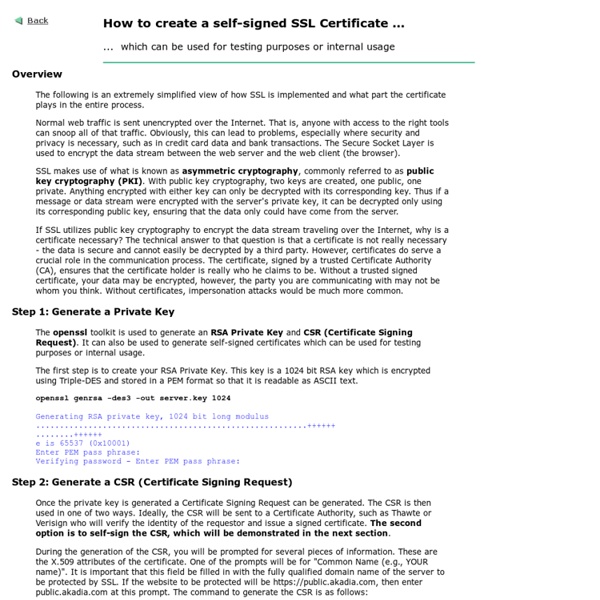
Recovering Deleted Files RECOVERING DELETED FILES After You Have Emptied the Recycle Bin New February 20, 2006 (Version 2.0) Hold mouse here for list of most recent changes. “Can somebody help? I’ve deleted some important files and emptied the Recycle Bin. How can I get them back?” Man, if I had a dollar for every time I’ve seen this question since August 1995, I’d be, well, a few dollars richer by now. When first learning Windows 95, I relied very heavily on the extra layer of Recycle Bin recovery built into Norton Utilities. RESTORATION: File Recovery Freeware by Brian Kato Restoration is a freeware program by Brian Kato that restores deleted files no longer in the Recycle Bin. You can read more about Restoration here and download it directly from here. Over the years, many people have written to thank me for telling them about this tool, and saying that it has saved them from enormous data losses. Emergency file recovery requires more than the correct tool, though.
How to Rip a DVD to an AVI or MPG File Using DVDx Edit Article Edited by james_uk, Ben Rubenstein, Jack Herrick, Krystle C. and 199 others Ripping a DVD to your hard drive as a AVI or MPEG file can help you back up your content while saving a bit of space. Also, the files can be used for video editing. DVDx is a user-friendly, simple tool you can use to easily rip a DVD to an AVI or MPG file. Ad Steps 1Install DVDx.Download the DVDx archive file (see Sources and Citations for the link) to your computer as DVDx_2_20_setup.zip.Open it and double-click on "DVDx Setup." 9Click File , then choose Destination to specify location on your hard drive for output file. Tips To rip multiple movies (or chapters from movie serials) from the DVD, open up the DVD menu and choose the file that you want to encode for each file on the DVD.You may wish to delete any DVD files you have on your hard drive, following conversion, to save disk space. Warnings
How To Use DVDx to Rip a DVD | How To Do Things People like to back up their favorite DVD movies just in case the DVD itself gets damaged or lost. Backing up DVD files can also help keep the DVD disk in pristine condition since you will play the movie mostly from your hard disk or portable media device. But you will need to convert the DVD files to another format so it will compress the file and it won’t take up too much space, especially on portable media devices, where space is limited. There is DVD backup software that will enable you to convert DVD video files to high video quality formats like AVI or MPG. DVDx is probably one of the most popular DVD backup software; aside from high quality output the software encodes files faster than other backup software. 1. Locate the DVDx software download on the internet and download it to your computer. 2. Click on the DVDx file and follow instructions to install the software to your computer. 3. Once installation is done, run the program. 4. 5. 6.
Make a Local Backup Of Your Gmail Account From Wired How-To Wiki Web-based e-mail services like Gmail, Yahoo Mail or Windows Live Mail are great for their access-anywhere capabilities. The ease and simplicity of checking your mail in a browser have caused many of us to ditch the desktop client in favor of a web-based interface. It's one less application to have running and, in the case of Google's Gmail, the search capabilities and conversation threading blow desktop apps out of the water. However, using a service like Gmail means you don't have a local backup of your e-mail like you would if you were using a desktop client. That means if there is a glitch on Google's side, like the one February 28 that led to the deletion of approximately 40,000 Gmail accounts, you could lose everything and be forced to start from scratch. (Update 3/11 3:00 p.m. Fear not— just because you prefer to use Gmail for the day-to-day, it doesn't mean you can't store backups of your e-mail on your local machine. Backup Gmail Using a Desktop Client
How-To: Disable and Re-enable USB Storage Devices The motivation behind writing this post came when over the weekend, i got a chance to meet a few friends who happen to work with an IT Giant here in Bangalore. After a cup of coffee and usual discussions, one of them pointed out that they have an interesting situation in their office, wherein the System Admin team has disabled access to the USB Port thereby leaving their iPods, Digi cams, USB Sticks useless in workspace environment. As per the Microsoft knowledge base article 823732 which contains instructions on how to disable USB storage access for a certain group of users this diabling and re-enablement of USB ports is based on a simple registry entry. To disable the access to USB port, in windows XP and 2000, follow the steps below 1. However, there can be other ways too to bypass this issue, one of the easiest is to invest in a PS2 to USB port convertor. Also read: How not to get Phished,Learn from Phil the Fish Bluetooth hacking: Essential tools. Learn to Hack Cheers Vaibhav Pandey
Using PuTTY Previous | Contents | Next This chapter provides a general introduction to some more advanced features of PuTTY. For extreme detail and reference purposes, chapter 4 is likely to contain more information. 3.1 During your session A lot of PuTTY's complexity and features are in the configuration panel. 3.1.1 Copying and pasting text Often in a PuTTY session you will find text on your terminal screen which you want to type in again. PuTTY's copy and paste works entirely with the mouse. Pasting is done using the right button (or the middle mouse button, if you have a three-button mouse and have set it up; see section 4.11.3). If you double-click the left mouse button, PuTTY will select a whole word. If you want to select a rectangular region instead of selecting to the end of each line, you can do this by holding down Alt when you make your selection. If you have a middle mouse button, then you can use it to adjust an existing selection if you selected something slightly wrong. 3.7.2 -cleanup
XP: Small, Free Way to Use and Mount Images (ISO files) Without Burning Them | Windows | Tech-Recipes Microsoft has an unsupported virtual CD-ROM program. Why buy alcohol or Daemon Tools when you can use this free replacement instead? Alcohol and Daemon Tools are excellent software packages that allow users to mount ISO files as virtual CD-ROMs. Yes, there is a way to use that ISO without burning it to a disk. Although I love these tools, Microsoft has a free, 60kb program that does the same thing! Of course, it is not supported, and it is not as friendly as the software listed above. Here’s the download link: Here is the readme text. Readme for Virtual CD-ROM Control Panel v2.0.1.1THIS TOOL IS UNSUPPORT BY MICROSOFT PRODUCT SUPPORT SERVICESSystem Requirements =================== - Windows XP Home or Windows XP ProfessionalInstallation instructions ========================= 1.
Security Tool - how to remove I can’t get rid of Security Tool – HOW TO KILL IT AND IT’S PRECURSOR ROOTKIT virus (hopefully GOOGLE can pick up this tag and help other folks find this site) Hi folks, picked up this peckerwood last nite when I was redirected during an image search for a horror movie actor (Rondo Hatten) for no apparent reason, and then saw a cmd/DOS window pop open and disappear for no apparent reason. I knew something bad was afoot, and sure enough, 1 minute later started getting the popups and redirects keeping me off the interweb, wouldn’t allow me to run task manager, etc. So using a buddy’s machine found this page and the comments. Anyway, read the comments and got a lot of good tips. a) how to find it b) how to kill it c) how to find the **#@!! Here’s my story, hope it helps someone. … yesterday morning all was grand except when I logged on, my desktop went wonky and the pic I had put up the night before vanished. Found this site. read comments. Killed the process with taskman at that point.