


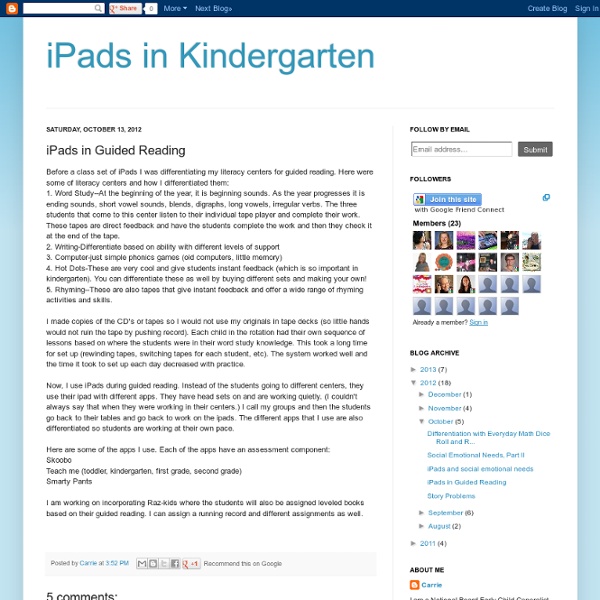
Excellent Audio Recording Apps for iPad The huge importance of iPad as a learning and teaching device lies in the fact that it can be used as a fundamental media production tool with students inside the classroom. Educational Technology and Mobile Learning has been tapping into some of the areas and ways teachers and educators can use iPad both constructively and productively. We have , for instance, reviewed apps for video creation , apps for storytelling, reading apps, apps to improve writing, and the list goes on. Today, we are providing you with another great set of iPad productive apps but this time for recording and generating audio clips and messages to share with students . Check out the list below and let us know what you think of it. 1- AudioBoo Audioboo is an application for recording and sharing your voice with the world. 2-`iTalk Recorder `` iTalk Recorder is a full-featured recording app with a streamlined and intuitive user interface. 3- Mobile Podcaster 4- iPadio 5- Voice Recorder HD 6- Audio Note 7- Sound Note
Ten apps for your new iPad If you were lucky enough to receive a new iPad for the holidays this year, we hope you have fun exploring what the tablet has to offer. By now you've probably acquainted yourself with the built-in apps on your iPad, so you may want to reach outside the sandbox for more interesting fare. The App Store, which you can access on your iPad or via iTunes on your computer, features more than 750,000 downloadable apps. If there’s something you want to do on your iPad, chances are good you can find a tool for it in the App Store. iBooks Apple’s iBooks (free in the App Store) lets you read ePub-format books and PDFs in both portrait and landscape modes. GarageBand Apple’s music-making software, GarageBand ($5 in the App Store), is one of three apps in the iLife suite for iOS. iPhoto Instapaper Once you start relying on Instapaper ($4 in the App Store), you’ll wonder what took you so long. Tweetbot Netflix The Room PCalc Lite Calculator Dropbox
How To Safely Clean Your Tablet Or Smartphone's Touchscreen Cleaning a smartphone touchscreen is simple. You don’t need a special cleaning kit or cleaning solution to safely clean your tablet or smartphone’s touchscreen – you can do it with materials you probably have on hand. However, you do need to know what to avoid – many common types of cloths and cleaning solutions can damage a touchscreen. Once you understand what to do and what not to do, you can safely clean a smartphone or tablet’s touchscreen in just a few seconds, removing the build-up of oil, dust, and other grime that can accumulate on these devices as we rub our fingers over them all day. What Not To Do Before we go over a quick and easy method to safely clean your device’s touchscreen, let’s cover some things you should never do to clean a smartphone touchscreen: NEVER use harsh chemicals, including Windex, anything with ammonia, or alcohol-based cleaners. This process will be different if you have a screen protector on your screen. Get a Microfiber Cloth Why a microfiber cloth?
Megan's Recommended Apps for Deployment 6 Ways Students Can Collaborate With iPads The following post is written by Greg Kulowiec of EdTechTeacher . Join EdTechTeacher at the iPad Summit in Atlanta on April 10-12. The app store is loaded with options that allow students to create content on their iPads. From comic strip creators to mind maps, video editing and publishing, screencasting & digital books, the options for individual student creation are expanding. However, collaboration between students is often a critical component of any classroom activity or project and increasingly there are options available that allow for collaborative efforts across iPads. Below are six ways to support collaboration between student iPads that cover the spectrum of creation options that range from text to digital storytelling to video creation. Explain Everything ($2.99) A flexible and powerful screen casting option, students and teachers can collaborate on screencasts by exporting Explain Everything project files from an iPad. Google Drive (Free) BookCreator ($4.99) Subtext (free) Diigo
The Best Free iPad and iPhone Kids' Apps According to Apple | Groovin' On Apps EmailShare 18EmailShare There’s a difference between popular kids’ apps and games that grab the world’s fancy momentarily, and the best kids’ apps and games that become all-time favorites, classics and “must-haves.” So which type of kids’ apps do you seek? Either way, Apple’s got you covered. With some overlap, the App Store lists them separately. Ultimately, Apps for Kids and Games for Kids give you the best kids’ apps and games according to Apple. You might also like our related post, Apple’s Top Apps and Games for Kids That You Can Try for Free. You can get nearly one-fifth of Apple’s top recommended kids’ apps and games for free Cool beans, right? But first, a few words about how to use the table below. Now, have at ‘em. Top Recommended Free Kids Apps and Games on the App Store
Let’s Talk About Captions! 21 Aug I’m always looking for ways to help history come alive for my students. The Perfect Captions app is a great way to incorporate technology in your classroom in an engaging way. Students can add captions to demonstrate their understanding of what a fiction character or historical figure might be thinking. They can use a picture found on the Internet, saved on a student’s iPad or taken with their iPad camera. Customize the size, shape and color of the talk bubbles and text Check out my lesson plan on using Perfect Captions in the classroom! Tags: Internet, iPad education, Lesson Plans, student work
50 Apps Students Will Be Using In Your Classroom 5 Useful iPhone Apps For Student Bloggers 9.43K Views 0 Likes Student blogging is a wonderful way to get into the world of online writing and learning. These iPhone apps for student bloggers will enhance their skills. 6 Interactive Storytelling Apps For Younger Students 11.39K Views 0 Likes Getting younger students to tell stories can promote a variety of different language arts skills in a way that is a lot more fun than doing grammar drills.
A Comprehensive Guide for Effective Use of iPad in Teaching iPad, this mystic gadget that has been making the news since its launch a few years ago, has now secured a strong foothold inside different educational settings. Its sharp design, practical portability, and the sublime sense of mobile gadgetry it bestows upon its users and, above all, its widespread among learners , all of these factors combined made this tablet an indispensable tool in the learning toolkit of students. With this huge presence inside our schools, several school districts have finally adopted it as a teaching and learning tool to be used inside the classroom. App developers, on their part, have also noticed this increasing potential of iPad in education and therefore started creating and developing apps targeting the educational audience. From apps for toddlers to advanced research apps, the app store now is teeming with all kinds of educational apps. In this context, several teachers are planning to incorporate iPad for the first time in their classroom instruction.
7 Excellent Tools to Publish Students Work There is nothing much rewarding for students than to see their accomplished work being published and celebrated with others. This is very much motivating and is a strong impetus for them to achieve more and work harder. There are several online tools that you as a teacher can use to host your students work and share them with the whole class and as well as parents .Below are some tools that can help you do that. Check them out : 1- Flipsnack Fipsnack is an online flipping book software that allows you to convert PDF documents into Flash page flip digital publications ideal for publishing students work. 2- Issuu This is another popular website where you can upload and share your students work very easily and for free. 3- Tikatok Tikatok lets you easily create an unlimited books online . 4- Mixbook Mixbook lets you make completely customizable photo books, yearbooks, cards, and calendars and many more. 5- ePub Bud 6- Lulu Lulu is a website that lets you publish print books and ebooks for free.
10 Best Apps 4 Teachers Most of what we do is for the students. The focus of this and many other blogs and websites is about learning, and rightly so, but there are also apps that will make our jobs easier too. I am talking about that catergory of apps that are designed specifically for the classroom teacher. Those apps that will assist us in the everyday little jobs that need to be done, often on the run and often while 10 other things are also happening in the room. There are plenty and I am sure as more and more teachers gain the confidence to design their own apps, there will be more suitable one to come. Keynote: $9.99 Keynote for iPad is almost as powerful as the desktop application. Since one of the first jobs you have to do each morning is to take the role Attendance is a great solution for the iPad. TeacherTool saves grades and makes suggestions for grades. iAnnotate is a PDF reader and annotation tool for the iPad. GradePad: $2.99 Attendance is a universal iOS touchscreen application. Flipboard: Free
The Best Resources For Beginning iPad Users Though I haven’t gotten an iPad yet (NOTE: Now I have!), we did get one for my mother-in-law. So, with an eye towards helping her now, and me in the future, I put out a call to readers to their suggested resources as well as hunting for them on my own. You might also be interested in The Best Sites For Beginning iPhone Users Like Me. Here are my choices, and choices suggested by readers (their recommendations are better than mine!), as The Best Resources For Beginning iPad Users: iPad Getting Started is from TC Geeks. The 10 best iOS apps of 2011 comes from The Telegraph. The best iOS apps for children, 2011 is also from The Telegraph. The top 50 iPad apps is from The Guardian. Choosing the Right Keyboard For Your iPad is from Read Write Web. The Best iPad Apps: 10 Essential Apps For The New iPad You Got For The Holidays is from The Huffington Post. Educreations lets you easily create video lessons. iPads In The Art Room APPiticdescribes itself as: Here are great suggestions from readers: