


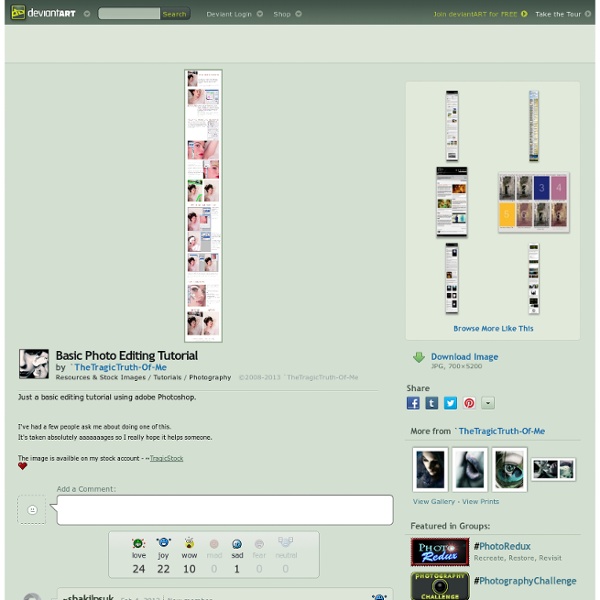
Create 3-D text with some extreme lighting Today we are going to take an object/text, change it from 2-D to 3-D and give it some realistic effects. We are going to be using Illustrator to create the object, then bring it into Photoshop to add highlights and shadows. Step 1 So lets open up Illustrator and create a 5â€x5†document. Create some text or a logo. Step 2 Alright, now we want to turn our object 3-D, so go to Effect>3-D>Extrude & Bevel. Step 3 That’s all we are going to do in Illustrator, so now copy your image (apple+c) and paste it into a 1680x1050px Photoshop document. Step 4 Now we are going to setup a background. Step 5 Lets grab this wooden texture here and bring it into our document. Step 6 We are going to give the wood some darker color, so we are going to go in and grab a dark brown color. Step 7 Now press apple + shift + I to select the inverse and fill the space with the brown with option + delete. Step 8 Step 9 Take that yellow layer and stretch it out so it fills the area without the brown we filled earlier.
Illustrator Tutorial: Abstract Background Prev • Tutorials • Next In my previous tutorial, I’ve showed you how to make stylish flowers with the Blend Tool. This tutorial will show you how to make an abstract background with Illustrator Blend Tool. It is very cool and simple! Download Source File Required: Illustrator 9+ 1. Create a rectangular path and fill it with blue gradient. 2. Create another path with Blue-Black gradient and select Screen Blending Mode. Repeat the previous step to create another Screen gradient path. 3. Make 2 white stroke paths. 4. Go to Object > Blend > Blend Options, enter Specified Steps = 20. 5. Use Direct Selection Tool (A), select one of strokes and change it to blue stroke color. 6. Now go crazy with your Pen tool, create 2 wavy strokes and blend them. Repeat the steps to create the last abstract blend, from blue to purple. Final Your image should look like something below: Abstract Desktop Wallpaper You can also use this abstract image for your desktop wallpaper.
30 Amazing 3D Illustrator Tutorials Collection Adobe Illustrator is a vector illustration application. Meanwhile, The illustrator features and capabilities can extend the known vector graphic art by creating detailed and photorealistic high quality 3D illustrations. The idea behind creating high quality 3D content is to know more about the tips and tricks that allow you to create vector content on the 3 dimensions. This is a collection of 30 useful tutorials with different styles and techniques to creating various artworks and 3d effects in Adobe Illustrator. Dot Matrix Effect – Illustrator Tutorial Here is a technique for creating dot matrix style images which is helpful for learning about selection tools and the basics in Illustrator. Create a 3D Vector Labyrinth How to Make a Detailed 3D Vector Tire in Illustrator In this tutorial, we will learn how to create a vector tire with very easy tools and techniques. Learn to Create a Financial Crisis, Vector Illustration learn step by step how to create this turbulent vector illustrations.
125+ Ultimate Round-Up of Illustrator Tutorials | Showcases When it comes to web and graphic design, Adobe Illustrator is usually the primary option to consider. However, the software package itself is a quite hard to learn — and extremely hard to master. Why I need to look any Illustrator tutorial? It’s been months, since we have been Rounding-Up interesting, useful and creative Illustrator Tutorials which can help you to create great designs. Creativity means a lot in any kind of presentation. You may be interested in the following related articles as well. Feel free to join us and you are always welcome to share your thoughts that our readers may find helpful. Don’t forget to and follow us on Twitter — for recent updates. Tutorials about Illustrator 01. 02. 03. 04. 05. 06. 07. 08. 09. 10. 11. 12. 13. 14. 15. 16. 17. 18. Character Related Tutorials 19. 20. 21. 22. 23. 24. 25. 26. 27. 28. 29. 30. 31. Page Layout Related Tutorial 32. 33. 34. Lines, Shapes, Charts or Graph Related Tutorial 35. 36. 37. 38. 39. 40. 41. 42. 3D Charts in Adobe Illustrator CS
Illustrator Training Course Learn Adobe Illustrator in 30 Days Crash Course – FREE January 02, 2014 at 17:07 Illustrator Facebook Twitter Google+ Linkedin Pinterest Reddit Last updated on 1 August 2017 This is the most popular FREE Illustrator training course created for beginners interested to learn Adobe Illustrator. In this Illustrator training course, I will not be drilling down in detail how each feature works. This is one of the best courses for starters and beginners. Remember to subscribe to my RSS feeds for new upcoming illustrator tutorials and tips. Update August 2017 – More than 8,000 users have completed this Illustrator training course and recommended it to their friends! Illustrator Training – Week 1 Day 1: What is Illustrator Day 2: Getting Started in Illustrator Day 3: Drawing Basic Shapes Day 4: Drawing with Pencil Tool Day 5: Drawing with Pen Tool Day 6: Weekend Break Day 7: Weekend Break Thanks for supporting this Illustrator training course! Be Sociable, Share! Social Media Icons Popular Posts
70 Beauty-Retouching Photoshop Tutorials - Smashing Magazine Advertisement Beauty retouching is probably one of the most popular application areas in which Adobe Photoshop is used extensively. There are two simple reasons for that. First, Photoshop offers a variety of advanced tools to smooth out skin and hair, optimize body proportions and emphasize some beautiful details. And second, if you have some experience with Photoshop it is easy to learn the basics and quickly produce very impressive and beautiful results. Of course, beauty-retouching is a quite deceptive art. Still, it is not the reason to avoid learning advanced Photoshop techniques for beauty-retouching and study examples of how it is done in practice. You may want to take a look at the further Photoshop tutorials selections we’ve presented earlier: Skin Beautiful Skin Not everyone has beautiful skin but you can make it better – at least in your photographs. Hair Changing Hair Color How to change hair color. Body (breasts, bum, figure, etc.) Eyes, mouth and teeth Galleries Video-Tutorials
Adobe Photoshop Video Tutorials - Best Of - Smashing Magazine Adobe Photoshop Tutorials - Best Of - Smashing Magazine 50 Photoshop Tutorials For Sky and Space Effects - Smashing Magazine Advertisement Humans have always had an infatuation with the air above us and the space around our planet. With Adobe Photoshop we can create new images or enhance existing photos to include the sky and space as a backdrop. There is virtually no limit to what can be done with some Photoshop skills and a bit of creativity. As you will see from the tutorials featured here, some of the most entertaining and practical Photoshop creations and manipulations deal with the sky and space. From this collection of tutorials you’ll learn all kinds of tricks that can be applied to your own work. You may also be interested in some of our other collections of Photoshop Tutorials: Space and Planets Really Cool Eclipse Effect in Photoshop5Photoshop master Fabio Sasso shows you how to create this lighting effect. Space and Planet Tutorial6Create a very cool look with just some simple Photoshop effects. Make a Real Planet7Here you can learn how to easily create a fairly realistic planet. Explosions The Sky Video
From Sketch to Vector Illustration Hey everyone! Welcome back to the GoMediaZine. There has been such a wonderful response on my vector art tutorial “Beautiful Vector Illustration” that I thought I better write another one. If you recall in that tutorial I discussed how to create vector illustrations using photographs as your starting point. A technique of vector illustrating that takes a little bit more skill that I did not cover is starting with a hand drawn sketches. I will focus on that technique of vector illustrating for this tutorial. For those of you without good sketching ability – please don’t jump ship just yet! I am going to meander a bit between different sketches, but here is one example of a vector illustration that was based off of a sketch. This is a design our firm was hired to do for the rock band Mr. The tools you’ll need for this tutorial are: 1. This tutorial will cover: 1. Step 1. First, I believe that learning how to draw is like learning any other skill. 1. 2. 3. 4. Step 2. 1. 2. Step 3. 1. 2. 3.
A Comprehensive Guide to the Pathfinder Panel You've probably used the Pathfinder panel to combine shapes and make new ones. But do you often find yourself clicking (and undoing) each icon in the panel until you get the look you want? Wouldn't it be easier to take some time and learn exactly what each function does? Here's a look at the über-useful Pathfinder panel. Vector Plus Want access to the full Vector Source files and downloadable copies of every tutorial, including this one? Tutorial Details Program: Adobe Illustrator CS4Difficulty: IntermediateEstimated Completion Time: 30 minutes Video Tutorial I've created this video tutorial that is a Part 2 to this text + image tutorial. Introduction First of all, the Pathfinder doesn't actually find paths. Note: If you have your Tool Tips turned on (Preferences> Show Tool Tips), you'll notice that a couple of the buttons are called one thing in the tip, but another in the Edit menu when you undo. Step 2 Refer to the diagram below to see how the four Shape Modes work: The Pathfinders
Adobe Photoshop CS3 video tutorials In this series of videos we continue showing the basics and going just a bit further and introduce gradients, the histogram, levels, image size and canvas size.