


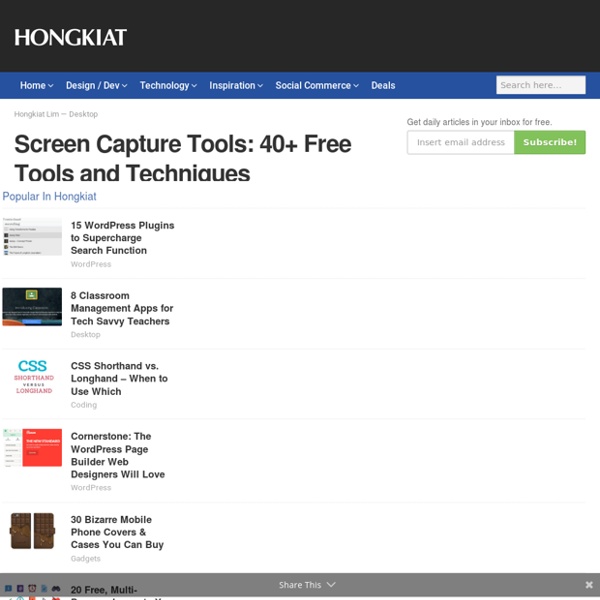
Faire des captures d'écran grâce à screencapturer La capture d’écran est une technique qu’utilisent en particulier les blogueurs pour illustrer leurs articles et pour donner plus de crédibilité à leurs billets. Mais chacun peut avoir ses raisons pour prendre des captures d’écran peut-etre quelqu’un désire partager l’écran de son ordinateur avec ses amis sur les réseaux ou encore prendre en photo une partie d’un film ou d’une vidéo quelconque comme preuve etc. Si vous cherchez un moyen simple pour faire des captures d’écran facilement et rapidement, énormément d’applications existent en ligne pour répondre à vos besoin mais ici je me contenterai de vous présenter une que j’ai utilisée un certain et que j’ai appréciée. Il s’agit de screencapturer. Cet outil offre quatre possibilités de capture écran comme vous pouvez le voir dans la capture d’écran du programme au milieu de ce billet à savoir: la capture de tout l’écran, la fenetre en cours, d’autres fenetres ouvertes ou d’une partie ou région de l’écran spécifique.
Multimedia Sources for Info Literacy / FrontPage Screenpresso, capturer son écran en images et en vidéos Illustrer un article avec des captures d’écran ou mieux une vidéo « screencast » est de plus en plus répandu. Et c’est tant mieux, tant une image vaut mieux qu’un long discours. Pour autant, bien peu de logiciels sont pratiques à utiliser. Screenpresso est un logiciel qui permet de capturer son écran en image ou en vidéo, et d’y ajouter de nombreuses possibilités afin d’améliorer cette capture. Screenpresso est tout d’abord un logiciel très complet de capture d’image; il permet de faire des screenshots d’une partie de l’écran, de tout l’écran et même de la totalité d’une fenêtre, y compris la partie cachée (comme le bas d’une page web ou d’un document), le tout en un clic. Mais ce qui rend Screenpresso unique, c’est sa capacité à capturer des vidéos de son écran. Le meilleur dans tout ça, c’est qu’il n’est pas nécessaire d’installer Screenpresso, c’est un utilitaire portable et gratuit. Un excellent logiciel que je recommande vivement tant il est complet. Téléchargez Screenpresso
Conversion Central: 101 Tools to Convert Video, Music, Images, PDF and More Posted by nitzan on Wednesday, September 5th, 2007 Mega Tools There are lots of specialized tools out there, but sometimes you just need one good tool to get the job done. These mega tools are great for general conversions. Zamzar: Zamzar does all sorts of conversions, ranging from documents and images to music and video. Media If you use an MP3 player, download movies, or even just rip CDs, there’s a good chance you’ve had to deal with the frustration of having a format that’s incompatible with your device or software. Audio Audacity: Audacity is a great tool that can be used to convert tapes and records into digital recordings or CDs. Video Koyote: This tool can covert FLV, DIVX, AVI and other formats to an iPod video format. Images Graphic designers, professional photographers, and point and shoot enthusiasts can all benefit from using these easy image conversion tools. Documents Adobe Online PDF creator: For quick PDF conversions, check out the official Adobe online PDF Creator. Excel
Free Screen Capturer Free Conference Calling: Conference Call Free with Basement Ventures - How it works From beginner to professional in 3 easy steps... Know the timeof the call For your convenience, calls occur whenever you organize them but be sure to join in at your call time. Call your conference dial-in You will receive a dedicated dial-in number with your account to be used for all your conference calls. Enter your conferences codes Your account is assigned a six digit conference code and four digit host code for access anytime. ...Congratulations - you're a Free Conference Calling pro! Easy conference calls for everyone Organizing your conference call is simple. You'll provide each caller with the date and time of your call, the conference call dial-in number and conference code. Free Conference Calling is a reservationless conference call service that requires no advanced scheduling with us. Reliable conference call services Our free conference call service is run on carrier-grade telecom equipment and digital fiber optic telephone lines from the same network you use every day.
un logiciel de screencasting intéressant A l'instar de ActivePresenter Free et Free Screen Video Recorder présentés récemment sur le blog, Grabilla est un logiciel gratuit (en anglais) qui permet de de faire des screencasts (et des captures d'écran) en capturant et en publiant (vidéo + audio) tout ce que vous voyez sur votre ordinateur. Une fois la capture effectuée, vous obtiendrez un lien que vous pourrez partager sur les réseaux sociaux, un site ou un blog. Intéressant donc pour créer des tutoriels et les partager sur la toile. Grabilla fonctionne sous Windows 2000, XP, Vista, 7 et Windows 8. Téléchargement :Homepage
ConferenciasInstantaneas - Un Servicio de Conferencias Telefónicas Gratis qtrace: Un outil de capture d'écran complet Il existe de nombreux outils de capture d'écran gratuits et tous ceux que j'ai essayé personnellement ne m'ont pas décu. Ils sont tous performants avec des différences au niveaux d'options et l'annotation. Les nouvelles applications de ce genre viennent toujours avec des options avancées qui nous permettent de mieux profiter de cette expérience. Une des meilleures applications que vous n'avez jamais peut-etre essayées s'appelle qtrace. C'est une application existant en deux versions dont une basique et gratuite avec des options qui vont vous surprendre et une deuxieme pro et payante plus avancée encore. Pour l'utiliser, l'application exige une inscription pour activer le produit. Apres une icone apparaitra sur notre bureau il suffit de cliquer sur la petite fleche pour voir d'autres options et modes de captures comme la capture en plein écran ou uniquement une partie de l'écran. Une fois la capture d'écran est faite. Vous avez aimé?
Five Best Antivirus Applications I was a big fan of AVG7 because of it's real-time protection that ClamWin doesn't provide. Unfortunately, AVG8 has a feature, called Link Scanner, that drastically slows down browsing and slows google searches to a crawl(because they have to determine the maliciousness of each link). I don't really need the Link Scanner feature because I already use OpenDNS, [lifehacker.com] to protect me from phishing websites. Unfortunately, when you turn off that feature, your AVG systray icon gets an exclamation point over it. So I'll probably stop using AVG in the near future and moving on to a new product. Record Screencast And Create Slideshows With Narrations Using Ezvid Previously we covered Proshow, which is a Windows application that allows creating HD slideshows and Camtasia Studio Add-In, which enables recording screencasts from MS PowerPoint. While both these applications provide good functionality, they aren’t the easiest to use. For this reason it can be extremely hard for novice and intermediate computer users to benefit from such applications. Ezvid is an easy to use free software for recording screencasts and slideshows with narrations. It can be used to import both static images and videos, which can then be used for creating attractive slideshows. The main interface of Ezvid provides many self explanatory options that can be used to easily capture your desktop screen or to add media for creating slideshows. If you would like to capture your desktop screen, then use the Capture Screen option (TV icon). Additionally, you can perform a voice over (Record Voice option), synthesize speech and add text to annotate your project. Download Ezvid
5 Great Alternative To Photoshop Adobe Photoshop is a great product. I have been using it since 2003 and I simply love its functionality and ease of use. If there is anything to complaint about, then it has to be the high cost (US$649) involved in buying the software. For those who can’t afford Photoshop, here is a list of the 5 great free alternative to Photoshop. There is no doubt that GIMP is the closest alternative to Photoshop. Using GIMP as the backend, GIMPshop added an extra interface to make it looks and functions more like Photoshop. Krita is a painting and image editing application for Koffice and is part of the KDE package. Paint.NET is more than the default Paint application in Windows. CinePaint is a deep paint image retouching tool that supports higher color fidelity than ordinary painting tools.
un logiciel maintenant gratuit pour filmer son écran et créer des screencasts J'ai découvert cette information chez David : Hypercam est un logiciel de capture vidéo qui était payant et est devenu gratuit dans sa version 2 (la version 3 est vendue 29,95 € : voir ici). HyperCam permet de capturer les actions effectuées à l'écran et de les enregistrer sous forme de fichiers vidéo AVI. Les sons transmis via un microphone connecté à votre système peuvent également être enregistrés. HyperCam permet aussi d'ajouter des annotations textuelles à vos films, de les sonoriser et d'y ajouter des bulles d'information (ceci s'avère excellent dans le cadre de la réalisation de démos tournantes !). Il est évidemment possible de sélectionner le nombre de trames par seconde ainsi que la qualité de compression avant de débuter une session de capture. HyperCam 2 fonctionne sous Windows 2000, XP, Vista et 7. NB : attention lors de l'installation d'HyperCam 2 une barre d'outils Babylon est proposée, soyez vigilant et décochez la case correspondante. Téléchargement :Homepage Tuto :