


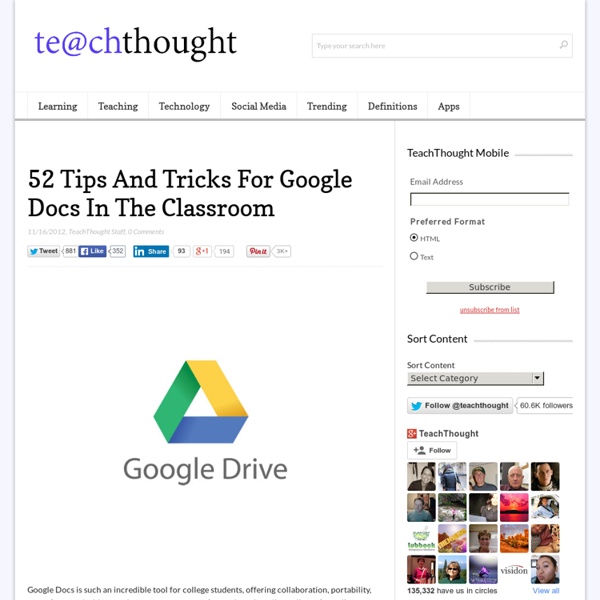
http://www.teachthought.com/technology/52-tips-and-tricks-for-google-docs-in-the-classroom/
Related: applications google100 Ways To Use Google Drive In The Classroom 100 Ways To Use Google Drive In The Classroom by onlineuniversities.com Students and educators have a wealth of learning and productivity tools available to them online. Google offers some of the highest-quality resources on the web to meet all your study and teaching needs, and all you need to access them is an internet connection. The Google Docs collection provides a streamlined, collaborative solution to writing papers, organizing presentations and putting together spreadsheets and reports. But besides the basic features, there are lots of little tricks and hacks you can use to make your Google Docs experience even more productive.
5 extensions chrome pour les enseignants Le navigateur Chrome est le plus utilisé au monde. Le mois dernier près de 40 % des internautes l’avaient choisi pour surfer sur le web devant Internet explorer, Firefox ou Safari. Rapide, robuste, Chrome propose aussi toute une longue série d’extensions permettant d’en optimiser l’usage. Plusieurs d’entre elles sont très pratiques pour un enseignant (ou un étudiant). Voici une liste de 5 extensions chrome pour les enseignants. 1 – Save to Google Drive
Google Drive propose des modules complémentaires pour les documents texte et les feuilles de calcul A l'image de la galerie des scripts déjà présente dans les feuilles de calculs, Google Drive propose depuis quelques jours des modules complémentaires (Add-ons) pour les documents texte et les feuilles de calcul de sa suite bureautique. Pour le moment, on ne peut télécharger qu’une cinquantaine d’extensions qui permettent d’améliorer les fonctionnalités de base du traitement de texte et du tableur. Les modules complémentaires de Google Documents sont des outils conçus par des développeurs tiers à l'aide de Google Apps Script.
Comment utiliser Google efficacement pour rechercher : Dossier pratique Utiliser des moteurs de recherche de façon classique n’est absolument pas suffisant pour trouver des résultats de pages et sites Internet pertinents. Formaliser ses requêtes pour éliminer des résultats superflus et obtenir un affichage de résultats le plus proche de ses besoins ou centres d’intérêt : cela s’apprend! Le support Optimisez vos recherches sur Internet (5 pages, en pdf) répond à cet objectif en explorant les fonctions de recherche avancée de Google et différentes fonctions mises à disposition aux internautes et mobinautes par la firme de Mountain View. Des explications claires pour limiter le nombre de résultats de recherche et formaliser une méthodologie de recherche efficiente avec Google. Bien évidemment, il existe d’autres moteurs de recherche que NetPublic évoque régulièrement : Duck Duck Go, Exalead, StartPage, Ixquick…
Conception d'un "Google form" Si vous avez un compte gmail, vous avez accès au drive et donc aux outils Google en ligne. L’un d’eux permet de créer des formulaires très rapidement. Nous nous servirons de ces formulaires pour tester la compréhension orale par exemple. 2 avantages majeurs : L’élève a la possibilité d’une écoute individuelle qu’il peut gérer à sa guise. Côté prof, vous corrigez x élèves en moins de 5 minutes. Google Takeout. Sauvegardez le contenu de votre Google Drive Google Takeout est un outil en ligne qui va vous permettre de créer une ou plusieurs archives de vos contenus présents dans les différents services de l’écosystème Google. Google soulève régulièrement et souvent à juste titre des critiques, mais il faut aussi lui reconnaitre la capacité de proposer des services pratiques et particulièrement bien réalisés. C’est le cas de Google Takeout qui permet de télécharger en deux clics trois mouvements vos données présentes sur les différents services Google.
Hangouts : 3 tutoriels pour apprendre à utiliser l’outil de web-conférences Google+ Hangouts ? Le service en ligne gratuit de web-conférences inclus dans le réseau social Google+ permet de converser simultanément en mode audio et vidéo, jusqu’à 10 utilisateurs. Google Hangouts, c’est aussi des fonctionnalités utiles en mode pédagogique (notamment pour les EPN – espaces publics numériques) : messagerie instantanée, enregistrement vidéo et partage de Google documents. L’application est multi-plateformes et permet donc une utilisation via ordinateur, tablette ou encore smartphone. En entreprises, pour des associations, en collectivités territoriales et pour des lieux d’accès publics accompagnés à l’Internet, Google Hangouts peut servir dans le cadre d’initiations et/ou de formations à distance mais également dans le cadre de réunions pour des projets.
Google+, la formation de A à Z