


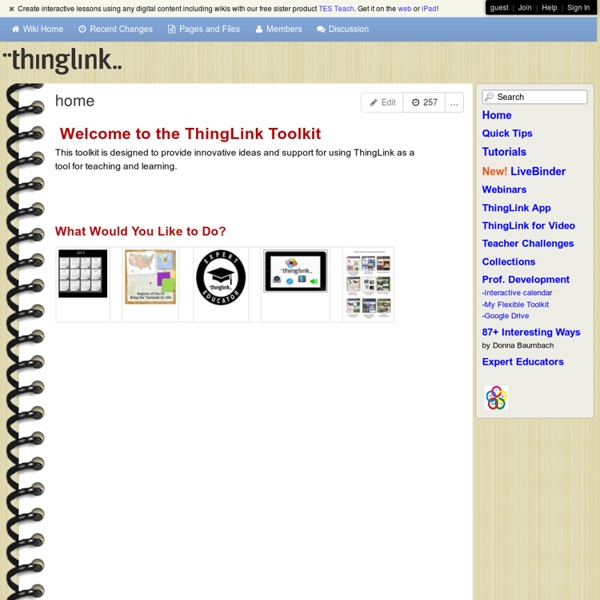
ISSUU - You Publish Playposit, aumenta el "engagement" de tus alumnos con vídeos interactivos - Educar y jugar Si eres docente, y utilizas habitualmente vídeos en tus clases, presta atención, porque la herramienta que vamos a tratar hoy te puede interesar. Con Playposit podemos ir un paso más allá, añadiendo al vídeo distintos tipos de pregunta que, en mi opinión, incentivan al alumno a prestar más atención y a asimilar mejor los contenidos. Esta herramienta es también perfecta si quieres dar tus primeros pasos en la metodología Flipped Classroom, que cada día va tomando más fuerza. Vamos a centrarnos en la versión gratuita de Playposit que es bastante completa. Panel principal de Playposit Una vez que nos hemos dado de alta como profesores, accedemos a nuestro panel principal: Escritorio principal de Playposit Como vemos, es bastante intuitivo. Creando clases y añadiendo alumnos Lo primero que deberemos hacer si queremos que nuestros alumnos utilicen nuestros vídeos es crear las clases. Para ello, debemos entrar en la sección “ADD STUDENT”. Pasos para unirse a una clase Progreso de un alumno
The Paperless iPad Classroom with the Google Drive App LISTLY + THINGLINK Do you like making lists? Well, it's a way to curate your content and share with other people. This post is aimed to focus on two webtools which I've fallen in love with:LISTLY and THINGLINK LISTLY is a site used for making lists of websites and videos. THINGLINK allows you to tag images linking it to other websites, sound files, videos or even texts. My inspiration for this post came with a pinterest post which shared a list curated by Lisa Johnson entitled "Thinglink EDU examples" which I've embedded below. Thinglink EDU Examples View more lists from Lisa Johnson As LISTLY is a collaborative tool, I believe it would be perfect for classroom usage where the whole class can contribute in collecting content about a specific topic.
Free internet audio mp3 player for personal websites| AudioPal Thinglink convierte tu imagen en contenido interactivo Una de las reglas que aplico cuando maqueto cursos eLearning es intentar que el concepto “Visual” esté siempre presente. En la educación de hoy en día en la que los alumnos se encuentran más atraídos por lo visual debemos aprovecharnos de aquellas herramientas que nos permiten convertir el contenido en visual para acercarlos a un aprendizaje más significativo. Hoy os traigo Thinglink una interesante herramienta que combina el concepto visual e interactivo para explicar una temática en particular. ¿Qué es Thinglink? ThingLink es una herramienta que te permite convertir tus imágenes en un gráfico interactivo. Si en alguna ocasión has utilizado Glogster, Thinglink parte de una idea similar. En definitiva una idea fantástica para explicar un tema de una manera diferente, más interactiva y más visual. En empresas como Ikea ya han descubierto cómo buscarle el uso comercial pero también tiene un uso educativo. Haz clic en la imagen para ver un ejemplo ¿Cómo funciona? ¡Y mucho más! Related
iPad in the Classroom – Can we make it simpler? | dedwards.me With many educational institutions choosing to use tablets for learning, it can be quite intimidating for teachers when faced with so many applications. The diagram below serves to illustrate that less than 20 core apps can play a significant part in the learning process and hopefully temper any trepidation. (with thanks to Greg Hughes @deepexperience1 for his ideas and input) The apps indicated serve to enhance or modify existing practice with scope to be transformational. The extent to which the learning environment can be changed is up to the educator and students. Twitter and Skype are part of many students’ lives, with immediate contact and communication a must. A PDF annotator and Skitch (with the ability to annotate images) might take a little more getting used to, but are invaluable to the educator with tablets in the classroom. Perhaps the most important collaborative tool however is GoogleDrive. (with thanks to dc12norfolk) (with thanks to Ron Bosch) (with thanks to XMA4education)
3 Tips for Professional Looking PowerPoint Slides PowerPoint slides have long been an essential component of most business meetings and professional presentations, and for almost as long as people have been using PowerPoint for these functions, they have been searching for fresh ways to make their slides more engaging and eye catching. In an effort to spice up their presentations, however, many business people fall victim to the over-cluttered slide…or the chaotic image collage slide, or worst of all, one of those slides that has so much going on that no one quite knows where to focus their attention. Well fear not, we can help you avoid the pitfalls of PowerPoint “over design” with these three simple PowerPoint tips for more professional slides. PowerPoint Tip #1: Using borders to give uniformity to images The right images can boost the effectiveness of your presentation and keep your audience engaged throughout. PowerPoint picture borders to the rescue! PowerPoint Tip #2: Using transparent shapes to highlight slide elements
Stop Motion en educación. ¡15 ideas para inspirarte y empezar! Una de las técnicas de animación más interesantes para incorporar en clase es la conocida como stop motion, gracias a la cual es posible aparentar el movimiento de objetos estáticos a través de una sucesión de imágenes. Como recurso educativo ofrece múltiples posibilidades con las que hacer más motivador y completo el aprendizaje. Si te estás planteando introducirla en el aula, pero no sabes cómo, te invitamos a que visites los siguientes blogs y páginas: podrás consultar ideas, sugerencias, conocer cómo utilizarla… Esta bitácora responde a dos cuestiones fundamentales para todos aquellos que queréis introduciros en esta técnica: qué es y cómo se hace Stop Motion. Además, informa de diferentes aplicaciones (tanto para ordenadores como dispositivos móviles) que resultan de interés e incluye un pequeño tutorial para hacer Stop Motion con una cámara de fotos y el montaje con Movie Maker. ¿Queréis visualizar vídeos con esta técnica? 8Post ComputerHoy