


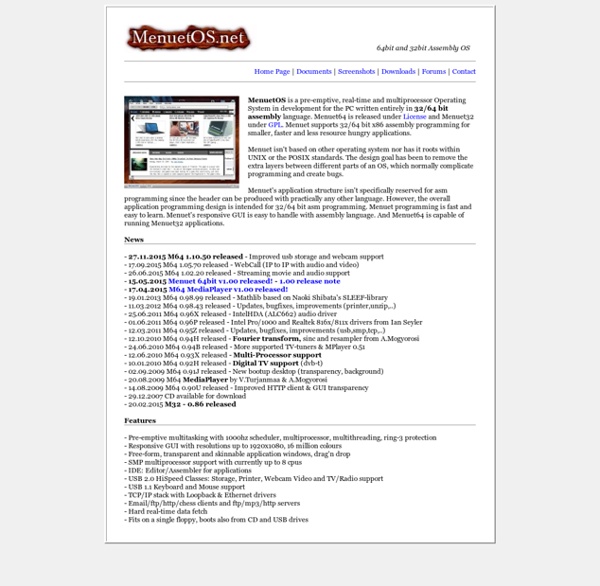
News Today marks the tenth anniversary of the first release of Syllable Desktop, then plainly called Syllable 0.4.0. The original website and announcement are gone, and many other circumstances of the time have changed quite dramatically. We are happy that Syllable is still here - which, judging by comparable ventures, is a feat to be proud of. We would like to celebrate by presenting the port of most of the Enlightenment E17 graphics stack to Syllable Desktop. The Enlightenment Foundation Libraries constitute a cross-platform application framework, from a graphics engine up to a widget set and a desktop environment. The Evas canvas is a scene graph rendering engine. On top of the canvas engine is the Edje layout engine. A number of subsystems that are common in other open source projects have been ported to Syllable Desktop to support Enlightenment. Enlightenment is an integrated stack. This graphics stack is running on top of the SDL subsystem in Syllable.
OverAPI.com | Collecting all the cheat sheets Tour | SkyOS Submitted by Robert Szeleney on Fri, 2006-01-13 08:29. Welcome to the SkyOS tour! Try SkyOS now! Video showing SkyOS in action This tour will give you general information about SkyOS and its available applications in every software category. You will see screenshots from beta3 - beta8 (booting SkyOS) Top 5 Places to Work Online and Make Money There are literally hundreds, if not thousands of ways to make money online. All of these ways are derivatives of two basic ways, which are selling your own products & services, and selling other people’s products & services. Each has their advantages and disadvantages, and I personally do a little of both. Here are the top five places I do a lot of my online work: 1) Microworkers (Paid To Do Short Tasks) This is a place to make a little bit of money quick. 2) Fiverr (Create Five Dollar Gigs) Fiverr is the marketplace for $5 gigs, basically you get to list things you would do for $5. 3) Social Media (Paid to Tweet, Share on Facebook) You can find people to pay you to tweet to your Twitter followers or share with your Facebook friends, or even easier than that you can just tweet and share affiliate links to different products and collect a commission on each sale. 4) Freelancing (Find Paid Online Work Fast) 5) Write Articles (Get Paid For Your Writing Skills)
Home Network Security This section provides a basic introduction to the technologies that underlie the Internet. It was written with the novice end-user in mind and is not intended to be a comprehensive survey of all Internet-based technologies. Subsections provide a short overview of each topic. What does broadband mean?
Table of keyboard shortcuts In computing, a keyboard shortcut is a sequence or combination of keystrokes on a computer keyboard which invokes commands in software. Some keyboard shortcuts require the user to press a single key or a sequence of keys one after the other. Other keyboard shortcuts require pressing and holding several keys simultaneously (indicated in the tables below by this sign: +). Keyboard shortcuts may depend on the keyboard layout (localization). Comparison of keyboard shortcuts[edit] Keyboard shortcuts are a common aspect of most modern operating systems and associated software applications. General shortcuts[edit] A note regarding KDE's shortcuts is that they can be changed and the below list contains the defaults. [edit] Power management[edit] Screenshots[edit] Text editing[edit] Many of these commands may be combined with ⇧ Shift to select a region of text. Text formatting[edit] [edit] Web browsers[edit] Tab management[edit] Window management[edit] User interface navigation (widgets and controls)[edit]
The 10 Most Ridiculously Awesome Geeky Computer Pranks Everybody loves a good prank… unless you are the one on the receiving end of the fun. It’s time to hone your pranking skills, not just to make sure you are the best, but so you can avoid being pranked by others. Yeah, sure, we could go with the old standards, like a blue screen of death screensaver or something like that, but it’s time to use our geek skills and come up with something better. We’ll cover some of the old favorites too, but maybe with a twist. Note: Many of these pranks require being able to access somebody’s computer physically, and many others require them to leave their PC logged in and unattended. Disclaimer: Get a sense of humor. Make the Space Key Write the Word SPACE Here’s a clever prank for you: Make the victim’s computer actually type the word “SPACE” every time they hit the space bar. Just create a new AutoHotkey script and drop in the following two lines of code—the first one is to hide the tray icon, and the second sets up the hotkey for replacing the text.
create your own font from your handwriting This is a cool little 10-15 minute activity that will keep on giving back to you for years to come. That’s right add that final customizing touch to your Windows, Linux or Mac machine – Your handwriting as a font! With some free time a visit to a website called YourFonts.com, a scanner and a printer you can create a font for use in any application on your computer. The template looks like this: You print it out and add your letters to each corresponding box. So if you just wanted to have a font contain numbers, letters or characters just fill in those. I was pretty excited, I grabbed a sharpie and went to work on my page. Now I messed around with the scanning properties and decided to use the grey scale you see above at 200dpi. Most scanning programs can save as for you. They ask you for your file and to name your font and add a copyright line to the file as you can see below: I filled in the fields uploaded and then waited about a minute to be show this:
Turn Your Home Router Into a Super-Powered Router with DD-WRT Wireless is everywhere and routers are the force that makes it happen, so why not supercharge yours to take proper advantage of it? DD-WRT will let you boost your router’s range, add features, and more. DD-WRT has a ton of features—more than we can cover in this guide, which is focused on helping you get your router upgraded. What Is DD-WRT? Here’s our router. DD-WRT is an open-source alternative firmware for routers. Router Support Turning your home router into an almost professional-level tool is a great project that has one major caveat: support. For our purposes, the important spec to consider is NVROM, or ROM. Preparation The most important thing in any project is research. DISCLAIMER: Changing your router’s firmware can result in unintentional consequences, such as “bricking.” As mentioned above, start with the Supported Devices page to see if you’ve got a DD-WRT-friendly router. The friendly forum gave us some useful info for our particular model. The Process
How to Build a Computer from Scratch: The Complete Guide Lifehacker's Complete Guide to Building a PC) : title Lifehacker's Complete Guide to Building a PCBuilding your own desktop PC is a great, geeky pleasure. We'll show you how to do it and everything you need to know to keep your system properly maintained. Building a computer from scratch gives you the perfect machine for your needs, but it can be daunting the first time around. Here's our complete guide, from picking the parts, to putting it together and installing your OS. This Night School series was originally published in 2011. Lesson 1: Hardware Basics For our first lesson in building your own PC, we start with a little computer hardware basics. Lesson 2: Choose and Buy Your Parts In this lesson, we'll show you how to most effectively pick out and shop for your parts. Lesson 3: Building the Computer Assembling your computer can seem daunting, but it's actually pretty easy. Lesson 4: Installing Your Operating System Once you've put it together, you're past the difficult portion.
20 essential PC shortcuts I've always liked that Windows gives me multiple ways to perform popular tasks. Say you want to print something. You could go to the File menu and select the Print command, or you can press the Ctrl button and the letter P. Ctrl+P is just one example of a keyboard shortcut. I prefer to use shortcuts whenever possible. Get to know the basics There are certain shortcuts I use all day, every day. Copy a selected item: Ctrl+CCut a selected item: Ctrl+XPaste a selected item: Ctrl+VUndo an action: Ctrl+ZRedo that thing I just undid: Ctrl+YSelect everything: Ctrl+APrint: Ctrl+P Manage open windows Chances are, you use your PC to do a lot of things at once. Switch between open windows Alt+Tab If you have lots of open windows and you're not sure exactly which one you need, press Alt+Tab, and get a quick thumbnail view of all open windows. Minimize the window Windows logo key +Down ArrowMinimizing a window is a surefire way to see what's underneath it. Get even funkier with window management