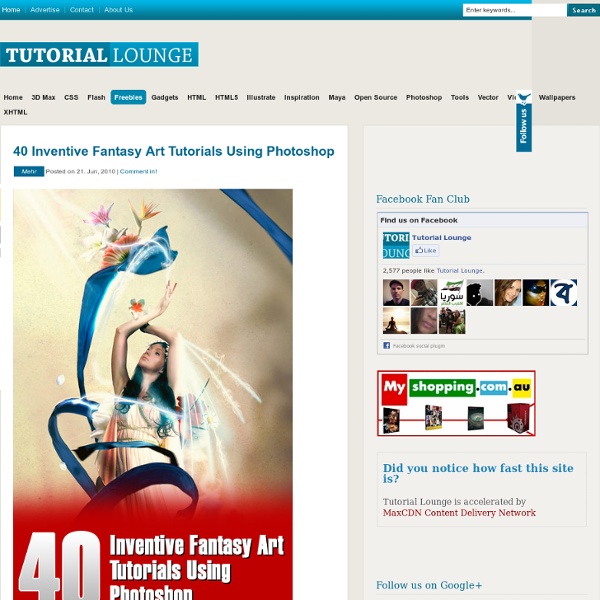Collection of Stunning Tutorials Using Photoshop
Today we’re with recommended roundup of Photoshop Tutorials which we select from friend websites, all listed traininigs specially presenting for beginners and middle level designers who can be done more. Photoshop is a powerful tool for web and digital media designing and you can make different kind of effects using this. Here is a stunning collection of photoshop tutorials. Each tutorial will guide you step by step that how you will make special effects and also you will learn new ways and techniques to improve your photoshop skills. I hope these tutorials will be very helpful to you and you will improve you designing skills. 3D Shade Effect in Photoshop This tutorial will help you that how to make 3D Shadings. Read Tutorial How to make Necklace in Adobe Illustrator Today in this tutorial you will learn how to make necklace in Adobe Illustrator and you will also learn that how to make Pearl effect. Read Tutorial Wind Text Effect Photoshop Tutorial Read Tutorial Milkyway Look: Read Tutorial
Free Windows 8 Drawing App: SketchBook Express
SketchBook Express is a free Windows 8 drawing app available under the ‘Entertainment’ section of Windows 8 App Store. It’s a very intuitive drawing app for Windows 8 that lets you experience the professional-grade sketching, drawing, and painting tools right on your Windows 8 system. This Windows 8 drawing app lets you perform free-hand sketching by using tools such as digital ballpoint, pencil, marker,eraser, French curves, paintbrush, airbrush, smudge brush, fill-color, and more. Sponsored Links Installing Sketchbook Express in Windows 8 can transform your PC into a professional artist’s toolkit. How To Use SketchBook Express: As you open this Windows 8 drawing app, you will find two circles at the top of the virtual canvas: one is for choosing the color and the second one for resizing the brush, pencil, or eraser sizes. Also, check out more drawing apps on other platforms: Drawing Apps For Android, Drawing Apps For iPhone. Key Features Of Windows 8 Drawing App: Link to This Page:
30+ Photoshop Background Effects and Texture Tutorials
We all know that attractive backgrounds are very much needed for any graphics, banners or ads these days. An interesting artwork can make the abstract art , vector or texture pattern more appealing . Getting the correct theme, whether it’s an abstract art, vector, or texture pattern, somehow makes the entire artwork looks more interesting. Hope most of you know the importance of a good background image . So here I present some of the most famous and interesting abstracts and background tutorials for Adobe Photoshop users.It’s probably not about getting the exact effect they’ve got, but to pickup the technique and see how you can advance from there. Learn how to create an Alpha Channel using the Calculations dialog and we’ll use it to get a really great abstract photo effect. A trick often employed on webpages is to use a seamless background that can tile both vertically and horizontally. Learn to create an illustration picturing the summer. hope you guys will like this one.
How to use the Format Painter in Office: our favorite Ninja tip for cleaning up formatting | Office 365 Ninja
The Format Painter in Office is the best tool you might not be using, and the video above will demonstrate how easy it is. Essentially, the Format Painter copies formatting from one selection to another. Want to make sure your font size and color is consistent throughout a document? Here’s how to use Format Painter: Select the text, shape, cell, or other content that has the formatting you want to use/copy. Very easy and very useful!
Photoshop Tutorials
WordPress themes and features for photographers keep getting better and better. Whether you’re an artist, a commercial photographer, photo blogger, or just want a unique platform for sharing your images, there are now hundreds of outstanding WordPress photography theme options to choose from–with more appearing every day. The best premium photo themes offer tremendous versatility, with galleries, portfolio, blog and even shopping cart features all rolled into one seamless package. The hardest part may be simply deciding which theme is right for you. Read more on WordPress Photo Themes… Read more on WordPress Photo Themes… Read more on WordPress Photo Themes… Read more on WordPress Photo Themes… ArtCulture presents an all-new collection of image-based WordPress themes for artists, photographers and designers. Read more on WordPress Photo Themes…
Funds - Community Foundation for Wiltshire and Swindon
Funds are set up by individuals, families and companies. Funds allow donors to support their local charitable interests. The Community Foundation manages over 100 Endowment Funds as well as “flow-through” funds which we distribute to local causes on behalf of the donor. To apply for a grant from one of our Funds, you do not normally need to apply to an individual Fund. To find out more about applying for a grant click here To find out more about setting up a Fund click here Fredericks Launch in Salisbury Fredericks FoundationRead more » What's new at The Community Foundation for Wiltshire & Swindon We are very proud that our Chief Executive Rosemary Macdonald was installed as one of 5 new canons in Salisbury Cathedral by the Bishop of Salisbury, the Right Revd Nicholas Holtam, on Wednesday 1 May. Inspired Community
33 New Collection of Photoshop Tutorials To Look Forward To
Let’s start the year with everything that’s fresh and new. Change is the only thing that’s constant in this world. It would either change your way of designing things or just do better. You may be one of those who wants to brighten the areas of your design or perhaps you may want to improve your styles in photoshop or even be motivated to make your own… This collection aims to increase the productivity of the world of design and creativity. Here is a collection of New Photoshop Tutorials for both beginners and advance learning to help out in your quest to learn more about certain techniques and styles in Photoshop. You may want to take a look at the following related articles: • 40+ Best Cinema 4D Tutorials that You’ll Love to Learn • A Collection of New Poster Tutorials in Photoshop • 45+ Truly Stunning Digital Painting Tutorials • 30+ Photoshop Tutorials in Creating Amazing Posters How to Design a Video Game Interface Window in Photoshop View Source Undress a Giraffe in Photoshop View Source
Apps to Support Diverse Learners in the Classroom
Do you like apps? Do you use them in the classroom? Not every district, school, or parent has the ability to support apps in the day-to-day learning environment, but for those that can, there are some fun, effective, tried-and-true apps that can make a tremendous difference in the lives of diverse learners. Many states now require incorporating technology into standardized testing, so the number of systems with the ability and willingness to support apps and software is also increasing. Many teachers and parents enjoy apps just as much as students. Staying on Track EpicWin is an organizational or executive function tool that is great for keeping students on task, keeping them from procrastinating, and using gaming to incentivize their tasks. Picking Up on Social Cues Sōsh helps students develop social skills and cope with stress or anxiety. Relate Relax Reason Regulate Recognize Prioritizing Time Strengthening Math Sharpening Language What are your favorite apps for diverse learners?
Photoshop Tutorials, Adobe Photoshop Tutorials Collection