


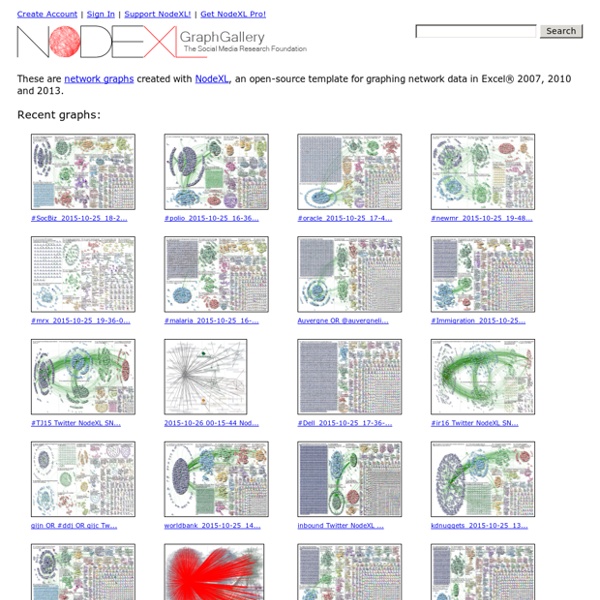
Gephi, an open source graph visualization and manipulation software Graph Visualization Linkurio.us Neo4j Graph Visualization Neo4j Partner Linkurious helps you make sense of your graph data through a simple web-based interface based on an open-source back-end that connects to your Neo4j Database. Connect Our Open Source backend indexes your graph so you can connect with it on Linkurious and get started in minutes. Search Typing any keyword in the search bar brings up all the related data in one step. Explore By focusing on the items related to your search, visualizing and exploring your graph has never been easier.
Beautiful web-based timeline software Hybrid xml/rdbs solution Datavisualization.ch Selected Tools RDF-Gravity Sunil Goyal, Rupert Westenthaler {sgoyal, rwestenthaler}@salzburgresearch.at Salzburg Research, Austria RDF Gravity is a tool for visualising RDF/OWL Graphs/ ontologies. Its main features are: Graph VisualizationGlobal and Local Filters (enabling specific views on a graph) Full text SearchGenerating views from RDQL QueriesVisualising multiple RDF files RDF Gravity is implemented by using the JUNG Graph API and Jena semantic web toolkit. Figure 1: Screenshot of RDF-Gravity, showing a part of Wine Ontology 1 Graph Visualisation RDF Gravity defines a visualization package on top of the JUNG Graph API. Configurable renderers for edges and nodes of a graph, including different node shapes and edge decorations etc.A Renderer Factory allowing the configuration of the above node and edge renderers based on the type of an edge or node. For graph layout, it uses the layout algorithms directly supported by the Jung API. 2 Global & Local Filters 3 Full Text Search 4 Visualising Multiple RDF Files
Tagxedo - Word Cloud with Styles yEd - Graph Editor yEd is a powerful desktop application that can be used to quickly and effectively generate high-quality diagrams. Create diagrams manually, or import your external data for analysis. Our automatic layout algorithms arrange even large data sets with just the press of a button. yEd is freely available and runs on all major platforms: Windows, Unix/Linux, and Mac OS X. Key Features Import your own data from an Excel® spreadsheet (.xls) or XML Create diagrams with easevia an intuitive user interface. Automatically arrangeyour diagram elements. Export bitmap and vector graphicsas PNG, JPG, SVG, PDF, SWF yEd in 90 seconds Supported Diagrams yEd supports a wide variety of diagram types. Support Resources The yEd online support resources include the yEd Graph Editor manual and the yEd forum where you can give us feedback.
Tutoriel : créer un graphique géographique avec Google Drive Continuons à découvrir les fonctionnalités proposées par Google Drive. Les feuilles de calcul permettent de créer tout type de graphique comme dans Excel. La nouveauté réside dans la possibilité de réaliser un graphique dit géographique, c’est-à-dire de mettre en place une carte d’une région, d’un continent ou d’un pays à partir de données présentes dans une feuille de calcul. Créer la feuille de calcul contenant les données La première étape consiste à créer une nouvelle feuille de calcul dans Google Drive. Pour que les données soient reconnues par Google, celles-ci doivent respecter le format ISO 3166 correspondant aux noms des pays (FR pour France, DE pour l’Allemagne…). Il est nécessaire d’indiquer dans votre feuille de calcul soit le code ISO, soit le nom de pays correspondant sinon Google n’affichera pas le pays correspondant sur la carte. Indiquer ensuite les données chiffrées correspondant à chaque pays. Voici un exemple de données correctement formatées :