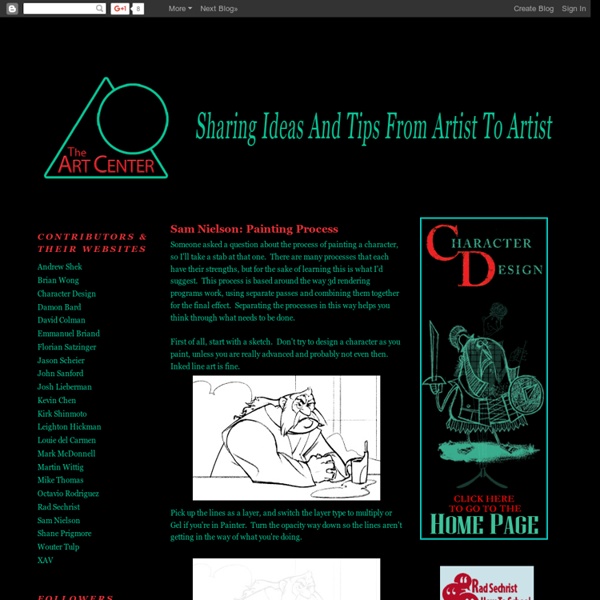Anneke (Merry-Go-Round)
Because I got many requests, I will also write in Dutch from now! Lines, dots, circles, arcs, the S-shape, and arising therefrom ovals, triangles, squares and rectangles, scrolls and spirals, waves and zigzags....With these basic elements we build up the tangle patterns, they form the basics of Zentangle®! Quite soon after I had read the directions in the Diva's Weekly Challenge #123 I knew I wanted to create "something" with those. What a nice challenge!!But not before yesterday evening because my week was filled with fun outings. Omdat ik veel verzoekjes kreeg, zal ik vanaf nu ook in het Nederlands schrijven! Lijnen, stippen, rondjes, bogen, de S-vorm, en daaruit voortvloeiend ovalen, driehoeken, vierkanten en rechthoeken, krullen en spiralen, golf- en zigzaglijnen....Met deze basiselementen bouwen we de tanglepatronen op, ze vormen de basis van Zentangle®! Wednesday was for household chores (pffft) and the half-yearly dentist visit (everything okay, yeah!). Thanks to: Met dank aan:
Digital Art for Beginners
Photoshop is an excellent tool for manipulating photographs but it can also be used as a means to create stunning digital art. This tutorial is part of a 25-part video tutorial series demonstrating everything you will need to know to start producing digital art in Photoshop. Digital Art for Beginners, by Adobe Certified Expert and Instructor, Martin Perhiniak will begin by teaching you how to draw in Photoshop. At the conclusion of this series you will know all you need to produce your own concept art and matte paintings in Photoshop. Photoshop is an excellent tool for manipulating photographs but it can also be used as a means to create stunning digital art.
Maps and More
7 Ways Doodling Will Change Your Life
As Hilary Clinton sat listening to speeches on global security and the Middle East during a Security Council meeting at the U.N., she was seen scribbling furiously on her speech in front of her. Making last minute changes? Adding questions that needed answers? No, she was doodling. But just because she was doodling doesn’t mean she wasn’t listening, and it certainly doesn’t mean she wasn’t thinking. 01. You can think of your brain as treading a fine line between arousal and inactivity. When your brain has nothing to do, current research suggests that it goes into a default mode, enabling certain circuits that let it sit and wait for the next task without using up too much energy. If it is just a matter of keeping your brain engaged, then take a leaf out of Hilary Clinton’s book and doodle whatever comes to your mind, spirals, abstract shapes, anything will do to keep your mind from falling into that default state and no longer paying attention to the outside world. 02. 03. 04.
Razorfish: The Agency for Marketing, Experience and Enterprise Design
Art Classes Online, Mixed Media Workshops
Online Art Classes with Jane Davenport My wish for you, is your creativity to be roaring with confidence. My e-courses are so popular because I really can help make that happen for you. “If I only had time for that part of yourself”, you think. Time to doodle, draw, paint or journal. Creativity isn’t far away, or outside of you, or laying somewhere forgotten. As a creativity expert who has guided thousands of women back to their art, It’s one of our first childhood joys. Each video Lesson in my classes features a new skill that is designed to build your creative confidence.As you move through the course from beginning to end, your skills and confidence will growand you will feel comfortable with the progression.My tutorials are created with high quality video and step by step instructions. Choose the Starting Point that suits You: Draw Happy is a mini Workshop specially created for people who say “I can’t draw”. If you already enjoy drawing, this class isn’t for you – but Supplies me is!
Zentangle
Inte visste jag att det jag höll på med när jag pratade i telefon eller när jag satt och lyssnade på föreläsningar hade ett namn - Zentangle. Det som är så häftigt med Zentangle är att det går att göra väldigt enkelt och det går att utveckla i oändlighet. Dessutom är det väldigt avstressande, nästan meditativt (därav namnet ZEN-tangle) De som "skapade" Zentangle. I grunden handlar det dessutom om mönster, något som jag som mattelärare också älskar. Hur börjar man då? 1. 2. 3. 4. Det bästa är att det inte finns några rätt eller fel. Här är några förslag på hur man kan arbeta med Zentangle i barngrupp: I en barngrupp/skolklass hade jag börjat med att prata om mönster. Sedan kan man samla mönster på t ex tavlan- dela upp tavlan och låt barnen få fylla var sin bit med ett mönster - det behöver inte vara komplicerade saker - randigt, prickigt, hjärtan, rutigt, stjärnor... Låt barnen få göra sin egen zentangle - utgå från en form; ett hjärta, en stjärna, en kvadrat, en bokstav.
30 Days of Creativity Exercises & Design Inspiration
The book "Unstuck" features 52 exercises, divided by time commitment, to help you beat creative block. Here we sample 5 for a work-week's worth of inspiration. Creative Bliss is a web series that pools together 30 creativity exercises. No. 30 challenges you to shift your perspective to that of a beginner. Creative Bliss pools together 30 creativity exercises. Creative Bliss pools together 30 creativity exercises. Creative Bliss pools together 30 creativity exercises. Creative Bliss is a web series that pools together 30 creativity exercises. Creative Bliss is a web series that pools together 30 creativity exercises. Creative Bliss is a web series that pools together 30 creativity exercises. Creative Bliss is a web series that pools together 30 creativity exercises. Creative Bliss is a web series that pools together 30 creativity exercises.
Quickposes: pose generator for figure & gesture drawing practice
art journaling as a creative process
Art Journal Every Day
Q: How can I find all the previous Art Journal Every Day posts? A: Find them all listed by category and linked here. Q: What is Art Journal Every Day? A: Art Journal Every Day is weekly feature on this blog. Q: What does the title "Art Journal Every Day" mean? A: I do my best to art journal every day. Q: How can I participate? A: Lots of different ways! There is a free flickr group here for sharing photos of your pages. Also, you can grab this button... ...for your blog by copying the text in the box and pasting it into your sidebar. Q: What if I've never art journaled before? A: Jump right in! Q: What supplies do I need to get started? A: You don't "need" anything.
idrawdigital | Digital Drawing Tutorials and Reference