


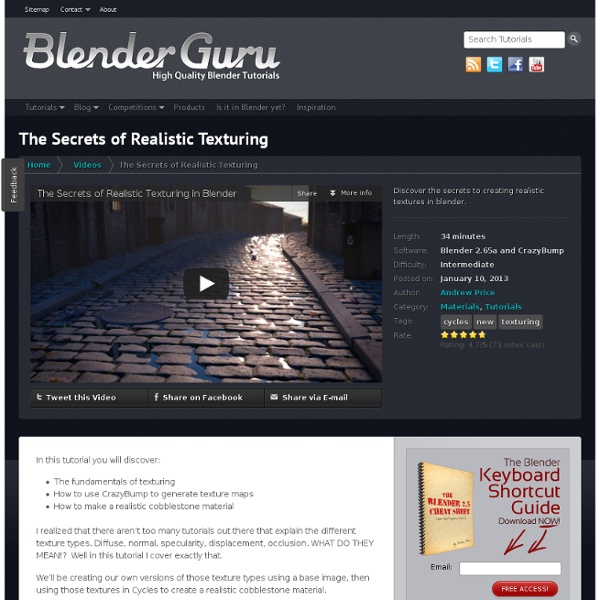
Home River Side Details Category: Dossiers Published on Thursday, 06 March 2014 12:07 Good news ! My project "River Side" has been awarded on the great 3DTotal site. See the 3DTotal publication here. 3DTotal also asked me to write a making of for this project, you may discover it here. See all the images here Cyber Destiny - Repairing GrandMa Published on Thursday, 06 March 2014 11:57 Bored by doing archviz I decided to start a new series called "Cyber Destiny" including some bot characters which should be familiar for some of you. As usual everything has been modeled with BlenderRendered using Blender to Octane integrated plugin with direct lighting diffuse modeThe first image was rendered in 3840x2400 in about 8 hours See all the images here Another good news ! My project "Cyber Destiny" has been awarded on the great 3DTotal site. See the 3DTotal publication here. Car was ... Published on Tuesday, 27 August 2013 10:30 See all the images here Painter loft Published on Saturday, 27 July 2013 10:51 Hi,
[archlinux] installer blender 2.62 et activer le rendu GPU pour cycles | Cette fois-ci je vais vous montrer comment installer blender (bon ok ça c'est simple), mais surtout comment utiliser le nouveau moteur de rendu apparu avec la version 2.61 : Cycles. Ce moteur de rendu est assez impressionant, il est tojours en développement actif (notamment pour subvenir aux besoins du prochain open movie de la fondation blender : Mango ) mais si il est bien inclus dans la version stable de Blender c'est bien qu'il est assez stable pour être utilisé! Je n'ai d'ailleurs pas eu de problèmes en faisant mes test Donc commençons par installer Blender : Ce que j'aime beaucoup avec Archlinux, c'est que les dépôts sont mis à jour rapidement, on se retrouve donc bien avec la dernière version de blender splash screen blender 2.62 On ne va pas se mentir, l'accélération GPU n'est disponible pour le moment que pour les cartes Nvidia car c'est basé sur CUDA. Voila c'est tout ce qu'il faut pour utiliser le GPU, mais si c'était aussi simple je n'aurais pas fait un article. ).
Basics of Creating UV Maps by Brian Immel This tutorial covers the basics of generating UV projections, editing UV points, exporting UV maps to Photoshop, and bringing the finished texture map back into Maya. This tutorial assumes that the user has a fundamental understanding of the Maya interface, has some knowledge of polygonal modeling, and has experience with editing raster-based images in Photoshop. Note: Some of the steps and proceeds may need adjusting if you are using version 6 and up. Editing UVs Open the UV Texture Editor by going to Windows > UV Texture Editor. Top Default UV Layout By default, when you create a polygonal object, the UVs go over the entire place. Mapping Strategies One quick way to get all the UVs back inside the upper right UV Grid, is to use the Automatic Mapping function found under Edit Polygons > Texture > Automatic Mapping. Use other projection tools to map out areas that you wish to use in high detail areas. Overlapping UVs Moving UVs To edit UVs, right-click hold and select UV(s). 1.
» Procedural Stippled Finish You might have noticed the stippled finish in the background wall I used for my last scene. Stippled finish paint was very popular back in the eighties, so I created this material to get an old fashioned feel that would fit the vintage hardware portrayed in the scene. For the creation of this material I relied solely on procedural textures, so I have decided to release it as part of my Surface Knowledge series of fully procedural materials. Now you can use it to get this look in your scenes: As you can see in the screenshot below, the node setup is fairly simple compared to some of my other procedural materials: And here is the .blend file so you can freely use this material in you project: Tiling in this file is optimized for GPU rendering, so you might want to adjust tile sizes in the performance section if you are rendering on the CPU. That’s all for now.
Forum Dynamique - Discussion libre - Blender et reseau - blender-doc.fr Bonjour tt le monde, Je m'interresse en ce moment à blender et à son rendu réseau : "Network Render". Pas evidant au premier coup, mais je vais vous mettre une petite explication. Le Network Render permet de faire un rendu sur plusieurs machines connecté via le réseau local (box ou autre routeur). Il est preferable de distribuer les adresses IP manuellement. Il s'active par ce bouton : Dans la fenetre de proprieté, on configure le programme dans le mode d'utilisation : client, master, slave. Le mode master : Il controle l'ensemble des echanges sur le réseau , c'est en quelque sorte le serveur. Le mode slave :Il configure le logiciel pour faire des rendus à la demande du "master". Le mode client :"Le client est roi" lol . Configuration du master: Evidement clickez sur le bouton master.Selectionner un répertoire où blender mettera ses fichiers temporaires.Entrez l'adresse IP de votre machine , dans mon cas 192.168.1.220.Cochez "Clear on exit", pour vider le repertoire à la sortie.
mirror uvs View Full Version : mirror uvs Rudity with cylindrical mapping for a face you sorta can. I cylindrical map the face. Then take all the uv's on one side of the face, scale them on -x untill it looks the same size as the other side. I dunno if this is the accepted way or if there is an easier way, but its what I do and it works.. :) womanonfire wondering if anyone else has another suggestion? 18th_Devil well if its symmtrical u could just overlap the UVs. just flip the uvs and overlap them. its that easy :thumbsup: or u can try to mirror it if u want to do more work :rolleyes: but i haven't figured that one out yet :annoyed: beaker If your model is asymetrical(you modeled one half and then mirrored it and attached it). ah, i see! Waboflex ... or if you want to lay out UV's on one half only and mirror them (to save time and effort) so you can paint a full face, asymmetrical texture, you can do it like this: Wabo. GrafOrlok Mmm. Abominable Cheers :) Abominable - my bad, I meant symetrical. kiaran
» Procedural orange skin Just as I announced in my previous post, here is a new entry in the Surface Knowledge series available for download. This is how the shared material looks like: Here is a look at the node setup: As you can see, subsurface scattering is nowhere to be seen in this node setup. The key here, besides the complex combination of several procedural textures, is substitution the glossy shader for the anisotropic shader to get the reflectivity, and then plug per shader bump mapping in the anisotropic only, instead of both the anisotropic and the diffuse shader. You might think that something similar could be achieved using the glossy shader, but the in my experience, anisotropic gives off a more subtle gloss the is easier to tweak for good results. Finally, here is the .blend file, freely available for anyone interested in using it on a project (and while you are at it, you can send me some nice render with your results ;)):
Photon, l’appareil qui scanne tous vos objets préférés en 3D directement de chez vous L’imprimerie 3D n’en est encore qu’à ses débuts, et pourtant. Ce tout nouveau milieu attire beaucoup d’entreprises qui font bouger les choses ;) Comme Matterform, une société qui vient de créer un scanner 3D pour lequel il faudra débourser dans les 399 $ ! En début d’année, MakerBot, le spécialiste de l’impression 3D avait imaginé un scanner 3D permettant de reproduire un objet sous sa forme numérique rapidement. Cependant, comme l’entreprise n’avait pas annoncé de prix ou de date de disponibilité, le projet semblait avoir peu de chances d’aboutir. Mais cela ne s’arrête pas là puisqu’une entreprise canadienne vient tout juste de développer et de présenter Photon, son scanner 3D haute résolution ! Photon a la forme d’une petite valise que l’on peut donc transporter facilement, il suffit de la déployer pour utiliser le scanner. Le projet est actuellement en recherche de financement depuis la plateforme Indiegogo avec des premiers exemplaires prévus en livraison pour le mois de juillet.