


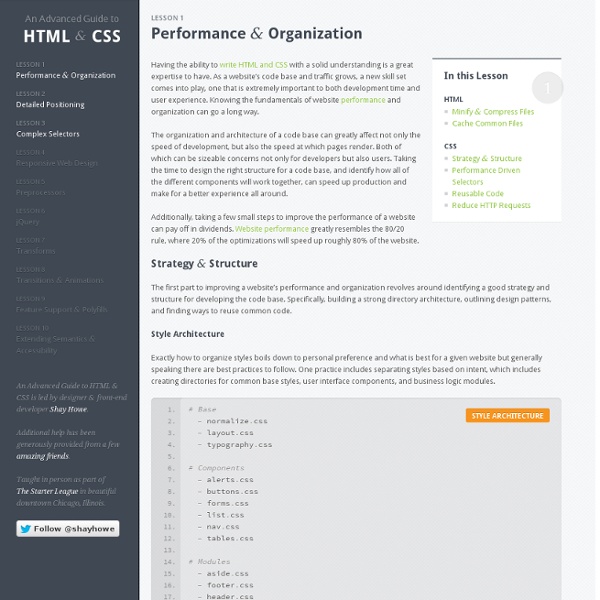
20 Free E-books For Web Designers E-books are great way to learn more about web design. E-books can truly provide you a fountain of knowledge of information and there’s a lot to be learnt. The beauty of ebooks is that there short and insightful not as a long as a book but not as short as a blog post. This blog post we have collected a personal collection of well of thought out web design related ebooks, which can be downloaded and read all for free. If your a tablet owner i would certainly recommend putting them on your ebook to read. There’s not too many great ebooks currently out their which are available for free, you should certainly take advantages of this post and read one of the ebooks listed in the post. I hope you enjoy the blog post and we would love for you to share your favourite free ebook featured in are post, or recommend any good free ebooks which we may have missed out. 1. 2. Web Designer’s Success Guide is the definitive guide to starting your own freelance Web design business. 3. 4. 5. 6. 7. 8. 9. 10.
65 Best Free Fonts From 2012 Font compilation roundups always seem to go down a treat with our readers. This post we have been on a scavenger hunt all over internet, in search of all the best fonts which were created in 2012. The post includes over 65 fonts perfect to use in print and web design projects. Sit back and download some pretty sweet fonts. I hope you enjoy the post, and would love for you to share some of your favorite fonts in the comments section below. 1. 2. 3. 4. 5. 6. 7. 8. 9. 10. 11. 12. 13. odstemplik 14. 15. 16. 17. 18. vezus 19. 20. 21. 22. 23. 24. 25. 27. 28. 29. 30. 31. 32. 33. 34. 35. 36. 37. 38. 40. sn Blinds 41. 42. 43. 44. 45. 46. 47. 48. 49. akadora 50. 25 Free Must Download Design Programs 25 free must download design programs, the article features a range of different design programs including alternative programs for some of the most popular design programs such as Photoshop, flash and illustrator. A great collection of programs available for free which is perfect while currently suffering from a recession. Image Editing 1) Paint.net Paint.NET is free image and photo editing software for computers that run Windows. GIMP is the GNU Image Manipulation Program. 3) Xara Xtreme Xara Xtreme is quite simply the best value and fastest all-in-one graphics package you’ll find. 4) Active Pixels Great free app which is very similar to Photoshop. 5) PaintStar PaintStar is a versatile digital image processing software suitable for such tasks as retouching of photographs, composing and authoring images, image morphing, screen capture, and displaying image thumbnail in Windows Explorer context menu. 6) Picasa 3.1 Build 71.43 7) Art weaver 8) VCW VicMan’s Photo Editor 9) Photo Pos Lite 13) Karbon
55+ Extremely Useful Online Generators for Designers In 2008 when I launched my personal blog to share my experiences, I decided to call it Balkhis instead of using my full name (Syed Balkhi). As time passed on, I regretted that decision because it created a lot of confusion. People thought that my last name was Balkhis instead of Balkhi. I basically combined my last name with the first letter of my first name.I was @syedbalkhi across all social media platforms, so the brand wasn’t consistent.People didn’t know about my personal blog as much because they didn’t relate Balkhis with me. Well as I focus more on my personal brand in 2015, I made the crucial move of switching domain names. As you noticed with this change, I got a new site design. I didn’t want to spend too much time creating a custom theme, so I used my friend Michael Hyatt’s theme which you too can buy if you like: GetNoticed. I did customize it to give it a bit of personal touch. The main reason why I chose this theme is because of all the amazing functionality it comes with.
PHP for Beginners: Building Your First Simple CMS The Magic of PHP + MySQL It’s safe to say that nearly every website that’s up-to-date these days is using some form of content management system (CMS). While there are a ton of great free options that provide us with a CMS to power a website (WordPress, Drupal, etc.), it doesn’t hurt to peek under the hood and get a feel for how these systems work. To get our feet wet as back-end developers, we’ll be creating a simple PHP class that will: Create a databaseConnect to a databaseDisplay a form with two fieldsSave the form data in the databaseDisplay the saved data from the database Download Files This class is intended to give you a feel for how PHP and MySQL interact together, and to show the basics of a CMS. Building the Class Our first step is to simply lay out the class in a file named ‘simpleCMS.php’ so we have a road map to work with. As you can see, we’re creating one class with four variables and five methods. The Variables Build the Database Connect to the Database Build the Form <! <?
40+ Free Responsive WordPress Themes Not every blogger or site owner is code-literate or design-savvy, but everyone deserves to get a responsive design for their site. If you’re on WordPress, have we got a treat for you. Rather than bust your budget to hire a designer for a revamp, why not adopt one of these handpicked WordPress Themes that are available for free? These themes are built to resize and realign itself to cater to the different screen sizes of mobile devices, such as smartphones and tablets, i.e. they are responsive. No more swiping around to find hidden sidebars, zooming in and out to make the text comfortable enough to read. There will definitely be more out there so if you have a favorite theme, do let us know in the comments below. Constellation [ Demo | Download ] Flexible [ Demo | Download ] Ari [ Demo | Download ] Designfolio [ Demo | Download ] Simple Grid [ Demo | Download ] Unique [ Demo | Download ] Gridly [ Demo | Download ] TumblePress [ Demo | Download ] Twenty Ten [ Demo | Download ] What’s next?
CSS Design: Taming Lists As early as July of 1999 I was pontificating on email lists about the virtues of style sheets. Some things never change. Article Continues Below What has changed is how I think about CSS, and the underlying structure of (X)HTML to which it is applied. Of course the reason that we don’t mark them up in that way is that we don’t want a bullet in front of every link in our navigation area. In this article, I’ll demonstrate how to use CSS to bring unwieldy lists under control. Setting the stage#section2 For purposes of this article, I am using unordered lists. <ul><li>Item 1</li><li>Item 2</li><li>Item 3</li><li>Item 4</li><li>Item 5 we'll make a bit longer so that it will wrap</li></ul> Each list is simply placed inside a different DIV, and the CSS is written so that the list’s behavior is determined by the DIV it is in. Without any additional styles applied, the list is rendered in this way in the base DIV: Item 1Item 2Item 3Item 4Item 5 we’ll make a bit longer so that it will wrap
Foundation: HTML Templates News or Magazine This template puts a focus on bold images, perfect for a magazine style site with eye catching content. Your stories are easy to find with large feature blocks. See Demo Real Estate or Travel Big thumbnails with a space for captions and descriptions along with an informative header make this the perfect template for real estate or hotel booking. See Demo Ecommerce Homepage Building an online store? See Demo Agency Bring your work to the forefront with this sleek template that's perfect for agencies or freelancers. See Demo Blog w/ Sidebar Large images, an easy to navigate layout, and versatile sidebar will help you get your blog up and running. See Demo Blog Single Column This sleek, minimal approach can help your blog stand out by putting content front and center. See Demo Portfolio Show off your work and highlight what you do with this grid style thumbnail layout. See Demo Product Page Highlight your new product and educate potential customers with this classic template. See Demo
Adding Custom Google Maps to Your Website | Stiern Maps are often placed on a company website to help customers find their way there. For that, Google Maps is excellent. But wouldn’t it be nice to add your company logo, parking lots, train stations, etc. to the map, to help the customer even more? It is very simple, and in this article I am going to show you how. Before we start, check out what we are going to create: Now, here is an overview: Overview Google Maps API The Google Maps API allows you to embed maps directly into your website. Getting the Coordinates As I do not expect you to know the precise coordinates of your location, I will explain a very quick way Google has provided to do this. When you enter this in your address bar, you will see this: The coordinates of Apple's head quarter in Cupertino The first number is the status code, and 200 means that everything is okay. Adding the Map to Your Website There’s no need to hesitate – let’s add that map to your website! After the URL, you will notice sensor=false. Write Adding Markers
15 sites web developers and designers should know Creating a good website isn't an easy task, but there's a few tools that can definitely make your developer or designer life easier. In this article, I have compiled 15 extremely useful website that any web developer or web designer should have bookmarked. ColorCombos When designing a website, one of the firsts (and most important) steps of the process is to choose a color scheme. LIpsum Who doesn’t know the extremely popular Lorem Ipsum text? What the font? You just saw a logo or website using a particular font and you enjoyed it. ConvertIcon Favicons are a must have for any website, mostly because on modern browsers as such as Firefox, it is displayed along with the site name in tabs. BgPatterns background Patterns is definitely one of the current webdesign trends. HTML Encoder Do you display code on your website? Test Everything Sprite Generator CSS Sprites is definitely a great technique to use, mainly because it reduces the number of HTTP requests. Load Impact IconFinder TypeTester CSS Tidy