


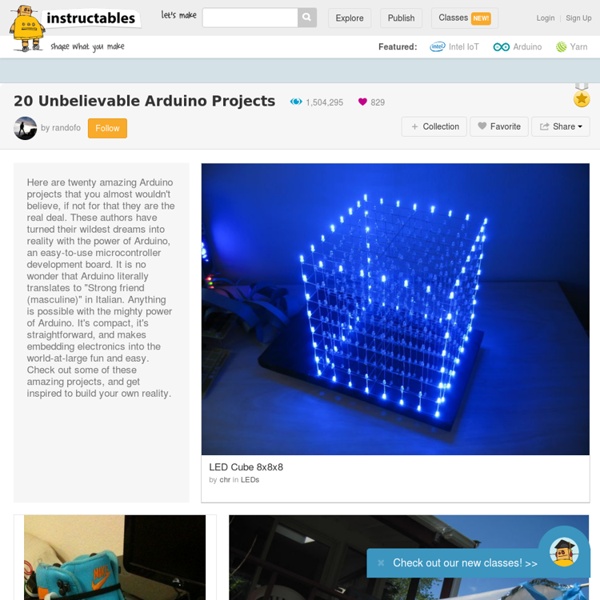
Arduino motor/stepper/servo control - How to use Jan 2009 - New library with M3 and M4 speed swap fixed.Ugh! Also tested with up to IDE 13 so should be fewer problems Watch out! On some (much) older boards, Ground and VCC are swapped on the silkscreen next to the analog pins! The silkscreen should be "+5, GND, A0-5". Use a multimeter to check if you're confused Motors need a lot of energy, especially cheap motors since they're less efficient. Current requirements: The second thing to figure out is how much current your motor will need. On using the SN754410: Some people use the SN754410 motor driver chip because it is pin-compatible, has output diodes and can provide 1A per motor, 2A peak. Need more power? You can't run motors off of a 9V battery so don't even waste your time/batteries! Servos are powered off of the same regulated 5V that the Arduino uses. The DC motors are powered off of a 'high voltage supply' and NOT the regulated 5V. There are two places you can get your motor 'high voltage supply' from. Here's how it works:
Kaleidoscope with Arduino and RGB LED strips | Cool Arduino I present a new Arduino project: a Kaleidoscope (or something similar), with a list of the simplest materials. You can see the result in the video. It can be used as decoration in a living room or as decoration for the baby's crib. The baby will be surprised ... Very relaxing if it accompanied with Chill out music . Thanks to the advent of addressable LED strips, is extremely simple (and cheap) to create projects with multiple RGB LEDs. The assembly is very simple, just a strip of LEDs 60 leds / m cut into 12 parts of 5 leds each, and mounted on a piece of PVC (forex). A sheet of opal Plexiglas handles diffuse the light of the LEDs and enhance the effect. The circuit is so simple it does not need schema ... just an output pin of the Arduino connected to the input of the strips (DI), and of course, the power supply (GND and 5V). The code performs a series of symmetric random patterns to simulate the operation of a kaleidoscope. You can download the code here:
Creative Technologies | CASTILLA Raspberry Pi Model B+ – Raspberry Pi Projects Using Model B SD Cards On The Model B+ SD cards should be interchangeable between a model B and a model B+ as long as the card was created since the release of the Model B+, or has been inserted into a model B since the B+ was released and these commands entered to update the OS and any other packages supported by apt-get: sudo apt-get update […] Read More → Model B+ Power RPi Power Consumption Varies depending on how busy it is and what peripherals are connected. Model B+ IO Pins Note that we are not currently sure if the new pin 27-40 PWM1, GPCLK1 and GPCLK2 peripheral pin functions will be made accessible under Raspbian and if so which pins they will be assigned to, hence the duplicated pins shown with these functions. Model B+ schematics The model B+ schematic is available from here. Model B+ CAD & Mounting Info The Raspberry Pi PCB measures 85mm x 56.2mm excluding overhanging connectors and is 20.8mm high.
Arduino electronics and robotics Tree Climbing Robot I started out by creating a basic design in Sketchup. The robot was to consist of two segments, joined by a spine which could be extended or retracted. Each segment would have four legs with very sharp points as feet. To climb, the legs on the top segment would pinch together and the sharp feet would dig into the bark, securing the robot. In my original design (show in the images above), all four legs in each segment were controlled by one highly geared down motor. The other significant change I made from my original design was the way the spine worked. Arduino Pinout y conexiones básicas | Taller Arduino En mis visitas diarias a otros blogs he encontrado una buena información en www.pighixxx.com y www.akafugu.jp que creo que puede ser de ayuda a toda aquella gente que comienza en esto de la electrónica y en concreto en el tema de Arduino. Se trata de unos documentos que he recopilado en un único pdf para que sea más cómodo su uso, en los que aparecen los distintos pinouts de las placas Arduino más comunes. También podéis encontrar una hoja donde aparecen los pinouts más comunes de algunos de los componentes electrónicos que normalmente usamos en nuestros proyectos. Así como unas magnifícas páginas en las que se pueden ver las conexiones básicas de distintos componentes a nuestro Arduino y que puede ser de una muy buena ayuda tanto para aquellos que están empezando con Arduino o otro microcontrolador, como para aquellas personas que ya están curtidas en estos temas. Me gusta: Me gusta Cargando...
10 Great Arduino Projects for Beginners Advertisement Completing an Arduino project gives you a sense of satisfaction like no other. The problem is, most beginners aren’t sure where to start, and without previous Maker experience, or some sort of electronics background, even beginner’s projects can seem rather… well, daunting. Today we’re going to feature 10 simple projects that even the most novice of Arduino DIY’ers can build without the need for expensive add-ons, or hard-to-find parts. To get started, all you’ll need are the items that come in most Arduino starter kits, such as: An ArduinoJumper wiresResistorsBreadboardLEDsButtons For the sake of brevity, items that are typically included in starter kits aren’t included in the overviews provided here, but you will get a full list of items needed on the tutorial itself. Ready to get started? Simple Arduino Alarm System This simple alarm system uses a motion sensor to detect movement and emit a high pitched tone, as well as a visual display consisting of flashing LED lights.
Shrinkify Your Arduino Projects Ever since I started making projects with the Arduino, I’ve had a desire to shrink them down to a single, small circuit board. One of my first projects, a customizable SLR intervalometer, was packed in a phonebook-sized cardboard box and used the Arduino Deumilanove connected to a breadboard with jumper wires. I brought the box out to Central Park at 5am to make a timelapse of the sunrise, but when I got to the park, I spent 20 minutes fixing the connections between the Arduino, the breadboard, and the components. I tried to teach myself AVR programming, but ran into a lot of snags along the way. When I came across this tutorial by MIT Media Lab’s High-Low Tech Group, I was elated. I followed the tutorial and found that it was actually rather easy to program these little chips using the Arduino code and IDE. Subscribe to the MAKE Podcast in iTunes, download the m4v video directly, or watch it on YouTube and Vimeo. More: Matt Richardson Website
MeanPC - Pickers and eBay Sellers: Lego Mindstorms vs. Arduino for amateur robotics I recently saw the newest Lego Mindstorms kit, the NXT 2.0, and was blown away by what people were doing with it. If you search YouTube, you can find some truly incredible robots people have created with the Lego Nxt 2.0 platform. So I started showing the Mindstorm's videos to my 9 year old daughter and she seemed really interested and told me she would like to learn how to build robots like that. This was a couple of months ago. Last week, she brought it up again out of the blue. I wanted to get her this for Christmas, but there are two problems. So, I was going to just get her one of those electronic project kits - the kind that you connect the components together using wires in between the springs. While I was looking, I kept running across this thing called Arduino. The Arduino solution provides a lot more functionality. The Arduino is able to connect to almost any analog or digital device. If you find your project needs an additional Lego NXT brick, it will cost you $140.
Es:Instal·lació de S4A en Ubuntu 14.04 LTS 64 bits - wikimanuals Videotutorial Pasos a seguir Instalamos Scratch 1.4 y arduino Abrimos un Terminal sudo apt-get install scratch arduino Permisos para escribir en el puerto serie Puede que lo pida la IDE arduino cuando lo abrimos, sino escribimos en terminal: sudo usermod -aG dialout "usuario" Donde pone "usuario" tenéis que poner vuestro nombre de usuario del sistema. Descargamos el Firmware y lo subimos a la tarjeta arduino Busca en descargas de la web s4a Instalamos S4A Descargamos S4A16.deb y lo copiamos a la carpeta del usuario En el terminal: sudo dpkg -i S4A16.deb Lanzamos S4A Podemos probar a encender y apagar un LED que tiene la placa que está en paralelo con el pin 13. Posible error y su solución En un equipo apareció este error: could not find module vm-sound-pulse Aborted (core dumped) Ejecutamos en terminal las siguientes ordenes que aparecen aquí sudo dpkg --add-architecture i386 sudo apt-get update sudo apt-get install libpulse-dev:i386 Proyectos con Scratch y Arduino para tecnología.