


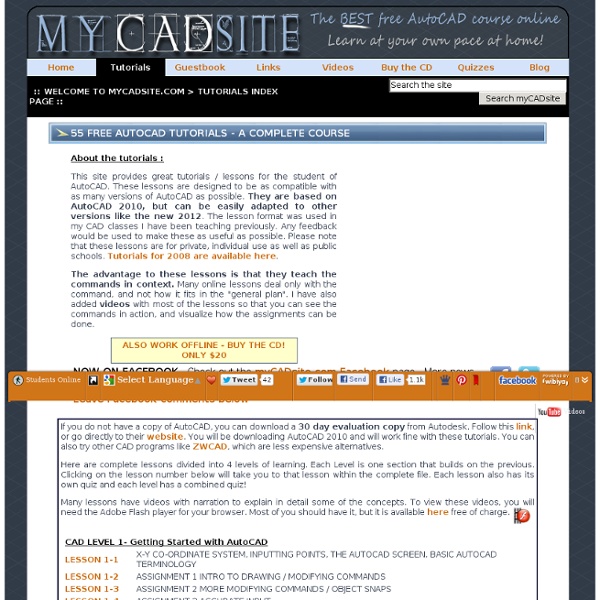
Tailoring AutoCAD - Lesson #12 by Ralph Grabowski When Autodesk first introduced hatch patterns to AutoCAD (more than ten years ago in v1.4), the hatch pattern was consisted of three elements: dashes, gaps, and dots. To create a repeating pattern, the pattern definition specifies an offset and angle. During the intervening decade, the only change made by Autodesk was the addition of associativity to Release 13; change the boundary and the pattern automatically updates itself. In this tutorial, we look at how to create our own hatch pattern and edit existing patters. Even though AutoCAD comes with 67 patterns, your office's drafting standards may require a specific pattern. Where Does A Hatch Pattern Come From? Hatch patterns are defined in a file external to AutoCAD. No hatch patterns are predefined in a new AutoCAD drawing. The pattern consists of only lines, line segments (dashes), dots, and gaps; AutoCAD cannot create hatch patterns made of circles and other non-linear objects. Creating Custom Hatch Patterns 1. 2.
Video2brain - Learning AutoCAD 2013 by Scott Onstott » Free download - From torrent, rapidshare, mediafire, megaupload, extabit, rapidgator, lumfile Video2brain - Learning AutoCAD 2013 by Scott Onstott Master The Fundamentals Of Computer-Aided Design English| Audio : aac, 44100 Hz, mono (und) MP4| Video : h264, yuv420p, 1280x720, 15.00 fps(r) (und)| 1.80GB Genre: Video Training If you’re looking to quickly become proficient in computer-aided design, this course from AutoCAD expert and author Scott Onstott is for you. No experience is necessary to go from absolute beginner to confidently creating accurate 2D drawings and 3D models. After getting comfortable with the AutoCAD interface you will learn fundamental skills and apply them to real-world practice projects. Then, if you like, you can move on to more advanced topics like dimensioning, working with data and attributes, and using constraints. This course is produced in association with our partners at Sybex, a Wiley imprint. More: From Extabit.com From Rapidgator.net Added 3% Recovery.
CAD-tekenen: 2D werktekeningen en 3D isometrisch, exploded views / CAD-drawing: 2D working drawings and 3D isometric, exploded views Voor het isometrisch tekenen krijg je drie nieuwe knoppen: isometric left plane, isometric right plane en isometric top plane. Je geeft daarmee aan, in welk vlak je wilt tekenen. Dat is nodig omdat een cirkel er in elk zijvlak anders uitziet. Het zijn weliswaar gelijke ellipsen, maar ze hebben verschillende standen. In de isometrische modus wordt verder het grid aangepast. Tenslotte krijg je ook een stel isometrische arceer- en vulpatronen tot je beschikking. In the isometric drawing mode, you get another three buttons: isometric left plane, isometric right plane and isometric top plane. In the isometric mode the grid is transformed, as the main axes are not under 0° and 90° as in 2D drawing, but under 30°, 90° and 150°, as can be seen from the short green lines. You also get a number of specifically isometric shading and fill patterns.
InfiniteSkills : Learning AutoDesk AutoCAD LT 2013 Training Video » Free download - From torrent, rapidshare, mediafire, megaupload, extabit, rapidgator, lumfile InfiniteSkills - Learning AutoDesk AutoCAD LT 2013 Training Video | 2.53GB Mp4 | h264, 960x720, 25.00 fps | aac, 44100 Hz, stereo | Working Files: YES Language:..English In this software training video you are introduced to AutoCAD 2013 LT - the lighter version of AutoCAD. One of the most popular CAD (computer aided design) software packages available today, AutoCAD can be complex and intimidating to learn at first. Expert author Brian Benton breaks down each concept into easy to understand and follow parts, making learning a snap with this training course. You will start with the installation and a quick tour of the AutoCAD 2013 LT interface. By the completion of this software training course, you will be fully capable of using AutoCAD 2013 LT to produce and publish CAD drawings for your own projects. More Buy Premium Account & Support me to post more stuff for you
AutoCAD Tips Autodesk Education Community Free Autodesk software and/or cloud-based services are subject to acceptance of and compliance with the terms of use or other applicable terms that accompany such software or cloud-based services. Software and cloud-based services subject to an Educational license may be used solely for Educational Purposes and shall not be used for commercial, professional or any other for-profit purposes. Students and educators are eligible for an individual educational license if they are enrolled or employed at a Qualified Educational Institution which has been accredited by an authorized governmental agency and has the primary purpose of teaching its enrolled students. Learn more. Qualified Educational Institutions may access free educational licenses for the purposes of learning, teaching, training, research and development that are part of the instructional functions performed by the educational institution.
Using Unicode You can insert a number of special symbols into Mtext. In the Mtext editor select the symbol icon "@" on the formatting toolbar to get the symbols menu. But what if you want to insert a symbol not in this list? There are a number of characters in most fonts that can be inserted with some good old fashioned arcane syntax. Notice all the \U+xxxx codes on the menu? Those are the Unicode values for the symbol. Let's say you wanted to use the less than or equal to symbol. In Character Map select the True Type equivalent of the AutoCAD font you're using in your drawing. In the Mtext Editor type this Unicode value where you wish to insert the symbol. C3DBenelux CAD Forum Free CAD blocks library - content for AutoCAD, AutoCAD LT, Revit, Inventor and other 2D and 3D CAD applications by Autodesk. CAD blocks and files can be downloaded in the formats DWG, RFA, IPT. You can exchange useful blocks and symbols with other CAD users. See popular blocks. CAD blocks: libraries dwg blocks bloques blocos blocchi blocco blocs blöcke family families symbols details parts models modellen elements entourage cell cells drawing theme category collections content kostenlos insert scale We appreciate all your comments and input to the functionality of CAD Catalog, to the category tree, etc. Nous apprécions tous vos commentaires et suggestions sur la fonctionnalité du catalogue CAO, sur l'arborescence des catégories, etc ainsi que sur les bogues éventuellement rencontrés. You can also download CAD blocks directly from your AutoCAD, without logins and any limitations. See also block-statistics and the latest 100 blocks.
Printrbot Talk Forum • View topic - Setting Max Feed Rate in Marlin Firmware The Marlin software can use standard Atmel / Arduino EEPROM to store all the "constants" you are talking about. The working constants are loaded into RAM when the firmware boots up... either from EEPROM or from the defaults stored in the firmware. If the EEPROM "version number" matches the "version number" expected by the firmware, then it uses the EEPROM numbers. You can change the values of the constants in RAM with G-Code commands, and then you can store the modified values in EEPROM with an M500 command. After that, the "version number" will automatically match, and subsequent boots of the firmware will use the EEPROM values. I think you will find it a lot faster and easier to play with your constants this way as opposed to compiling and flashing your firmware all the time. I agree that somehow your step rate is too fast if the stepper motor just buzzes or hums and doesn't move. (Technically, yours is more of a software question than a hardware question, but don't worry.)
HOME - CadVideoTutorials AutoCAD Exchange Trial Product Privacy Notice This Trial Privacy Notice describes a data collection and use program. It applies in the US, Canada, UK, Ireland, and Australia. Why we collect this information We offer this trial period so we can learn more about how users like you work with our products. Product usage information We may use in-product tools to collect information about your use of our trial product (for example: which features are used, time spent using the product). Here is a list of information we may collect, which is sent to our servers once a day in encrypted form: Operating system name and versionSystem configuration information, such as processor, memory, and graphics cardAutodesk product commands and operations usedAggregate time using the productName, serial number, and version of Autodesk products on your systemError conditionsFormat and source of data imported or exported from Autodesk productsIP address Cookies Marketing
AutoCAD 2014 Tips&Tricks The newest release of AutoCAD, codenamed "Keystone" was released March 26, 2013. This is the 28th version of AutoCAD. Previous AutoCAD version AutoCAD 2013 and newer version AutoCAD 2015. New and/or enhanced functionsStill missing. New and/or enhanced functions File format The DWG file format is the same as in AutoCAD 2013: "AutoCAD 2013 Drawing". Command Line Enhancements The command line has been enhanced to provide smarter, more efficient access to commands and system variables. AutoCorrect If you mistype a command, instead responding with “Unknown command”, AutoCAD autocorrects to the most relevant and valid AutoCAD command. To customize the AutoCorrect List click Manage tab > Customization panel > Edit Alias (flyout) > Edit AutoCorrect List. AutoComplete AutoComplete command entry is enhanced to support mid‐string search. Adaptive Suggestions Commands in the suggestion list are initially displayed in the order of their usage based on general customer data. Binary Security File Tabs