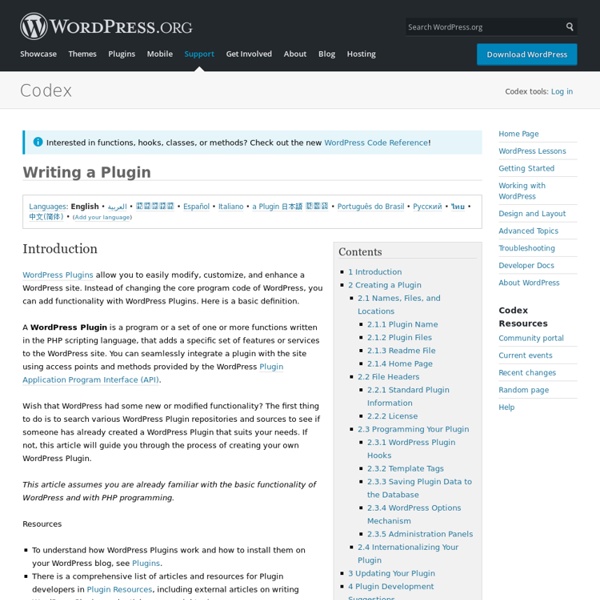PHP form tutorial - PHP form processing
This article demonstrates how to use PHP forms. You will find detailed information from the form basics to advanced form processing. Tutorial info:
InformatiWeb v2 - Autoriser toutes les balises dans TinyMCE (TinyMCE est un Editeur WYSIWYG en javascript)
354 vues Publié le : 20 mars 2011 à 17:05 Si vous avez une fois testé "TinyMCE" dans votre site web, vous avez peut-être remarqué que certaines balises comme la balise "marquee" était automatiquement supprimée lorsqu'elle était insérée dans le code source. Ceci pour une raison de sécurité, car dans le cas où vous mettez cet éditeur disponible à tous les utilisateurs de votre forum, par exemple, elles sont considérées comme potentiellement dangereuses car elle peuvent modifier l'aspect de votre site web ou forum. Le problème, c'est que lorsque l'on veut l'utiliser dans l'administration de son site web, par exmple, ou dans une partie du site web ou forum réservée aux admins, on aimeraient bien des fois de mettre certaines balises qui ne sont pas habituellles.
7 Simple Rules: WordPress Plugin Development Best Practices
We've been talking a lot about "Best Practices" here on Wptuts lately. Today, we'll cover some important best practices for creating a WordPress plugin. From security tips to namespacing tricks, follow these rules and you'll do no wrong. Whether you're a budding new plugin developer or a time-tested veteran, these simple rules and suggestions will make you a better developer (and the community will thank you for it!)
PHP form tutorial
This tutorial takes you step by step through web form processing using PHP. You will learn how to collect input from a web form, validate and save it. This tutorial assumes that you are familiar with at least very basic PHP and HTML. Note: You can make web forms quickly with Simfatic Forms. Simfatic Forms helps you to make complete, feature rich forms and get it online quickly.
Advertisement Plugins are a major part of why WordPress powers millions of blogs and websites around the world. The ability to extend WordPress to meet just about any need is a powerful motivator for choosing WordPress over other alternatives. Having written several plugins myself, I’ve come to learn many (but certainly not all) of the ins-and-outs of WordPress plugin development, and this article is a culmination of the things I think every WordPress plugin developer should know. Oh, and keep in mind everything you see here is compatible with WordPress 3.0+. Don’t Develop Without Debugging
15 very useful PHP code snippets for PHP developers
Following are list of 15 most useful PHP code snippets that a PHP developer will need at any point in his career. Few of the snippets are shared from my projects and few are taken from useful php websites from internet. You may also want to comment on any of the code or also you can share your code snippet through comment section if you think it may be useful for others. 1.
10 code snippets for PHP developers « The html blog
I’ve compiled a small list of some useful code snippets which might help you when writing your PHP scripts… Email address check Checks for a valid email address using the php-email-address-validation class. Source and docs: 01.include('EmailAddressValidator.php');
PHP command line syntax checking
Posted April 24th, 2010 in PHP The PHP CLI (command line interface) allows basic syntax checking of a PHP file. I'll show the basic usage of this in this post and then a couple of ways to check all files in a directory, and all files recursively down the directory tree as posted by a couple of people on Twitter.
LiveDocx in PHP - Zend_Service_LiveDocx
Generating print-ready well-formatted PDF documents with PHP is not an easy task. Traditionally, there are two main approaches to PDF generation with PHP. Given sufficient time and patience, both partially get the job done, but still leave a lot to be desired: HTML-to-PDF: This approach is widely used in mainstream applications. Here an HTML document is programmatically created and converted to a PDF, using one of the many open source libraries 1. Since HTML, however, is not a page-oriented format (as is PDF), it is impossible to perform a 1-to-1 mapping between HTML and PDF.
Top 20+ MySQL Best Practices
Database operations often tend to be the main bottleneck for most web applications today. It's not only the DBA's (database administrators) that have to worry about these performance issues. We as programmers need to do our part by structuring tables properly, writing optimized queries and better code. In this article, I'll list some MySQL optimization techniques for programmers. Before we start, be aware that you can find a ton of useful MySQL scripts and utilities on Envato Market.
7 Secure, Lightweight, and Easy to Use PHP Frameworks
Choosing a good PHP frameworks can help you develop complex Rich Internet Applications quickly, with a best practices oriented approach, and saving a lot of time reusing code snippets that are already available. There are a lot of interesting PHP frameworks you can choose for your next web project. Which framework you choose is really a personal decision. There is no one “best” framework on the market at the moment.
extremely useful PHP classes
PHP PSD Reader A few weeks ago, I wrote an article about this PHP which allow you to display any Adobe PSD file on screen. Very usefull to create preview of PSDs designed for clients, for example.Download Browser detect One of the most common (and boring) problem for front-end developers is definitely cross-browser compatibility.
301 Redirect - How to create Redirects
301 Redirect 301 redirect is the most efficient and Search Engine Friendly method for webpage redirection. It's not that hard to implement and it should preserve your search engine rankings for that particular page. If you have to change file names or move pages around, it's the safest option. The code "301" is interpreted as "moved permanently".