


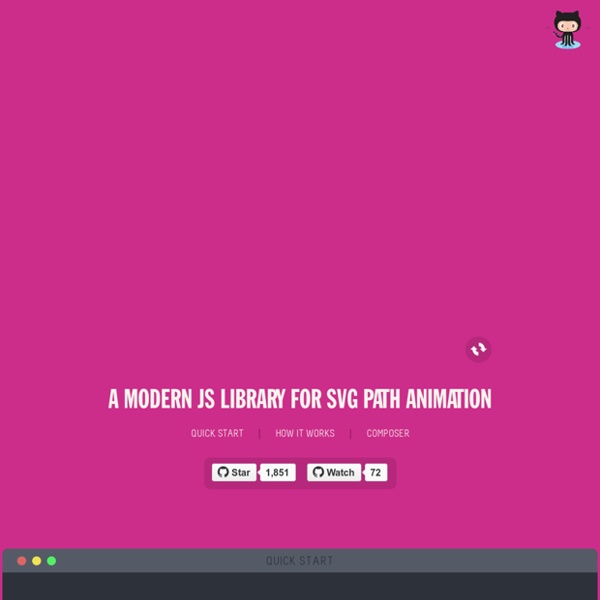
Ajax AutoComplete for jQuery About jQuery Autocomplete allows you to easily create autocomplete and autosuggest boxes for text input fields. Built with focus on performance - results for every query are cached and pulled from local cache for the same repeating query. If there are no results for particular query it stops sending requests to the server for other queries with the same root. What's new $('#query').autocomplete(options) now returns an Autocomplete instance only for the first matched element. Autocomplete functionality can be disabled or enabled programmatically. var ac = $('#query').autocomplete(options); ac.disable(); ac.enable(); Options can be changed programmatically at any time, only options that are passed get set: If you need to pass additional parameters, you can set them via setOptions too: New parameters when initializing autocomplete. var reEscape = new RegExp('(\\' + ['/', ' Installation Include jQuery in your header. How to use Here is an Ajax Autocomplete sample for the text field with id "query"
Parallax Burns: Converting Photos from 2D to 3D with SVG Last week we talked about ZorroSVG, a tool for converting your chunky transparent PNG-32s into slim and flexible SVGs. That got me thinking. A few weeks earlier, I talked about the use of the Ken Burns effect in film and television. Figure 1: The ‘Parallax Ken Burns’ effect (as a GIF) But there’s another similar, but slightly more sophisticated technique that pans and/or zooms different layers of a photograph at different rates to give the image a slightly 3D effect. This is a classic videographers trick, so all the tutorials you’ll find on Youtube for this effect are aimed at Adobe After Effects users. But what if we could mimic the effect entirely inside a standalone SVG graphic? That was the plan. It didn’t quite work out that way (yet) but I thought it might be useful to share what I have so far. I don’t want to get super code-heavy here, but you should be able to pick through the CodePen to understand the detail. The plan was to… First take The Photograph The SVG Markup Method 1. Method 2.
Dimensioni immagini nei Social Network - Yunikon Design Un’utile infografica contenente tutte le dimensioni delle immagini nei Social Network Quante volte ti sarà capitato di non ricordare le dimensioni esatte dell’immagine cover di una Pagina Facebook? A me almeno una dozzina. Quick Reference Dimensioni Immagini nei Social Network Facebook – Facebook foto di Copertina: 851 x 315, Facebook foto Profilo: 180 x 180Twitter – Twitter immagine Header: 520 x 260, Twitter foto Profilo: 81 x 81Google+ – Google+ foto Copertina: 2120 x 1192, Google+ foto Profilo: 270 x 270LinkedIn – LinkedIN foto Copertina: 646 x 220, LinkedIN foto Profilo: 100 x 60Pinterest – Pinterest foto Profilo: 160 x 165Instagram – Instagram foto Profilo: 110 x 110YouTube Image Dimensions – YouTube foto Copertina: 2560 x 1440, YouTube foto Copertina safe area: 1546 x 423
jonom/jquery-focuspoint Canvas Query Home | JavaScript UI - w2ui What People Are Saying I have been using it quite substantially for a number of different projects now and must say that I absolutely love the way it works. - Soteri Panagou I've been using your grid on a couple of small projects and I've got to say it's an awesome piece of work. - Collanders I must say, I really like all of these controls. - Bob F I was searching for a slick and simple, but also user-friendly UI library. - Gerald Leeb W2UI is an excellent library! - Antonio Santos Very nice looking library. - John Whitten I'm loving w2ui, it packs a lot of punch for such a light library. - Neil Grover I am seriously blown away at the amazing quality of this library. - Billy This is amazing! - Bruno Cassol This is incredible, thank you. - Anthony Isaacson This library is absolutely amazing, i never seen in my life such a clean and understandable code!!! - MrCatt First of all, thank you very much for your hard work on these components - they're all very, very good! - Dave Thompson Only 97kb All In One
Festival - Fourth edition Application Agenda Festivals, markets, local celebrations, sportsevents - the entire programme of events in the Bouches-du-Rhône is on MyProvence Agenda. Check by date, by place, by theme: there's always something going on near you. People Like Myprovence is the official page for Bouches-du-Rhône tourism. Like Tables MyProvence Tables 13 means more than 200 restaurants for all kinds of local, homemade, creative, friendly cuisine. MyProvence The Pass Do you live in the Bouches-du-Rhône ? Discover Beautiful Roads With MyProvence Belles Routes, take off on foot, on bicycles, mountain bikes, motorcycles, in the car or even in mass transit. Festival Discover Provence looking through the eyes of the artists who have depicted it with Myprovence Festival : 4 years of contemporary artistic creation in and around Marseille-Provence. Discover Zevisit MyProvence Zevisit is a free app to explore Provence. Strolls
Chartist - Simple responsive charts You may think that this is just yet an other charting library. But Chartist.js is the product of a community that was disappointed about the abilities provided by other charting libraries. Of course there are hundreds of other great charting libraries but after using them there were always tweaks you would have wished for that were not included. Highly customizable responsive charts Facts about Chartist The following facts should give you an overview why to choose Chartists as your front-end chart generator: Simple handling while using convention over configurationGreat flexibility while using clear separation of concerns (Style with CSS & control with JS)Usage of SVG (Yes! These projects and wrapper libraries are known to me right now that either use Chartist.js or wrap them into a library for usage in a framework. Cross-browser support Note that CSS3 animations on SVG CSS attributes are not supported on all browsers and the appearance may vary.
jQuery Nested Nested is a jQuery plugin which allows you to create multi-column, dynamic grid layouts. Unlike other libraries and jQuery plugins similar to Nested, this is (as far I as I’ve know) the first script out there that allows you a complete gap-free layout. How is this done? Nested does three things. It creates a matrix of all elements and creates a multi column grid, similar to other libraries and scripts out there. Use a container element with a group of child items that use the chosen option selector setting (default: .box). <div id="container"><div class="box size11"></div><div class="box size12"></div><div class="box size21"></div><div class="box size22"></div> ... Sizing of items are handled by adding sizeWH where W is the number of columns the box shall use and H is the number of rows the box shall use. selector Default .box minWidth Default 50 minColumn Default 1 gutter resizeToFit Default true If true, any box bigger than the gap will be resized to fill the gap. resizeToFitOptions resizeAny
WAIT! Animate Ideator | Million-dollar ideas at the push of a button Numeral.js wrobstory/bearcart