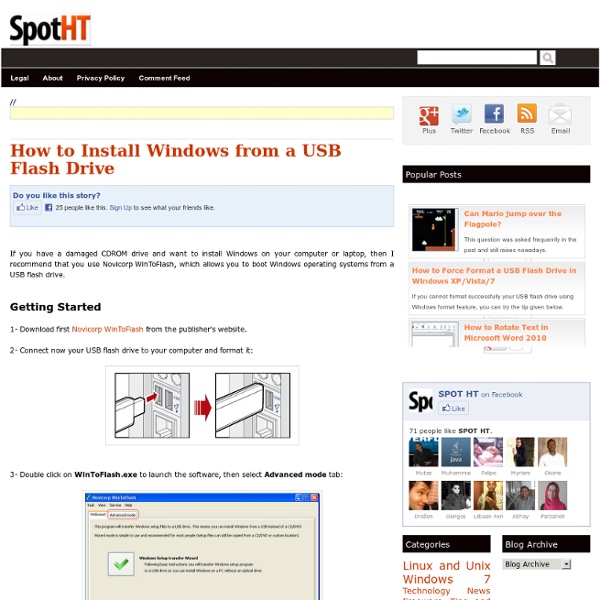How to Install Windows from a USB Flash Drive
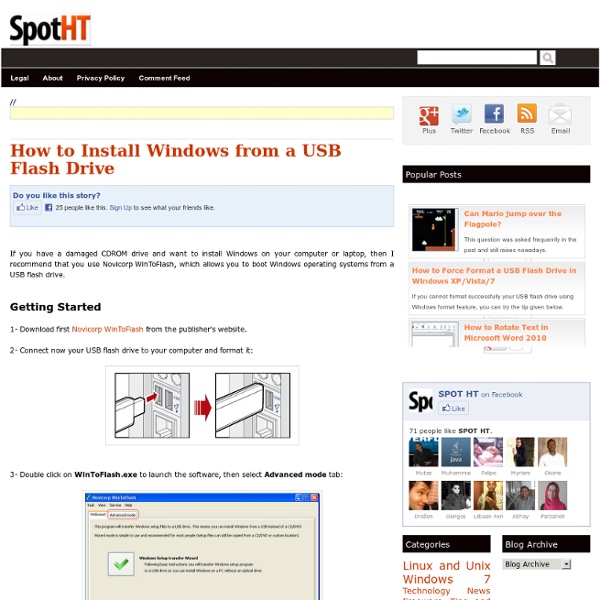
The Facebook Blog
Functional Programming HOWTO
In this document, we’ll take a tour of Python’s features suitable for implementing programs in a functional style. After an introduction to the concepts of functional programming, we’ll look at language features such as iterators and generators and relevant library modules such as itertools and functools. Introduction This section explains the basic concept of functional programming; if you’re just interested in learning about Python language features, skip to the next section on Iterators. Programming languages support decomposing problems in several different ways: Most programming languages are procedural: programs are lists of instructions that tell the computer what to do with the program’s input. The designers of some computer languages choose to emphasize one particular approach to programming. In a functional program, input flows through a set of functions. Functional programming can be considered the opposite of object-oriented programming. Formal provability Modularity Iterators
Programming Tutorials: C++ Made Easy and C Made Easy
Welcome! If you're new to C++, I recommend you purchase my ebook, Jumping into C++, a complete step-by-step guide for beginners. If you're looking for free tutorials, learn C++ with our C++ tutorial, starting at C++ Made Easy, Lesson 1 (all lessons) If you want to learn C instead, check out our C tutorial C Made Easy, Lesson 1 (all lessons) Want more advanced material on C, C++ graphics, game programming or algorithms? C++ Tutorial, C++ Made Easy: Learning to Program in C++ Learn C++ with this tutorial, designed for beginners and containing lots of examples, tips and simple explanations. C Tutorial - C Made Easy This tutorial is based on the above tutorial, but uses only standard C language features. More Advanced C and C++ Language Feature Tutorials [Top] C++11 - the new C++ standard C++11 is the new C++ standard, and it's chock full of goodness for C++ programmers, old and new. C++ Standard Template Library (STL) tutorials Understanding Floating Point Numbers by Jeff Bezanson By Ben Marchant
The Open Graph Protocol
Related:
Related: