


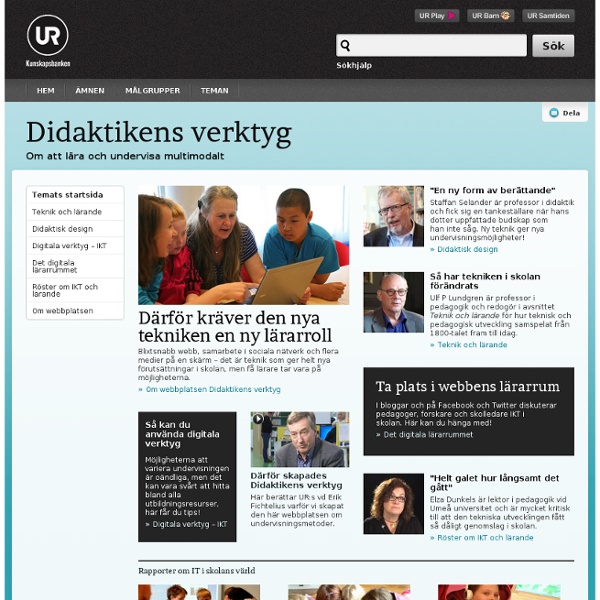
Google drive, Doctopus och Goobric Parallellt med #Digiskol har jag den här terminen börjat jobba i Google drive tillsammans med mina elever. Som jag skrivit tidigare fick de i början av terminen Cromebooks att arbeta med och vi hade ett par dagar innan fått en dags kompetensutveckling kring GAFE, Google Apps For Education, Det kan ju låta lite, men det var det som behövdes för att komma igång. Sen måste man ju som alltid pilla och pröva för att hitta finesser som man är ute efter. Den största fördelen med att arbeta i driven är ju att man kan komma åt sina saker från vilken dator som helst. Det var väldigt lätt att få ut dokument till eleverna bara genom att med ett enkelt knapptryck dela det med en hel klass, en hel grupp eller bara några stycken. Det var då som någon på mitt jobb hittade scriptet Doctopus som man kopplar till dokumenten i driven. För att lära mig detta har jag använt mig av det här youtubeklippet och kollegor som snappat detta snabbare än jag :) Våga er på detta kära kollegor! /Linda
AnswerGarden 7 Steps on How to Use the New Edmodo Edmodo recently released a new look for their website. Many times when a website changes there’s a ton of confusion about old features, new features, and where everything is now located. Not with Edmodo! The simple and clear design makes it easy to navigate between all of the tools. So there shouldn’t be too much confusion for existing users, and teachers who want to learn how to use Edmodo for the first time are met with a sleek and simple interface. Here are a few videos on how to navigate the new Edmodo site, and how to use the basic features for anyone interested in learning to use Edmodo in the classroom. 1. The first and most simple skill with Edmodo is creating an account. 2. After creating an account, the next step is to create a group. 3. Posting notes to the group feed inside Edmodo is the easiest way to get the discussion going within your virtual classroom. 4. Let Edmodo be your virtual library! 5. 6. Get yourself and your students organized with the Edmodo planner. 7.
Educational Technology and Mobile Learning: 4 Pinterest Boards Packed Full of... My blogging journey this year has been so eventful and busy. I have covered a wide range of topics from reviews of iPad apps to newest releases in the world of educational technology. The driving purpose was and will always be to help those of you working in the first lines, in the trenches teaching our kids; help them better integrate technology into education and introduce them to the recent technology needed to fulfil their endeavour. In today's post, I want to share with you some of the most popular Pinterest boards for Educational Technology and Mobile Learning. These boards sum up the major content I have been sharing with you here. 1- Free Technology for Teachers This is the most popular board among them all. 2- Educational Infographics and Posters This board features over 200 awesome educational visuals covering a wide range of concepts including : flipped classroom, Blooms taxonomy, educational social networking, to mention but a few. 3- Teacher Books 4- iPad Apps for Teachers
The Beginner's Guide to Evernote If you've felt the crush of information overload and wanted to get organized, it's time to check out Evernote. The cloud-stored notebook has a strong presence as both a computer and mobile app, along with a web platform, so you can access one organized Evernote account from all kinds of places. Evernote just celebrated its five-year anniversary, too. It's a testament that neither the service nor your data are going anywhere. Using Evernote can be intimidating if you're just starting out, though, so Mashable created this guide to getting the most out of cloud note-taking. Setting Up Evernote is available for free for Windows, Mac, iOS and Android, and Windows Phone. With your free account, you are permitted 60 MB of uploads per month, with each month rolling over on the 13th. Notes and Notebooks Once you've created your account, Evernote will set up a notebook with your username. To create a Note, just click "New Note" on Evernote's top taskbar. Notes have a few extra features, as well.
A Guidebook for Social Media in the Classroom Is Social Media Relevant? Take the Quiz Before we talk social media, let's talk about the relevance of social media by taking a quiz. Which of the following is most likely to be true? ☐ Should we teach letter-writing in the classroom? Kids need to write letters and mail them. The Social Media Answer ☑ There's one form of writing that can arguably get someone fired, hired or forced to retire faster than any other form of writing. One form of writing is that powerful. If you guessed social media, you're right. The Social Media Myth The myth about social media in the classroom is that if you use it, kids will be Tweeting, Facebooking and Snapchatting while you're trying to teach. You don't even have to bring the most popular social media sites into your classroom. 12 Ways Teachers are Using Social Media in the Classroom Right Now Tweet or post status updates as a class. It's in the Standards Social media is here.
10 Best Free Screen Recorders The best free screen recorders available out there have been listed by us below. You’re probably here because you want to prepare a presentation for the boardroom or class. Or you may want to create a ‘How to’ video on installing or playing around with software. Or what about that all-important duty video gaming enthusiasts must take on – Posting gameplay and high score clips online? 1. We’re going to start the show with a Krut which has been programmed using Java, meaning you won’t need to install the file after you download it. So you will be able to avail of an audio clip in WAV encoding, a MOV video file which does not contain audio and a MOV movie which has both the audio and video. 2. The second option in this free screen recorders collection is one which has been designed especially as presentation and tutorial creation software. You can also choose to litter your project with titles, boxes, explanations, buttons and so on and so forth. 3. 4. 5. 6. 7. 8. 9. 10: For Mac users –
Instruktioner Jag gör ofta instruktioner inför utbildningstillfällen och vill gärna dela med mig av dem så att de kanske kan komma till ytterligare nytta. Instruktionerna är alla licensierade under Creative Commons BY-NC-ND även om det inte står nämnt i själva dokumentet. Detta innebär att om du för dem vidare behöver du uppge att jag har skapat dem, du får inte använda dem kommersiellt utan lov och du får inte ändra dem. Om du vill använda dem utanför det som licensen stipulerar är det bara att du hör av dig. Annoteringar i YouTube Skapa blogg i Moobis Skapa blogg i Blogger Skapa blogg i WordPress (.com) Användarmanual för Dropbox Formulär i Google Drive Skapa grupp i Facebook VoiceThread Padlet TodaysMeet Mentimeter Fotobabble Storybird Like this: Like Loading...
Building the Culture of an Empowered Mindset Towards Technology Innovation Flippfilm inför min föreläsning I min föreläsning pratar jag mycket om modet att våga prova digitala verktyg i sitt klassrum. För att våga prova och känna sig någorlunda trygg behöver man kunskap om hur man gör. Om man är med i olika Facebookgrupper eller på Twitter är det väldigt lätt att känna sig ensammast i världen och tänka " jag fattar ingenting av vad de pratar om" ! Så kände jag själv i januari när jag skapade mitt Twitterkonto. Jag har därför gjort en instruktionsfilm till er från absoluta början. Det är bra om ni tittat på filmen innan vi ses. Under föreläsningen kommer jag att visa er hur man kan arbeta med Google Drive och vilka fördelar som finns både för oss och för våra elever. Min föreläsning riktar sig till er som är nybörjare eller precis har börjat med digitala verktyg på era skolor. Syftet är att deltagarna ska gå därifrån och tänka "japp, detta kan jag klara", "detta vill jag lära mig" och "jag är också modig"! Föreläsningen är enkel, med tydliga och konkreta exempel ur min egen undervisning.
New Padagogy Wheel Helps You Integrate Technology Using SAMR Model Sometimes a visual guide comes along and it just makes total sense. That’s how I felt about Allan Carrington’s clever ‘Padagogy Wheel‘ which we featured on Edudemic last week. Check out the previous version then view the one below to see the differences. From what I can tell, putting the wheel on this site has generated a bit of buzz and I’m glad we could help spread the knowledge. But I was quite amazed this morning when I saw that the Padagogy Wheel had been updated. This new Padagogy Wheel (which honestly is less about iPads and more about technology integration now) should encourage you to focus on redefining your current standards, the current role tech plays in your classroom, and just about everything else. Want to print out the poster? The Padagogy Wheel by Allan Carrington is licensed under a Creative Commons Attribution 3.0 Unported License. Do you ever wonder how schools, universities, colleges, and large groups in general should use social media?
#GAFE, Vad kan man använda det till? Igår så tweetade Katarina Lycken Rüter en hel del tankar kring Google Apps For Education, även kallad GAFE. I skolSverige är det väldigt olika kring hur man kan/får använda detta i sin undervisning. På min skola använder vi GAFE tillsammans med våra elever och har mycket nytta av detta. Då jag tycker att alla borde få använda detta verktyg i sitt arbete tillsammans med eleverna gick jag lite igång på detta. Här kommer mina tio-i-topp grejer att använda GAFE till (utan inbördes ordning) 1. 2. 3. 5. 6. 7. 8. 9. 10. Phju! // Camilla, ser framemot releasen av Google Classroom efter sommaren! samarbete snabba puckar