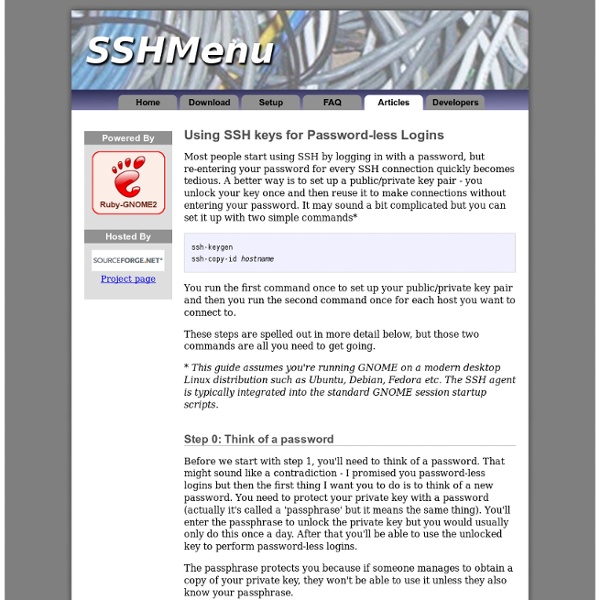Using SSH keys for Password-less Logins
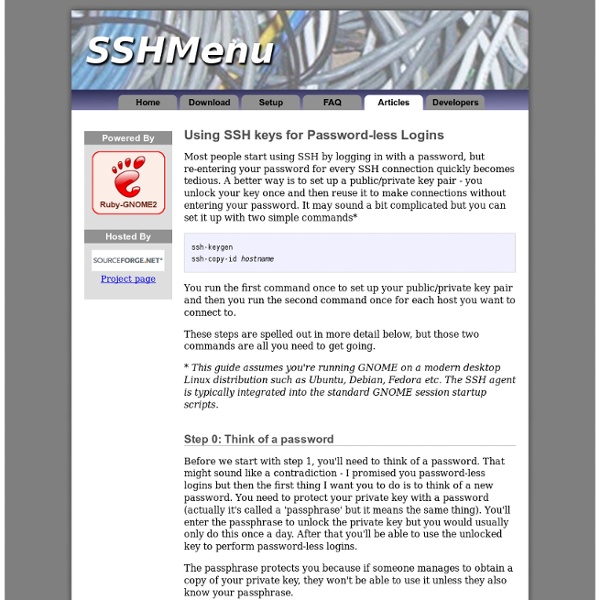
Linux PC+
Vector Linux review
After a very busy month, I finally had some free time to try Vector Linux, a distro that a facebook friend told me to take a look at. For those of you that dont know, Vector Linux is a distro that has been around for quite a long time. It is based on Slackware, with Xcfe, KDE and LXDE as the available desktop environments. According to the official website, the aim of Vector is to keep the distro simple and small and let the end user decide what their operating system is going to be. Download and first impressions The download page of Vector Linux will remind you of Windows, there are several editions for you to download. As usual, I used Unetbootin to create the live USB. You can test Vector Linux on live mode just like other distros. Installation The installation process of Vector Linux seems to me quite complicated with many redundant steps. First of all, after I clicked on the "Install VL" option, a dialog box will appear to ask for the root password of the live CD: The desktop
Linux tips every geek should know
What separates average Linux users from the super-geeks? Simple: years spent learning the kinds of hacks, tricks, tips and techniques that turn long jobs into a moment's work. If you want to get up to speed without having to put in all that leg-work, we've rounded up over 50 easy-to-learn Linux tips to help you work smarter and get the most from your computer. Enjoy! UPDATE: If these tips aren't enough and you want even more, make sure you check out More Linux tips every geek should know! #1: Check processes not run by you Difficulty: Expert Application: bash Imagine the scene - you get yourself ready for a quick round of Crack Attack against a colleague at the office, only to find the game drags to a halt just as you're about to beat your uppity subordinate - what could be happening to make your machine so slow? OK, let's list all the processes on the box not being run by you! ps aux | grep -v `whoami` Or, to be a little more clever, why not just list the top ten time-wasters: find . reset
10 must-have Linux desktop enhancements
Among the variety of enhancements for the Linux desktop, there are a few gems that will really blow you away. Jack Wallen pinpoints some additions you'll definitely want to try. If you haven't experienced the Linux desktop as offered by one of the more recent distributions, you don't know what you're missing. Note: This article is also available as a PDF download. 1: Compiz Compiz is to the Linux desktop as HiDef is to the world of television. 2: Screenlets Screenlets are tiny applications that live on your desktop and provide extra functionality. 3: Emerald Emerald is a window decorator written for the Compiz compositing window manager. 4: Cairo If you like the OS X dock, you will love Cairo. 5: Top Shelf Top Shelf is a great little GNOME panel applet that gives you quick access to files you include in the "shelf." 6: Tomboy Notes Tomboy Notes is a simple note-taking applet that resides in the GNOME panel. 7: KDE Plasmoids KDE Plasmoids are small widgets that live on the KDE desktop.
PID EINS!
If you are well connected or good at reading between the lines you might already know what this blog post is about. But even then you may find this story interesting. So grab a cup of coffee, sit down, and read what's coming. This blog story is long, so even though I can only recommend reading the long story, here's the one sentence summary: we are experimenting with a new init system and it is fun. Here's the code. Process Identifier 1 On every Unix system there is one process with the special process identifier 1. Historically on Linux the software acting as PID 1 was the venerable sysvinit package, though it had been showing its age for quite a while. As mentioned, the central responsibility of an init system is to bring up userspace. For a fast and efficient boot-up two things are crucial: To start less. What does that mean? Hardware and Software Change Dynamically Parallelizing Socket Services But first, let's clear a few things up: is this kind of logic new? Parallelizing Bus Services
Related:
Related: