


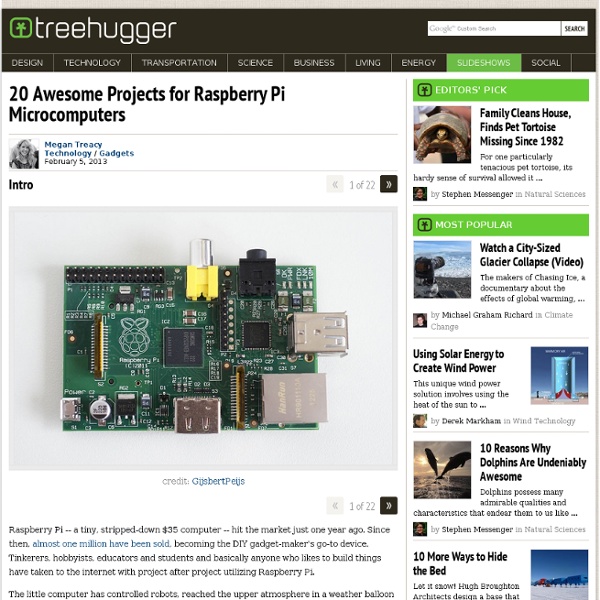
60 Excellent Free 3D Model Websites 3D printers have immensely revolutionized the art and manufacturing industry. With advancements in the 3D printer technology, it is now not very difficult to own one, even in your home or office. Moreover, you don’t have to be an AutoCAD engineer to design a 3D model for your needs, as this job is taken up by numerous 3D model websites. So, either you want to create 3D furniture, a mechanical component, or even human or animal figurines, here are 50 of the best free 3D model websites to cover up all your needs. 10 Cheap and Affordable 3D Printers to Buy 10 Cheap and Affordable 3D Printers to Buy There was a time when 3D printers were a novelty - but not anymore. Pikbest Pikbest offers thousands of 3D models that are presented under various categories like decoration, wedding, appliances, bathroom, kitchen, furniture. GrabCAD GrabCAD Community Library offers 2.8+ million designs and models including CADs, thanks to its largest community of designers, engineers, and students. CGTrader Clara.io
Linux Links - The Linux Portal Using SSH keys for Password-less Logins Most people start using SSH by logging in with a password, but re-entering your password for every SSH connection quickly becomes tedious. A better way is to set up a public/private key pair - you unlock your key once and then reuse it to make connections without entering your password. It may sound a bit complicated but you can set it up with two simple commands* ssh-keygen ssh-copy-id hostname You run the first command once to set up your public/private key pair and then you run the second command once for each host you want to connect to. These steps are spelled out in more detail below, but those two commands are all you need to get going. * This guide assumes you're running GNOME on a modern desktop Linux distribution such as Ubuntu, Debian, Fedora etc. Step 0: Think of a password Before we start with step 1, you'll need to think of a password. It's always difficult to think up a new password. Step 1: Generate a key pair ssh-keygen You'll be prompted for a filename - just press Enter.
Credit card-sized Raspberry Pi computer gets a video cam! Just when you thought you can no longer squeeze anything else into the tiny Raspberry Pi computer, think again: the puny device is getting a video camera. A report on PC World said developers expect to make the HD camera available by early spring, though the camera's specifications have yet to be finalized. "The first cameras are expected to come with a 15-centimeter (just under 6 inches) flat cable and sell for around $25. The lens on the camera is similar to those found on many camera phones and is expected to provide 5 megapixels," PC World said. It quoted Raspberry Pi developers as saying the camera board is an alternative to using USB cameras with the Raspberry Pi. They said a camera board may give a better-quality resolution at a lower price, compared to USB-based counterparts. Raspberry Pi is a credit-card sized computer that plugs into a TV and a keyboard. While tiny, it can do many things a regular desktop PC does, including playing high-definition video. — TJD, GMA News
Bootstrap 10-interesting-facts-about-the-tooth 7 Most Notorious Computer Hacker Groups of All Time With the recent attack on PlayStation Network and a bunch of high-profile websites, computer hackers are back in the limelight again. Hackers and hacker groups were quite famous in the 80’s and 90’s but their popularity started fading since the Y2K days. Today, we are once again witnessing hackers threatening to take on giant corporations sending chills down everyone's spine. We have already featured here some of the most infamous black hat hackers of all time. This time, we will take a quick look at some of the most notorious computer hacker groups that ever existed: Masters of Deception This New York-based group was responsible for notorious acts such as downloading confidential credit card histories of stars like Julia Roberts, breaking into AT&T’s computer system and stealing credit card numbers. Legion of Doom MOD’s biggest enemy Legion of Doom was a famous hacker group founded by a hacker called Lex Luthor (real name: Vincent Louis Gelormine). Chaos Computer Club Milw0rm Anonymous
What Is Btrfs Filesystem (and Why Is It Better Than Ext4)? There is more to a hard drive than its size. While the amount of disk space is all you see marketed about a hard drive on a sales page, there is actually an extensive amount of coding that goes into making a hard drive capable of handling your applications and data in the first place. Most Linux distributions currently default to using the ext4 file system, but the future for many of them lies with the B-tree file system, better known as Btrfs. To put it simply, a file system is how a hard drive is able to store, access, and manage files. Btrfs is a modern file system that began development back in 2007. Btrfs is not a successor to the default Ext4 file system used in most Linux distributions, but it can be expected to replace Ext4 in the future. Btrfs is expected to offer better scalability and reliability. Ext4 is a modern release, but it is an update of decades-old technology. The largest partition Ext4 can support is 1 exbibyte, which is over a million terabytes.