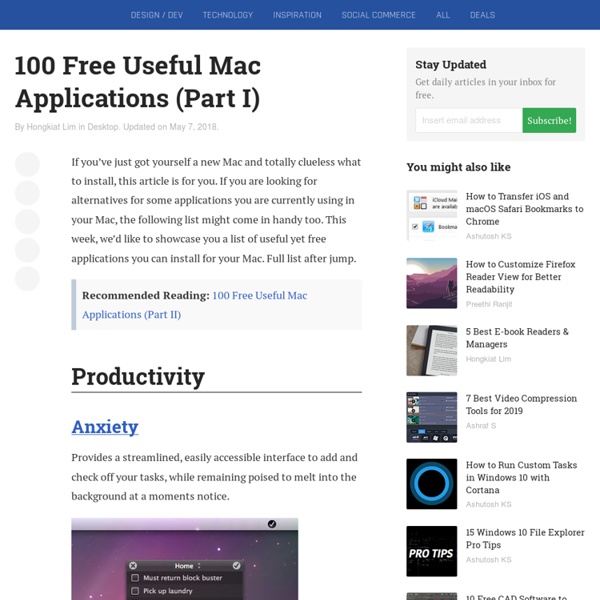Downloads - System/Disk Utilities - iFreeMem
7 Tools to keep your Mac Healthy
For the four years I’ve been using a Mac, I haven’t used a maintenance tool. All I’ve ever done was verify disk permissions, and maybe use Drive Genius to perform some optimisation. But even that was just something ‘extra’ and not necessary according to me. The real question is, can maintenance tools really help in getting your system speedy, healthy, and less prone to crashes? Maintenance A straightforward tool, as can be told by its name, Maintenance is a one window wonder. Ice Clean A much more comprehensive tool, Ice Clean is sort of your eyes into the system. When it comes to maintenance, Ice Clean can run the usual system scripts, disk verification and other forms of cleanup. MainMenu A no fuss application, MainMenu resides as an icon in your menubar. Onyx The big name in Mac maintenance, Onyx allows you to run a whole lot of maintenance scripts, along with cleanups of internet, fonts, logs, etc. MacPilot TinkerTool Cocktail Verdict
Ten Mac Apps That Make Windows Users Drool
Used to be that Windows users could admit the Mac was easy to use--they just complained there wasn't any software for the platform. Apple knew their weakness, too, so they endeavored to turn their developer tools into the envy of the industry. What they've created in the latest versions of Xcode and Interface Builder, two of the anchor apps in the Mac developer's kit, are an engineer's dream team. So it's no surprise that in the nearly nine years that Mac OS X has been earning converts, -the Macintosh a decade after the first iMac has become a software honeypot luring Windows users from all walks of life. Tangerine! Tangerine! Delicious Library 2 by Delicious Monster If you're obsessive about your media collection, Delicious Library 2 is a must-have. Acorn by FlyingMeat Think of Acorn as everything you need from Photoshop, and nothing you don't. Quicksilver by BlackTree Talk to any hardcore Mac nerd, and there's no doubt he'll admit to living and dying by Quicksilver. Spaces by Apple
50 Mac Apps With Well Designed & Sexy Interfaces
November 19th, 2009 50 Mac Apps With Well Designed & Sexy Interfaces Ever since the roundup of 21+ essential iPhone apps with sexy interfaces crashed my hosting server (!), I understand how much people love roundups of well designed apps. This post is a round up of 50 handpicked Mac apps that have either well designed or have really sexy interfaces or both! They’re not arranged in any order, just random. I know it’s a giant list to digest, so bookmark this for future reference! Pixelmator [$59 | Website] Pixelmator is a great alternative to Photoshop, low memory footprint and extremely beautiful. Tapedeck [$25 | Website] TapeDeck is a powerful and fun new audio recorder for Mac OS X Leopard. Snowtape [$29 | Website] Snowtape lets you listen to radio stations and record them live. Delibar [$18 | Website] I have a review for Delibar coming up next week, so stay tuned! CleanMyMac [$29.95 lifetime or $14.95 6 month license | Website] Swatch [$4.95 | Website] Snippet [$12.95 | Website] Anxiety Capo Bodega Blogo
30 Fantastic Geeky Tricks to Get The Most From Your Mac
If you’re one of those Mac users that loves to dig in and play with hidden features and settings, this post is for you. Below you’ll find 30 tips and tricks to help both seasoned and beginner Mac users to get the most out of their OS X experience. We’ll cover everything from obscure Terminal commands to keyboard shortcuts that every Mac user should know and use. Dock Tricks Recent Items Stack Stacks are quite the handy addition to your Mac’s dock and the good people at Mac OS X Hints figured out a way to make them even more useful by creating a stack that automatically contains your most recent applications. These can of course be found under the Apple menu as well but it’s much more convenient to have them right in the dock. Recent Items Stack To accomplish this feat, simply copy and paste the line below into Terminal. defaults write com.apple.dock persistent-others -array-add '{ "tile-data" = { "list-type" = 1; }; "tile-type" = "recents-tile"; }' Stacks List View Stacks List View Stationery
MacBook Touch by Tommaso Gecchelin
MacBook Touch? Maybe, Just Maybe… Designer Tommaso Gecchelin isn’t oblivious to all the rumors surrounding a netbook or tablet-like PC made by our favorite fruit manufacturer. Gecchelin reasons if Apple were to go small, flexibility may be more important than hard rigidness – a trend current Apple laptops buck because they’re in favor of unibody construction. The core of this concept is a technology he calls iSpine. Designer: Tommaso Gecchelin
Forgot Mac Password? How to Reset Your Mac Password (with or without CD)
So you forgot your Mac password… uh oh. Don’t worry, it happens and you aren’t out of luck. You’ll need to reset the forgotten password and there’s several ways to do this, we’ll focus on the three best methods; the first is dirt simple and will utilize the Apple ID (yes, the same on you use for iTunes and App Store purchases), the second method is a hack of sorts and does not require a Mac OS X recovery drive or CD and is guaranteed to be effective, and the third trick is fairly simple but it requires either a Mac OS X DVD, boot disk, or Recovery mode partition to use. Use whichever method works for your situation, but whichever method you choose you will have your password reset and gain access to your stuff again. Resetting Lost Mac Passwords with Apple ID This is the best approach for Mac users running new versions of OS X (Yosemite, Mavericks, Mountain Lion, and Lion) because it’s extremely fast and simple. That was easy, right? Reset Mac Password – without a CD or Boot Drive
Thunderbolt: Next-generation high-speed I/O technology.
Portables: How to use your computer in closed clamshell (display...
Learn how to use an external display with your Mac notebook while its built-in display is closed. You can use an external display or projector with a Mac notebook while its built-in display is closed. This is known as closed-clamshell or closed-display mode. Requirements for closed-display mode To use closed-display mode with your Mac notebook, you need: An AC power adapterAn external keyboard and mouse or trackpad, either USB or wirelessA USB-C to USB adapter if you're using a USB mouse or keyboard with MacBook (2015 and later) or MacBook Pro (2016 and later)An external display or projector Enable closed-display mode Use these steps to enable closed-display mode. If the external display isn't recognized when it's connected and your Mac is powered on, try connecting the display while your computer is asleep or off. If you're using a USB keyboard and mouse You can now use your Mac notebook as you normally would with a USB keyboard and mouse. If you're using a wireless keyboard and mouse
Six ways to clean up your Mac | Business Center | Working Mac
It’s spring again, and with the new season comes the age-old ritual of cleaning out things you ignored for most of the year. Far be it from me to suggest that you clean out your basement, garage, or attic, but I would be remiss if I didn’t recommend you take a closer look at the crusty corners of your Mac. Last year, Chris Breen shared valuable Tips for a tidier Mac—all of which are worth revisiting. 1. If you use iChat, you can have the program store logs of your chats. With this preference set, iChat saves a log file of every chat. 2. Many programs offer automatic backups, and store copies of files in a selected folder, just as iChat saves chat logs. If you use any application that saves backups, you may find that it has tucked away several gigabytes of duplicate files, depending on how the program saves them. 3. When you receive attachments to e-mail messages in Apple’s Mail, the files are stored with your messages at first. 4. 5. Still, iTunes’ duplicate search is limited. 6.