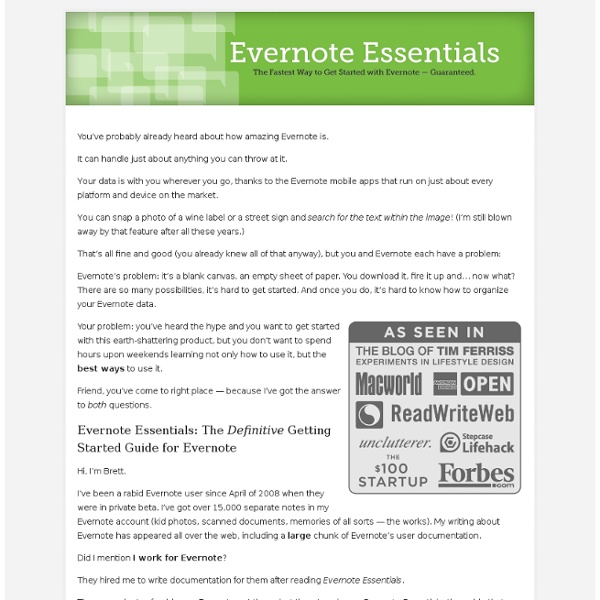How to Estimate Carbohydrate Needs for Athletes
Calculating dietary carbohydrate requirements (and protein and fat for that matter) is based on a percentage of your total calories. Most athletes should get at least 60 percent of their calories in their diets from carbohydrates — the same as the general public. Some elite athletes, who have more specific energy needs, should base their requirements on their body weight. Working muscles need energy. When an exercising body uses all its glycogen, the athlete hits the wall and can no longer maintain exercise intensity. Carbohydrate needs are greater during training than for competition. The following table helps you estimate your carbohydrate requirement based on your weight. Diet & Nutrition Glossary acetylcholine A chemical that enables brain cells to exchange messages. Adequate Intakes; AIs A measurement providing recommendations for nutrients for which no RDA is set. adrenaline This hormone serves as your body’s call to battle stations. alanine albumin alpha-tocopherol equivalent aluminum aorta
Evernote User Forum
Beast Mode Soccer - Beverly Hills
7 Evernote Resources You May Not Know About
When it comes to Evernote, I am a hopeless fanboy. It has become an indispensable part of my productivity tool box. I use it as much as I use email or my calendar. While it is easy enough to get started with Evernote, it is a program that is incredibly deep and rich. For example, last week I discovered that I can share a note with others by creating a “shared note URL.” Because I have written a number of posts on Evernote, people assume I know more than I do. Here are seven Evernote resources you may not know about: The Evernote Essentials e-Book. This should get you started. Questions: What else should I cover in my blog posts about Evernote? Want to launch your own blog or upgrade to self-hosted WordPress?
Carbs, Protein & Performance | Points Sports Health
What percentage of my diet should come from carbohydrates? … Should I exercise on empty? … How much protein should I eat after I lift weights? … Is whey the best source of protein? These are just a few of the questions addressed at the 27th annual meeting of SCAN, the Sports And Cardiovascular Nutritionist’s practice group of the American Dietetic Association (www.SCANdpg.org). Carbohydrate Update Louise Burke, PhD, Director of Sports Nutrition at the Australian Institute of Sport, addressed the following questions: What’s the best percentages of carbohydrates, protein, and fat for a sports diet: 40-30-30 or 60-25-15? How much should I eat during extended practices and games? How long does it take to refuel from a long, hard practice session? What can I do if I cannot tolerate a sports drink during a hard soccer game? Train low, compete high? To date, “training low” has been most effective in research with untrained individuals. Do athletes need more protein than non-athletes?
Alternatives To Evernote – Best Apps To Write Notes, Thoughts As They Come
Evernote has been a great tool to save our ideas, thing we like, things we hear, and things we see. Evernote works on PC, Mac, Linux, Mobile phones and what not. Works anywhere and easy to use. However, there are other such tools and if you are looking for similar apps, you could check out the following apps. Nevernote (Free and Open Source) This is an open source clone of Evernote. Zim (Free and Open Source) Zim is a graphical text editor used to maintain a collection of wiki pages. SimpleNote (Free) Simplenote is an easy way to keep notes, lists, ideas, and more… Microsoft One Note (Commercial) Digital notebook from Microsoft. Tomboy Tomboy is a desktop note-taking application for Linux, Unix, Windows, and Mac OS X. Springpad Quickly and easily save ideas and information you want to remember and organize. WunderList Wunderlist is a completely free, easy-to-use task manager for iPhone, iPod, iPad, Mac, Windows, Android and your Browser.
Post Game Nutrition & Fluid Replacement for Recovery
Wednesday, 25 May 2011 Written by Stephen McIntyre Recovering from a rugby game is an important part of your conditioning strategy. The quicker you can recover, the more time you will have to prepare efficiently for your next game. Two areas that you need to have a definite plan in place for are your post game nutrition and replacing fluid lost during a match. The keys here are to rehydrate and refuel quickly and efficiently. Appropriate recovery sports drinks are ideal, and can easily be brought to each game by the player. Basic Guidelines for post game refuelling would be: • Immediately Post Game: Consume High GI carbohydrate and protein drink (4:1ratio CHO/Protein; using 1.5g/Kg CHO) • Post Exercise Follow Up: Moderate/High GI carbohydrates and mixed meals with protein. Body weight loss as a result of fluid and fuel loss during a game is to be expected. Following training and games weigh each player before he leaves the changing room. Steve Mac | rugbyIQ.com conditioning specialist
EverNote
Bei der täglichen Arbeit am PC muss man sich oftmals kleine Notizen schreiben. Da dies schnell unübersichtlich werden kann, bietet EverNote eine clevere Lösung an. Sämtliche Notizen, Grafiken, Adressen, To-Dos oder ähnliches kann in EverNote gespeichert, kategorisiert, gesucht und gelöscht werden. Die neue Evernote Version 5 bringt ein neue neue Benutzeroberfläche - unter anderem mit Erinnerungen, Shortcuts und einer besseren Suche. Hinweis: Bevor Sie EverNote verwenden können, müssen Sie sich kostenlos beim Hersteller registrieren. Fazit: Mit dem kostenlosen EverNote organisieren Sie vielerlei unterschiedlicher Schnipsel, die bei der täglichen Computer-Arbeit anfallen.
Give & Go: USA Conditioning Coach Pierre Barrieu
The man responsible for maintaining the fitness of US stars like Landon Donovan and Clint Dempsey talks about the difficulties of jet-lag, giving players rest, and how Jose Francisco Torres can help the team. By John Mantia American players have always been known for their fitness and their physicality. Some say they come by it naturally. But as with any “natural” trait, there is always someone there to enhance and accentuate its positives. Ten years ago, Barrieu, a native of France, expected to casually explore American conditioning techniques while his wife pursued a new job in Virginia. Prior to the 2002 Gold Cup, Bruce Arena hired Barrieu, a native of France, to implement a new fitness and conditioning program for the US National Team. At the close of the Arena era, Barrieu briefly worked with the New York Red Bulls before Bob Bradley recalled the fitness coach. Goal.com: How do you juggle those logistical challenges? Barrieu: Our guys follow strict regiments. Barrieu: Thank you.
Landon Donovan Workout Training Routine- Team USA National Mens Soccer Fitness Diet, Body Muscles
Landon Donovan workout training routine revolves around the regimen designed by Pierre Barrieu, the US Men’s National Soccer Team’s fitness coach. Donovan credits Barrieu with getting him into top shape. Donovan told Stack Magazine, “I was in the absolute peak shape of my entire career. I had never been fitter, stronger or felt better. I always assumed I was in pretty good shape, but I wasn’t near the level to which Pierre brought us.” When it comes to Donovan’s on-field training, Barrieu starts Donovan and Team USA with a speed warm-up. Donovan possesses a lean physique. In terms of the actual conditioning, Barrieu says “We run hard in practice so we can run past people in games. If you are an athlete and want to improve in your sport, you must follow a precise strength training, conditioning, and nutrition program. This product is not endorsed by any athlete featured on this page Barrieu puts the National Team through strength training 2-3 times a week during training camp.