


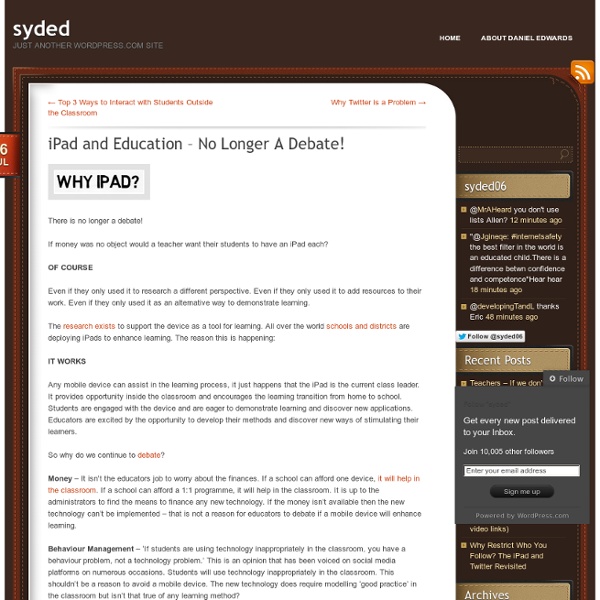
iPad Apps Classified by SAMR model The SAMR model helps teachers and educators understand and better integrate technology into their teaching and learning. This model was created by Dr Robin Puentudura with the explicit aim of helping teachers in designing, developing and integrating digital media to increase students overall academic achievements. The four levels of this model are : Substitution, augmentation, modification and redefinition. If you want to go deeper into SAMR , I would recommend this PDF from Dr Ruben himself. Let me now share with you a great poster created by Swanson in which he features a myriad of iPad apps according to the four levels of SAMR.
12 Advanced iPad Tips All Educators Should Learn Mobile Learning | Feature 12 Advanced iPad Tips All Educators Should Learn By Luis Pérez 04/23/13 It's no secret that the iPad has become a big hit with educators, due in part to its ease of use and the more than 20,000 educational apps available in the App Store to meet a wide range of learner needs. Since I work in the field of special education, many of these tips mention the built-in accessibility features of the iPad. 1. 2. 3. 4. Tap and hold the keyboard key (lower right corner of the keyboard) and choose the option to split the keyboard (you can also undock it to move it out of the way if you need to see the bottom of the screen while the keyboard is visible).
Logitech intros wired iPad keyboard especially for education market As anyone who has read TUAW over the past few weeks can tell there's no shortage of iPad keyboards on the market these days. All of them tend to use Bluetooth to connect to the iPad, which is fine -- except when you're a school teacher or IT person who needs to figure out which keyboard is paired with a particular iPad. So that students can simply grab a keyboard, plug it in and start typing away, Logitech has announced the Logitech Wired Keyboard for iPad (US$59.99, available later this year). The keyboard will come in two flavors; a Lightning-equipped model that will be shipping in August, and a 30-pin connector version that is expected in October. Since it's designed to be used by students of all ages, the Wired Keyboard has a spill-resistant design and is expected to put up with the pounding of over 5 million keystrokes. There are shortcut keys for the regular iPad functions, such as Siri, app switching and copy and paste. Apple iPad Air 2 Key specs Prices Discussions
How to Save Web Pages as PDF Files on the iPad & iPhone One little feature that iOS really needs is the ability to natively “print to PDF” directly on the iPad and iPhone, a popular trick on the Mac and in the PC world that allows you to digitally print anything and, in this case, save the contents of any web document or web page as a self-contained PDF document, allowing it to be read later, printed, or used for whatever other purpose. Since this great feature isn’t around on the iPhone and iPad at the moment, we can use a nice bookmarklet trick combined with a free third party web service to be able to add a “Save as PDF” option to Safari in iOS, which allows you to ‘print’ or convert any web page to a PDF file that is then accessible to apps like iBooks. Let’s walk through the process of setting this up: 1: Create a “Print to PDF” Bookmarklet in Safari First we’ll create a bookmarklet that provides the PDF conversion service, this is easy and free: javascript:pdf_url=location.href;location.href='
Multi-Year iPad Deployment At UC Irvine Med School: The Results Are In A tremendously interesting and probably important experiment has been taking place at the University of California, Irvine since 2010. Since then, the university has been using tablet PCs to improve student learning and the program is showing signs of successful. Specifically, students enrolled in the college’s med school that are part of the program that is using the mobile devices are getting better results than their university peers, they are developing apps for the technology and they are even working to improve healthcare overall. Named the “ iMedEd Initiative ,” all of the students enrolled in the college’s med school receive tablets with their textbooks and educational materials loaded on them. According to a report published by TabTimes, the tablets offer access to lectures, patient records and recorded data from the care setting such as digital stethoscopes, bedside diagnostic ultrasound units and other medical devices. Many Promising Outcomes Tablets In Many Arenas
iPads In The Classroom: The Right Questions You Should Ask The pressure is on to make sure the education of U.S. students is on track with their global peers. Unfortunately, according to a 2015 report by Pew Research Center, that’s not the case, particularly in the areas of science and math. It’s no wonder, then, that in the quest for educational advancement, teachers want their students to have access to the newest, theories, processes and technologies to help the students excel. One of the most popular technologies has been the introduction of tablets, particularly, iPads, in the classroom. Maybe you’ve been thinking about augmenting your program with iPads or another type of tablet. But before you and your school make a hefty investment of finances and time, consider these questions to ensure this technology is right for your purpose. Photo from Flickr via Brad Flickinger The Necessity of Asking the Right Questions Before You Invest Why Do You Need an iPad? How will it benefit you? Would the iPad support your current or desired lesson plans?
Reaching Different Learning Styles With The iPad We learn to do something by doing it.-John Holt I’ve been teaching myself Spanish. I’ve used a variety of methods, including Rosetta Stone. All have taught me some good basic Spanish; however, nothing has helped me more than having actual conversation in Spanish. Well, conversation may be a bit overstated…I’m ok as long as the other person speaks very slowly and we only use the present tense. How do you learn best? Our students are no different. We have spent some time learning about the rainforest. One child chose to use Doodle Buddy and Pic Collage and the other chose to make a Popplet and import it into a Pages document. My students, even in kindergarten, like the ability and the responsibility of making these choices about their school day. Motivating students to achieve can be difficult in this hyper-paced world. Today we will do exciting new things. Like this: Like Loading...
iPad Microscopy Being a science teacher, I have been experimenting with my iPad, trying to find a way of taking photos through the lens of an ordinary student microscope. Science teachers whose students own iPads, will immediately see the benefit of this. Rather than drawing what they see, students can take a photograph, and then import that into another app on the iPad to incorporate into a project. The difficulty lies in (a) holding the iPad still enough to avoid motion blur, (b) lining the camera lens up with the microscope’s subjective lens (an alignment that must be exact) and (c), holding the iPad the right distance (about 4 mm) away from the microscope lens for the image to be in focus. It’s not hard to glimpse a fleeting clear image, but holding that precise pose long enough to press the shutter button is frustratingly challenging! The first time I tried to do this I did manage to get a good photo – but it took me ten minutes of trying! The solution I found is really simple. Pretty cool, huh?
iPad in Education Innovative ideas for using iPads in education Inside Thinglink EDU Examples pinterest.com Photo: pinterest.com Also Thinglink EDU Examples pinterest.com The unexpected success of failure sophia.org How to Use Green Screen Effects on iPads jonathanwylie.hubpages.com How to Use Green Screen Effects on iPads jonathanwylie.hubpages.com / Jonathan Wylie It is easy to use green screen effects on an iPad to produce professional looking videos. STILL One of the Best Kept Secrets: Pinterest! teacherswithapps.com / Teachers With Apps One of the best kept secrets about social media for educators and students is Pinterest!
A Day in the Life of an iPad Teacher 6.30 am: Woken by the dulcet tones of Lana Del Rey and a new ‘Wake up Light‘. Contemplate staying in bed then notice the email icon flashing with a number of new messages – check twitter. 7.00 am: Access news app whilst devouring breakfast. 7.20 am: Plug iPad into car stereo and load ‘Driving’ playlist. 8.00 am: Deal with overflowing inbox on iPad whilst waiting for school computer to load. 8.25 am: Contemplate handing in resignation as only free period of the day has become a history cover with year 10. 8.45 am: Take staff briefing notes on iPad and share with form group on Edmodo before walking to classroom. 9.10 am: Lesson one with year 7 and they are all excited to share their completed projects. 10.10 am: Lesson two starts with a mild panic as projector isn’t working. 11.10 am: Break-time and the slow walk around the playground begins. 11.30 am: The dreaded cover period is made easier by the history students engaging in research on their iPads. 11.15 pm: Fall asleep. Like this:
iPad in Education Innovative ideas for using iPads in education Inside Thinglink EDU Examples pinterest.com Photo: pinterest.com Also Thinglink EDU Examples pinterest.com The unexpected success of failure sophia.org How to Use Green Screen Effects on iPads jonathanwylie.hubpages.com How to Use Green Screen Effects on iPads jonathanwylie.hubpages.com / Jonathan Wylie It is easy to use green screen effects on an iPad to produce professional looking videos. STILL One of the Best Kept Secrets: Pinterest! teacherswithapps.com / Teachers With Apps One of the best kept secrets about social media for educators and students is Pinterest!
Can These iPad Apps Teach Your Kid to Code? - Lauren Goode - Product Reviews The pillars of elementary education in the U.S. — reading, writing, math — have remained the same for a long time. Now another skill set is increasingly coming into focus: Computer programming. This week, I tested two new mobile apps, Kodable and Hopscotch, that are aimed at teaching young children the basic skills necessary for computer programming. What is programming, exactly? Coding tools for kids and beginners are hardly a new thing, but many earlier applications are browser-based, while these apps capitalize on the gravitational pull that tablets seem to have on kids. Kodable, which launched late last year, is aimed at kids in kindergarten through second grade. I found it easy to get the hang of Kodable, which is based on Basic, an early and simple programming language. Hopscotch, on the other hand, is more advanced, aimed at kids age 8 and up. Since I’m a few years beyond fourth grade at this point, it’s tough for me to approach these apps exactly as a child would.
Using iPad Screencasting for Feedback and Assessment Screencasting is the process of capturing the screen interactions on your computer - usually along with an audio narrative. It's been a very effective method for creating screen based tutorials on computer for a number of years. With the advent of screencasting apps on the iPad, screencasting has now become a great option for the creation of multimedia student presentations. Explain Everything supports a wide range of content for creating screencasts Explain Everything There are few screencasting apps that have the tools and flexibility of the Explain Everything app. If however we assume that interactivity and communication are important objectives of the modern classroom, then there's one feature however that's particularly interesting. Using Screencasts for Feedback Here's a sample workflow: 1. 2. One important side note here is that it's extremely helpful to set up your cloud service with shared spaces that enable private exchanges between teacher and student. 3. 4.
The 55 Best Free Education Apps For iPad Finding apps isn’t difficult. Finding education apps is only a bit more challenging. Finding free education apps is also possible. The following is our list for the 55 best apps for learning we can find. A few notes: 1. 2. 3. 4. 5. The 55 Best Free Education Apps For iPad 1. Developer Description: View 360-degree panoramas of places around the globe with Street View; View high resolution satellite imagery of locations around the world. 2. Developer Description: “…explore more than 750 Science, Math, Social Studies, English, Engineering & Tech, Arts & Music, and Health subjects right on their mobile devices. 3. Developer Description: “This app is a fun way for parents, teachers, librarians, and readers to get more information about top rated books at the fifth and sixth grade level. This app is a fun way for parents, teachers, librarians, and readers to get more information about top rated books at the fifth and sixth grade level. 4. 5. 6. 7. 8. 9. 10. 11. 12. 13. 14. 15. 16. 17. 18. 19.