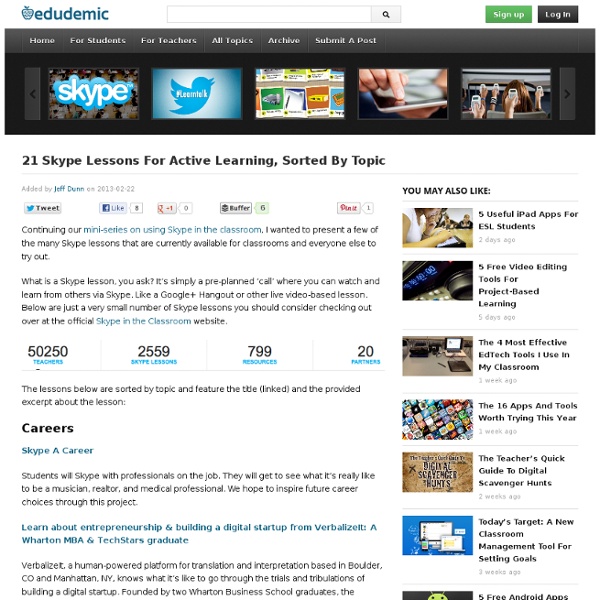70 Skype Lessons For Active Learning, Sorted By Topic
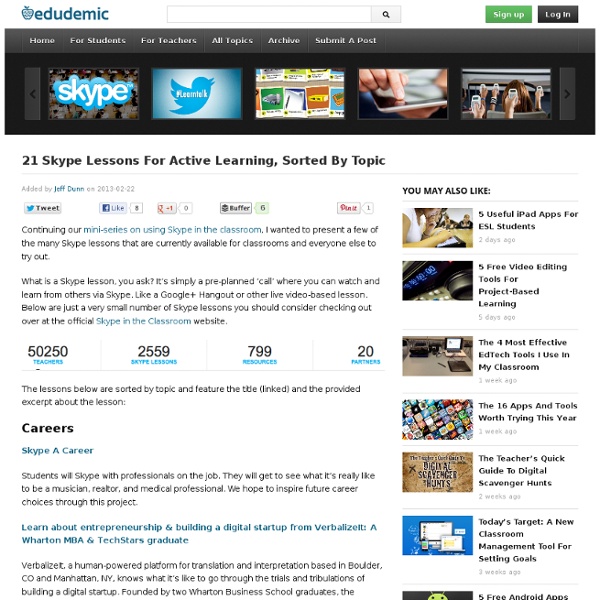
Back to School – Essential ThingLink Resources for Teachers and Librarians
It’s back to school and time to share essential ThingLink Resources for teachers and librarians. The resources below contain scores of inspiring ideas from the large community teachers and librarians using ThingLink. A ThingLink ToolKit for Teachers from Susan Oxnevad offers innovative ideas and support for using interactive graphics for teaching and learning. There’s a valuable section on Common Core aligned activities and ideas. 72+ Interesting Ways to use ThingLink in the Classroom curated by Donna Baumbach contains a treasure trove of ideas by teachers and librarians for using ThingLink. A comprehensive List.ly of ThingLink resources by Lisa Johnson makes it easy to tap into dozens of blog posts by educators on how to use ThingLink. Please share these resources with your local community of teachers and librarians. If you’re new to ThingLink, sign up for an educator account today.
A teacher’s complete guide to using Google Voice to collect classwork and homework
This entry will guide you through the process of setting up and using a Google Voice account for the purpose of collecting spoken homework, such as for a language class. After reading this guide, you will be ready to configure your Google Voice account and collect your first round of homework. The focus of this entry is not to give an exhaustive list of all the contexts and ways in which Google Voice can be used in education, however! Google Voice is a completely free service which gives you a local telephone number with voicemail service. Students can call your Google Voice number from their own phones, be directly connected to voicemail, and record messages up to three minutes long. To create an account: Go to into a Google account. To set up your outgoing voicemail message: To share recordings with your students: On your Google Voice inbox page, find the recording you want to send to a student.Click on the blue “more” button.Choose “email”. Further Reading:
In Search of Sticky Notes for Digital Readers - Getting Smart by Susan Lucille Davis - edapps, EdTech, education, reading, sticky_notes
Hooking students on reading and keeping them engaged is the name of the game in the Language Arts racket these days. With Minecraft and Instagram competing for their attention, we still want to lure our students into a rich and rewarding life of engaging with books. One of the teaching tools for this purpose, as I learned from the Reading and Writing Project’s Summer Institutes, out of Columbia’s Teacher’s College, is the tried and true sticky note. With this somewhat antique technology, we learned to teach students to engage with a text, share their ideas, and write in more depth. I’ll admit that I was skeptical at first, but I’ll be darned if it doesn’t work. My students are “envisioning” their reading in more detail and starting to infer more connections. This sticking point remains: What do we do about the students who are eager to use their Kindles, Nooks, and iPads for their independent reading? Back to Basics 5 New and Improved Web Tools Just Saying…
3 Must Have Chrome Extensions for Teachers
Chrome is the browser of choice I have been using for two years now. I love Chrome and have found it way better than Mozilla and Safari. Yes it is true that from time to time bugs show up together with some issues of loading time but overall Chrome, in my personal view, performs better than the other browsers. One of the best things about Chrome which you should be using by now is Chrome auto syncing. Create an account with Chrome (if you have a Google account then you already have a Chrome account) and sing in to it. There are also several great extensions that you can use on Chrome to increase your workflow and enhance your productivity. 1- Clearly With one click, Clearly makes blog posts and articles clean and easy to read. Use the Evernote extension to save things you see on the web into your Evernote account. 3- Save to Google Drive This extension allow you to save web content directly to Google Drive through a browser action or context menu.
Related:
Related: