


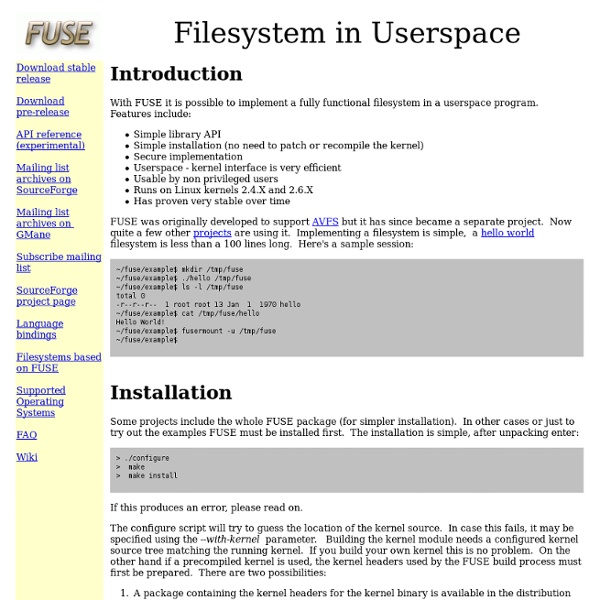
Knopper.Net Consulting ELF STATIFIER MAIN PAGE How To install wine on knoppix: xplay tutorial What are we trying to do here? The goal of this tutorial is to get XMPlay up and running using WINE under Linux. I'm using Ubuntu 6.10 "Edgy Eft" and WINE 0.9.30 for now and had some success getting XMPlay to play music. If you know any tweaks that make XMPlay run more stable under WINE, let me know! What you will need Admin rightsWINEa copy of XMPlaybasic knowledge on terminal usage Getting started Get your music from your Windows hard disk - mount a NTFS drive If you came from WinXP, you probably have your music on a NTFS-formatted HD. Open a terminal and type fdisk -l to find your Windows partition. sudo mkdir /mnt/c Then mount your NTFS partition in read-only mode to the directory you just created, like so: sudo mount /dev/hda1 /mnt/c/ -t ntfs -o nls=utf8,umask=0222 Now, you can access your files on your NTFS Windows partition via your Linux file manager (e.g. Automatic mounting You can also let Ubuntu do the mounting automatically at startup - open another terminal and type: Configuring WINE
How do I set up hugepages in Red Hat Enterprise Linux 4? by The editorial team Contributed by Michael Kearey Release Found: Red Hat Enterprise Linux 4 Resolution: Hugepages can be allocated using the /proc/sys/vm/nr_hugepages entry, or by using the sysctl command. To view the current setting using the /proc entry: # cat /proc/sys/vm/nr_hugepages 0 To view the current setting using the sysctl command: # sysctl vm.nr_hugepages vm.nr_hugepages = 0 To set the number of huge pages using /proc entry: # echo 5 > /proc/sys/vm/nr_hugepages To set the number of hugepages using sysctl : # sysctl -w vm.nr_hugepages=5 vm.nr_hugepages = 5 It may be necessary to reboot to be able to allocate all the hugepages that is needed. It is recommended that the /etc/sysctl.conf file should be used to allocate hugepages at boot time. vm.nr_hugepages = 5 Red Hat’s customer service and support teams receive technical support questions from users all over the world.
Download Download the Kubuntu installer to create your own installation medium. The download process can take a while, depending on your connection speed. You can download Kubuntu in many ways. Choose the one that suits you the most. Kubuntu 13.10 Release Announcement. Download Kubuntu DVD and USB stick images. Upgrade Kubuntu 13.04 to 13.10 if you are already running the previous release. BitTorrent is a peer-to-peer download network that sometimes allows higher download speeds and provides more reliable downloads of large files. Kubuntu can be installed from a recordable DVD or from an USB stick. MD5 Sums Before writing an image to DVD or USB drive, it is highly recommended that you verify the MD5 sum (hash) of the ISO file. cf667b29e8d97d61709f1d5745675221 kubuntu-13.10-desktop-amd64.iso 28ac3506ce4cfb1dabcc4ae23f9a534b kubuntu-13.10-desktop-i386.iso Kubuntu 12.04 Release Announcement. Alternate CD Also available is the alternate CD. Kubuntu is also available for download in a DVD. About the DVD
Knoppix Although Knoppix is primarily designed to be used as a Live CD, it can also be installed on a hard disk like a typical operating system. Computers that support booting from USB devices can load Knoppix from a live USB flash drive or memory card. There are two main editions of Knoppix: the traditional Compact Disc (700 megabytes) edition and the DVD (4.7 gigabytes) "Maxi" edition. Each of these main editions have two language-specific editions: English and German. Knoppix mostly consists of free and open source software, but also includes some proprietary software, so long as it fulfils certain conditions.[3] Knoppix can be used to copy files easily from hard drives with inaccessible operating systems. Contents[edit] The classic Knoppix start-up process More than 1000 software packages are included on the CD edition and more than 2600 are included on the DVD edition. Hardware requirements[edit] Saving changes in the environment[edit] home=/dev/hda1/knoppix.img [6] Boot options[edit] Knoppix 6.7