


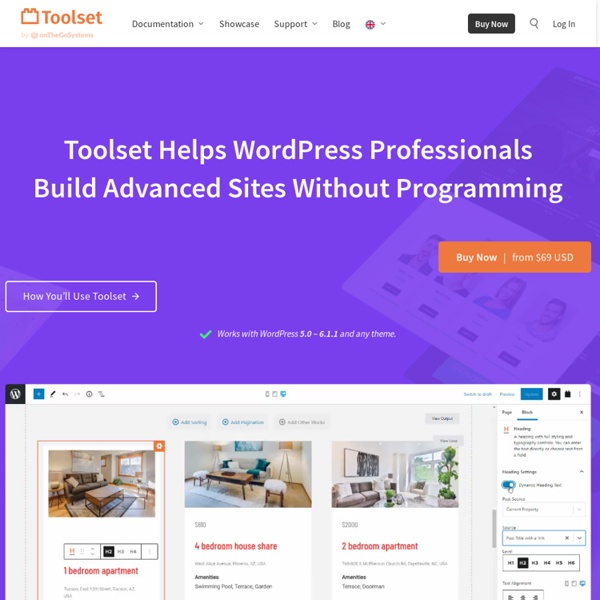
10 WordPress Plugins to Optimize Image Performance A website without images is well, drab. You know, boring. A website with non-optimized images is a complete drag, and it will eat up your precious bandwidth, slow down just about everything and ruin the user experience (UX). Every website owner should strive to provide the best user experience to their visitors at all times. Using heavy images that take ages to load isn’t how you deliver a streamlined user experience. And if you have heavy images on your site, you probably haven’t optimized the same for search engines. Today’s post will show you how to optimize your images for best site performance and SEO purposes. How to Optimize Images for WordPress (Prior to Uploading) Before looking at WordPress image optimization plugins, let’s get a few things out of the way. Your images are named appropriately (Great for SEO)Images are the right size (Why upload a huge file when a smaller one can do the trick?) Naming Images Appropriately Using Images with Proper Sizes Smushing Images Using Sprites
wp made simple | Training Simple As Pie Web Site Optimization: Speed Up Your Site website optimization web speed optimize web site performance company How to Calculate Hourly Freelance Rates for Web Design, Development Work (Figure out how to fill up the freelance pig. Photo by Mike Tungate / Flickr) If there’s one question I’m asked by web designers and developers more than any other, it’s how to figure out what to charge for a freelance project. Sure, we want to be fair to the client. There are several ways web freelancers estimate projects. The most common methods, by far, are by the hour and by the project. Free trial on Treehouse: Do you want to sharpen your web design and development skills? Page rates can be easy to estimate, but there’s always the real risk of scope-creep that eats into profits. Winning the Freelance Estimating Game Whether you plan to bill by the hour, project or retainer, you must know your specific hourly rate to generate accurate estimates. You need to recoup the cost of your time, overhead and also make a profit. For many designers, billing a website design project by the hour makes a lot of sense. Why? You’re unique. The Place to Start Is You What’s your target salary? Whew!
60 brilliant WordPress tutorials | WordPress (Image: © Alexandra Bruel) WordPress is one of the world's most popular publishing platforms. It's highly customisable, very easy to use and it's completely free, making it an obvious choice for anything from a simple blog to an online design portfolio. Because of its enormous popularity, there's a wealth of WordPress portfolio themes available, plus plenty of WordPress tutorials online to help you get to grips with the CMS. But with so much choice, things can often get confusing. To save you time, we've picked 25 brilliant WordPress tutorials from around the web. 01. Perhaps the most frightening part of getting started with WordPress is the business of actually installing it. 02. This complete guide to creating your first WordPress site is a great place to start if you're a total beginner, or someone with a bit of experience looking to fill holes in their knowledge. 03. 04. 05. Next page: Intermediate WordPress tutorials
WordPress with Git and Composer Part 1 - Storing WordPress in Git Welcome to the first post in a series on Managing Your WordPress Site with Git and Composer. Together we’re going to look at how you can store WordPress in Git and how you can manage the parts of your WordPress site that shouldn’t be stored in your Git repository (e.g. themes and plugins) using Composer or Git Submodules. At first we will simply store WordPress in Git as an introduction to using WordPress with Git, however later in the series we will cover the more complex, but arguably better approach to managing WordPress core itself using Composer or Git Submodules. Why Git? Version control systems like Git have become a huge help to developers in recent years, allowing collaboration on a level that previously just wasn’t possible. However the benefits of learning how to manage your WordPress site using Git are huge. So, without further ado, let’s get going. Storing WordPress in Git To begin with we are going to store the WordPress core itself in Git. mkdir wpgit && cd wpgit git init
What’s new for designers, July 2015 In this month’s edition of what’s new for designers and developers, we’ve included lots of design apps, startup resources, photo editing apps, email tools, image resources, icons, PR tools, frameworks, and much more. And as always, we’ve also included some awesome new free fonts! Almost everything on the list this month is free, with a few high-value paid apps and tools also included. They’re sure to be useful to designers and developers, from beginners to experts. If we’ve missed something that you think should have been on the list, let us know in the comments. Paddle Paddle offers tools for growing your app. Aboardly Aboardly makes email automation simple. Ultralight Ultralight is an intuitive photo editing app. Prio Prio is a beautiful to-do list app that’s easy to use. Down for Everyone or Just Me? Down for Everyone or Just Me? The Full Stack Web Course The Full Stack Web Course teaches you everything you need to know to build a brand new digital marketplace from the ground up. Instant
Perfect Blog Images Every Time with Auto Scale and Crop for WordPress Placing images in your posts has several benefits. For one, posts with images are easier to read – photos break up long blocks of text and give context to the story being told. Images also have search engine mojo; and when labeled correctly they can be an important part of how potential visitors find your article and your site. But, some of the most often cited areas of confusion for new WordPress users are the image uploading and inserting features that are native to post and page editing. Unfortunately, WordPress doesn’t make it so easy, because it gives you almost complete control over placing images, and, in doing so, actually makes it less intuitive for newbies to work with media. The good news is, getting your images into your posts and pages doesn’t have to be so hard. Install a pluginInsert 8 simple lines of code If you’re comfortable with a little bit of code (8 lines), then read on and enjoy all the photo goodness WordPress has to offer. Resources for this Tutorial Theme Options
Using modules - Origami Origami’s front end modules contain Sass, JavaScript and markup templates to create great looking UI elements. The Sass and JavaScript needs to be ‘built’ into minified bundles that you can serve as subresources using <link> and <script> tags. The markup templates are there to help you generate the Origami HTML in your application. The quick way¶ If you just want to experiment with Origami modules, we have a 5 minute tutorial especially for you Take me to the 5 minute tutorial The proper way¶ There are three steps to getting an Origami module working on your page properly: Get the module’s JS and CSS onto your page using either a manual build process, or the Build Service Add the module’s HTML Take care of the experience for older browsers If you want to work through these steps, the jumping off point is this guide: Let’s do this the proper way