


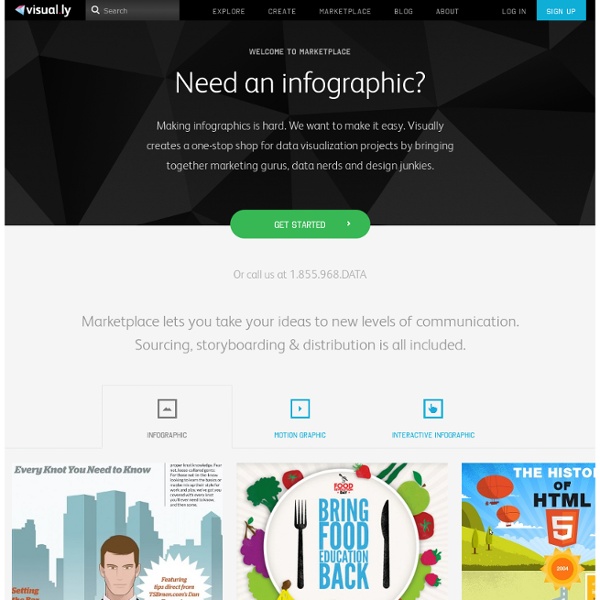
הגיע הזמן לעזוב את ה-Power Point ולעבור ל- Prezi « עיצוב גרפי וטכנולוגיה נפגשים הגיע הזמן שגם אנחנו נתחיל ליצור מצגות מהממות ומעניינות ונתקדם שלב אחד קדימה, אז איך באמת אפשר ליצור מצגת שתשאיר את הצופים פעורי פה ומתלהבים? תתפלאו אבל זה באמת לא כך- כך קשה, בעזרת Prezi גם אתם תוכלו להיפרד מה-Power Point לטובת משהו קצת יותר טוב ומגניב, מבלי שתצטרכו יותר מדי ידע קודם. אז לפני שאצלול לעומק של הכלי הקדמה קצרה עליו: Prezi הוא כלי המאפשר לכם ליצור מצגות אינטראקטיביות ללא שימוש בשקופית או אפקטים זולים, הרעיון של Prezi זה שהוא נותן לכם משטח עבודה ענק (קנבס) שעליו אתם מתחילים למקם את הפריטים ובאמצעות תנועה יוצרים את המעבר בין הפריטים, התנועה מאפשרת לכם לצלול לתוך הפריטים ולהסתיר בתוכם פריטים נוספים ולבצע עליהם צלילה נוספת, ומעבר חלק בין פריט לפריט ויצירת חיבור ו story boerd למצגת שלכם. עבודה באמצעות Prezi מאפשרת לעורר את הדמיון ולהפיק הרבה יותר מסתם מעבר של אפקטים זולים בין השקופיות כפי שהתרגלנו עד היום. צפייה במצגת הבאה שנוצרה ע"י Prezi תוכל לתת לכם הבנה טובה יותר: כדי להתחיל לעבוד עם Prezi יש צורך להירשם באמצעות האתר www.prezi.com אודות הכותב: פוסטים נוספים - אתר אישי
App Directory - Browse All The Apps You Can Connect On Zapbook Sort Apps By Filter By Category Request an App Don't see a web app you need? If you're in a hurry, we can also connect you to qualified developers who can get the services you need working. Email us the apps you'd like added today! Add an App Add an app to Zapier yourself! Share it publicly to get your app in front of hundreds of thousands of users, or keep it private for you and your team to use internally. Go to the Developer Platform Get Updates Stay up-to-date with new apps and features as they become available on Zapier. Go to the Updates Blog Favorite Resources Pages Favorite Resources This lists the most visited posts to appear on Free Technology for Teachers. This list is current as of July 1, 2011. 1. 47 Alternatives to Using YouTube in the Classroom 2. The Super Book of Web Tools for Educators 3. 77 Web Resources for Teachers to Try This Summer 4. 10 Ways to Create Comics Online 5. Historical Facebook - Facebook for Dead People 6. 11 Social Studies Resources to Try in 2011 7. 11 Science Resources to Try in 2011 8.
Create an Extractor – import.io Help Center An extractor allows you to turn a webpage into a structured table of data Step 1 - Add New Data Source Open the app. Click “+ New Data Source”. This will open a new tab and launch you into the workflow. Familiarize yourself with the instructions in the bottom right-hand pane and when you’re ready press “Let’s get cracking!”. Note: This is where the instructions will appear while you are in the workflow. Step 2 - Choose Extractor Select the extractor picture on the left (the one that looks like a table) to start building your extractor. Step 3 - Find Data Use the URL bar or the Google powered search box to navigate to the page you want data from. In this example we are going to use the IMDB top 250 movies list. When you have arrived at your data press “I’m there!” Step 4 - Multi or Single Row Depending on what your data looks like you will need to select either single or multi row. For our example extractor, because there are multiple results on one page, we will choose multi. Congratulations!
Storymaking Steps | Digitales This is a general overview for crafting your story into a 3-5 minute digital movie. The process of making a digital story can be organized into four separate phases. Anyone who has learned the stages of writing will feel comfortable with working in these progressive and sometimes overlapping phases. May the seven steps outlined within the phases help guide you in translating your imagination and talents into a story you will be proud to tell. After all the guidelines, steps and rules-of-thumb, the most important element of a successful digital story is to have fun! Click on each of the seven steps for more information. Writing a Script A digital storytelling script is a first person narrative that tells the story in your own voice and style. Planning the Project The complexity of weaving all the media elements together into a cohesive story gives new meaning to planning FIRST! Organizing Project Folders Each digital story is considered a project. Making the Voiceover Putting it ALL Together
See What Google Knows About My Location quietube | Video without the distractions | Youtube, Viddler, Vimeo and more יומן גוגל - הדרכה למורים עם אורית אבן חיים כניסה ליומן: ניתן להיכנס מתוך הדואר האלקטרוני (מופיע בצד ימין למעלה) או מתוך החיפוש של גוגל (כותבים יומן גוגל בחיפוש).יצירת יומן: הגדרות (מופיע בצד שמאל למעלה) > הגדרות יומן > בחרו בכרטיסיה של יומנים > צור יומן חדש > כיתבו שם ליומן > הקלידו כתובות של אנשים אשר יהיו שותפים ליומן ובחרו הגדרות הרשאה > צור יומןיצירת אירוע: לחצו על צור אירוע ( מופיע בחלק הימני העליון) > כיתבו כותרת לאירוע > הצגת יומן אחד: כשאתם שותפים במספר יומנים וברצונכם לראות רק יומן אחד בחרו את היומן הרצוי מתוך היומנים שלי > לחצו על החץ > הצג יומן זה בלבד.שינוי צבע ליומן: ברשימת היומנים שמימין, לחץ על לחצן החץ למטה לצד היומן המתאים > לחצו על החץ > בחרו צבעהגדרת תזכורת לטלפון נייד: לחצו על הגדרות > הגדרות יומן > הגדרת התקנים ניידים > כיתבו את מספר הטלפון הנייד שלכם כך שההתחלה תהיה 972+ ולאחר מכן הקלידו את המספר הנייד ללא הסיפרה 0 בהתחלה למשל: 972507771111 + לאחר מכן תקבלו sms עם קוד שאותו תתבקשו להקליד על מנת לאשר את המספר. להלן ההסברים של גוגל לשימוש ביומן: יומן Google - מידע בסיסי ייבוא וייצוא שתף את יומן Google שלך 1.