


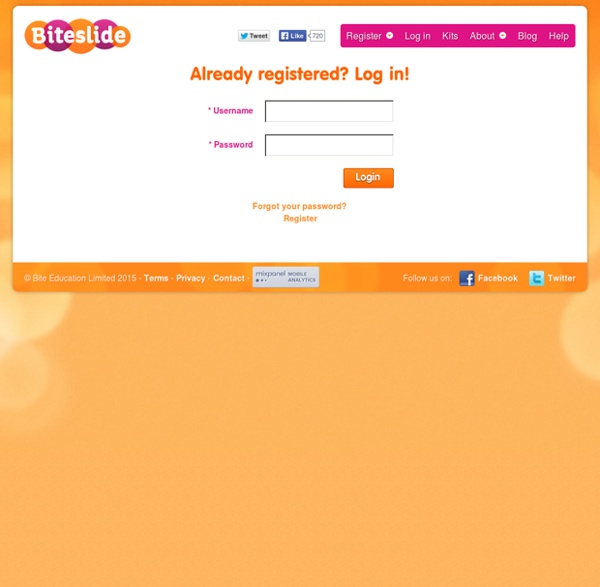
Movenote Microsoft Office Online - Office gratuit : Word, Excel, PowerPoint, OneNote À la rencontre de Ryan, étudiant Étudiant en dernière année, Ryan doit souvent travailler sur des projets de groupe. Il a déjà essayé la méthode consistant à créer un document sur un PC et à l'envoyer par e-mail à tous les membres de son groupe de travail, mais elle s'est avérée peu pratique. Pour son dernier projet, il a donc décidé de télécharger un document Word sur OneDrive pour que les membres de son groupe puissent travailler dessus en temps réel avec Office Online, et ce où qu'ils se trouvaient, dans leur chambre, à la bibliothèque ou chez eux. Ils pouvaient voir s'afficher les modifications des uns et des autres au fur et à mesure qu'elles étaient apportées.
LearningApps.org - interactive and multimedia learning blocks MixedInk - Free Collaborative Writing Tool Kaizena · Give Great Feedback Collaborize Classroom | Online Education Technology for Teachers and Students Collaborative Photo Book | Shared Photo Albums - Printed • PastBook
Outils X-Ray Goggles allow you to see the building blocks that make up websites on the internet. Activate the goggles to inspect the code behind any webpage, then remix elements with a single click, swapping in your own text, images and more. You can build: a custom homepage for the New York Times an alternate version of a controversial webpage a funny remix of your best friend's favorite site and more! Thimble makes it ridiculously simple to create and share your own web pages. a personalized greeting card an online poster for your favorite movie a hilarious meme and more! Popcorn Maker helps you easily remix web video, audio and images into cool mashups that you can embed on other websites. an animated gif with sound a documentary with dynamic links a video profile to introduce yourself to the world and more!
Social Folders Un tutoriel pour créer des activités géolocalisées avec tablettes et QRCodes Laurence Bernard est enseignante et expérimente les tablettes tactiles dans sa classe (20 tablettes tout de même !). Elle souhaitait réaliser un jeu à base de QRCodes pour intégrer de la géolocalisation et vous fait partager sa méthode pour le réaliser. Libre à vous de le décliner dans vos classes ! Laurence indique en préambule : Ces QR Codes pourront être exploités en classe d’histoire-géographie, en classe de langues, en classe de SVT, en BTS tourisme, en technologie, en maths, en EPS, en art, etc. pour créer des parcours, des jeux, des chasses au trésor, etc. La méthode proposée se base donc sur l’application QR Droid (lien ci-dessous) qui renverra les élèves sur l’application Google Maps (lien à la suite également). Toutes les indications sont présentes dans le tutoriel ci-dessous pour vous indiquer comment créer plusieurs QR Codes personnalisables afin d’enchaîner plusieurs étapes dans vos activités pédagogiques. >> Télécharger le tutoriel QR Codes et Géolocalisation (pdf)