


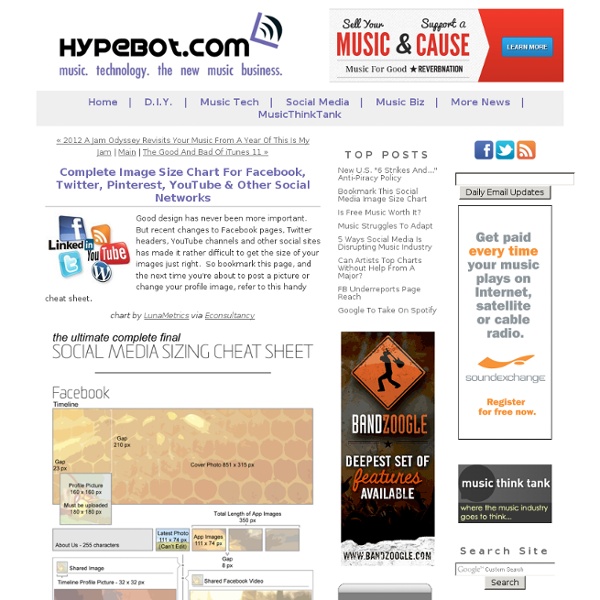
Hyper Alerts - The best way to get email alerts Grey: A New Free HTML5/CSS3 WordPress Theme Nik and I have been busy working on our first WordPress theme exclusively for webexpedition18 readers. Grey theme was built to have an elegant, out of the box, design with a strong core layout structure. Grey is generic enough to be used for almost any kind of blog. Whether you’re looking to setup your own design blog, a blog about photography, fashion or whatever your passion, the Grey theme should suit your needs. It is built on a simple layout, but with lots of little touches of subtle detail and texture. HTML5 / CSS3 ThemeCSS3 features: border-radius, multiple backgrounds, text-shadow, box-shadowCompatible with 3.0+ WordPress versionsGrey Options PanelBuilt-in Twitter and Flickr streamSupports threaded commentsWidgets readyAuthor BoxEnhanced with jQuerySEO orientedTested in Firefox, Safari, Chrome, Opera, IE8+Free Now let’s take a closer look at this awesome WordPress theme. Layout is created using new HTML5 tags. headernavsectionarticlefooteretc. Sidebar supports widgets.
Cinema 4D And After Effects Training, Tutorials, and Plugins for Motion Graphic Designers Congratulations to Michael Rinnan for winning the Five Second Project for March. His entry had a great concept and was outfitted with excellent lighting, atmosphere, camera movements and sound design. We wanted to know a little bit more about Michael’s entry, so we asked him a few questions regarding his workflow and the process for creating his winning piece. Where do you work? I am a 3D generalist at NFL films in Mt. How did you come up with your concept for the Bright Lights Five Second Project? For my concept, my goal was to come up with a quick story I could tell in 5 seconds. What was the most challenging thing about your project? The most challenging part of this project was honestly the lighting. Tell us a little about how you achieved the zolly (push-pull zoom) effect. To achieve the zolly, I initially mapped out the motion of the motorcycles with a spline and then dropped a camera onto that motion path. What renderer was used? How long did your piece take to make?
3 outils pour redimensionner une image Suite de notre série dédiée aux services en ligne, avec un grand classique parmi les besoins ponctuels qui peuvent vous gâcher la vie… On s’est tous retrouvé avec le besoin de redimensionner une image au plus vite, que ce soit pour un billet de blog, pour la poster sur un réseau social, l’inclure à un document ou toute autre chose. Mais encore faut-il posséder un éditeur et/ou avoir la patience de l’ouvrir pour changer la dimension de sa photo… Un geste simple peut parfois vous faire perdre beaucoup de temps, ce serait dommage de ne pas utiliser ce qui existe en ligne à ce sujet. Les webwares touchant à la retouche d’image sont nombreux, spécialistes ou généralistes, et se révèlent très pratiques à l’usage. En voici 3 que vous apprécierez si vous avez besoin de redimensionner une image ! EasyPict Difficile de faire plus simple d’utilisation qu’Easypict. Dr Pic Dr Pic est un éditeur en ligne très complet. Resize your image Le dernier outil du jour porte bien son nom : resize your image.
3D logo Tutorial | Good-Walls.com Many people asked me how to do this, heres your awnser, with only illustrator and photoshop you can do almost anything. In this Tutorial you will start with the making of a logo shape, going to rough 3D, and finishing it in Photoshop. This is so easy that even the starting beginner can do it. Create a new web document doesn't matter the resolution since we are working in Vectors here, just remember to use RGB. Now with your document created lets go to the tool bar and pickup the Elipse tool or hit (L) on your keyboard, remember to hold down shift while doing this circle so it stays perfect. Go to the top of your screen, take off the Fill color choose None, and put a stroke of 25pt. Now that we got our Circle done lets make a Fill instead of a stroke. See.. Get the line segment tool, and make vertical line, set the background to none, put the stroke to 25pt as our circle, finally go to Object -> Expand. But we aren't done. Make a simple square and rotate it like this.
Sketchy Pictures En pratique : quelles sont les tailles optimales des photos sur Facebook, Twitter et Google Plus ? Lorsque l’on souhaite proposez de belles photos sur les réseaux sociaux et optimiser l’affichage de celle-ci (visibilité, compréhension du message, etc…), il convient de respecter certaines dimensions précises. Aujourd’hui, je vous propose donc un petit rappel de différentes tailles de photos sur les trois réseaux sociaux mondialement célèbres que sont Facebook, Twitter et Google Plus. Les différentes tailles de photos sur Facebook Afin d’optimiser la vision des photos sur votre Timeline, il convient de respecter des dimensions particulières. La Cover picture aura une taille de 851 pixels de large et 315 pixels de haut. Les différentes tailles de photos sur Twitter L’image de profil sur Twitter est carrée, je vous conseille donc de télécharger une image qui le soit également. La taille optimale de votre photo est de 130 x 130 pixels, avec l’obligation de ne pas dépasser 700ko. Les différentes tailles de photos sur Google Plus Retour sur les tailles de ces différentes images :
Modern 3D Text Effect | Text Effects Introduction In this Photoshop tutorial we’re going to step outside my usual Photoshop Only philosophy and use the 3D rendering power of Adobe Illustrator to create a cool little 3D text effect. Don’t worry noobs, you don’t need to know anything about Illustrator, as usual I’ll coach you through the whole process, but you do need to have it installed on your computer. Step 1 – Setting Up The Photoshop File Lets get started by opening a new Photoshop document by choosing File > New from the Main Menu or by using the keyboard shortcut Command-N (PC: Ctrl-N). Step 2 – Convert Text To Paths With the Text tool still active, Command-Click (PC: Right-Click) on your text and choose Create Work Path. Step 3 – Hop Skip And Jump To Illustrator So now that we’ve nipped that in the bud, lets move on and open Adobe Illustrator. With Illustrator open, lets use the same keyboard shortcut to create a new document over there: Command-N (PC: Ctrl-N). Step 4 – Paste The Paths Into Illustrator !! Conclusion Share
Télécharger Avidemux : Editeur vidéo dans la lignée de Virtual Dub - Clubic.com