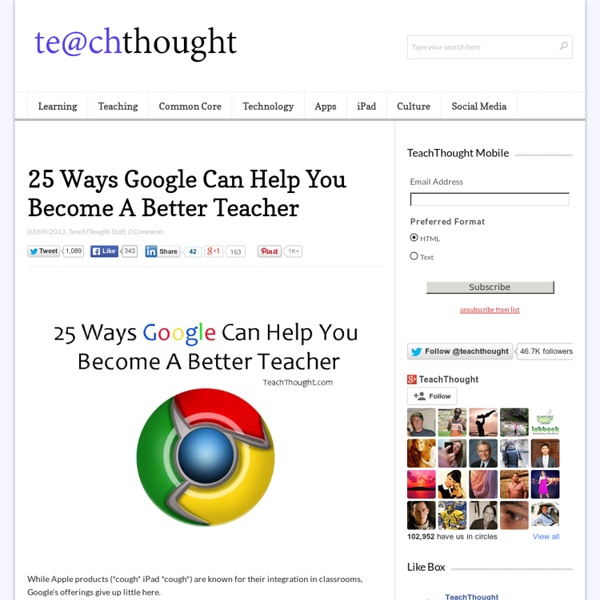Âge minimal requis pour les comptes Google - Centre d'aide Comptes Google
Vous trouverez ci-dessous l'âge minimal requis pour gérer un compte Google. Remarque : Les parents d'enfants plus jeunes peuvent leur créer un compte Google et le gérer avec Family Link. Lorsqu'un enfant atteint l'âge minimum requis dans son pays, il peut gérer lui-même son compte. Important : Les utilisateurs au Québec âgés de moins de 13 ans ne peuvent pas créer de compte en leur nom. Âge minimum en vigueur dans votre pays Pour tous les pays non répertoriés ci-dessous, l'âge minimum requis pour gérer son propre compte Google est 13 ans. Remarque : Il est possible que ces exigences ne s'appliquent pas aux utilisateurs de Google Workspace, y compris aux domaines Google Workspace for Education. Asie Corée du Sud : 14 ans Viêt Nam : 15 ans Caraïbes Aruba : 16 ans Pays-Bas caribéens : 16 ans Curaçao : 16 ans Sint-Maarten : 16 ans Europe Amérique du Sud Chili : 14 ans Colombie : 14 ans Pérou : 14 ans Venezuela : 14 ans Âge minimal requis pour certains services
Hangout Toolbox
This page will show you how to use the Hangout Toolbox. To install this Hangout application/extension you have to load it once via the following link: By clicking this link it will open up a new Hangout and ask for permission to load the application/extension. Once you've granted access the application will load. From there on you can find the app either in the top bar of the Hangout or under "Add App" -> "Recent" When you open up the app/extension you will see an acordion menu on the left. Lower Third The Lower Third app allows you to display a lower third (graphical bar with your name on it) as an overlay on your video. If you want to build a complete custom overlay, create a transparent PNG with the size 640x360 pixel. If you want to save your lower thirds or custom overlays, type in a name under "presets" and hit save while the lower third or custom overlay is active. Volume Control Meme-Face De-Face allows you to show meme, rage or custom faces as an overlay.
30 astuces pour Google Chrome
Dans la famille des navigateurs web, Google Chrome est vite devenu une référence : pour s’en rendre compte, il suffit de se pencher sur l’évolution des parts de marché des différents browsers. Si les instituts statistiques ne sont pas tous d’accords sur les chiffres, ils reconnaissent tout de même globalement l’envolée du navigateur depuis ses débuts. Selon StatCounter, il serait même le browser le plus utilisé, avec 36% de parts de marché. Sur le blog, Google Chrome est en tout cas largement plébiscité, puisque vous êtes environ 40% à l’utiliser ! Il faut dire que l’outil est très puissant, affichant correctement la plupart des sites en un temps record. Mais ce n’est pas tout : de nombreuses astuces existent pour améliorer le navigateur. Gagner en productivité avec Google Chrome Les raccourcis clavier Comme à peu près tous les services Google, Chrome dispose de ses propres raccourcis clavier. Synchroniser ses données sur Google Chrome Naviguer entre les onglets avec le clavier Angry Birds
Un Chrome aux mille facettes
Les internautes qui partagent souvent des liens le savent, les adresses de certaines pages peuvent parfois être longues, très longues. Si ces liens peuvent être pratiques dans le cadre d’un partage sur une messagerie instantanée, dans un mail ou sur un réseau social, ils le sont bien moins dans une signature de mail ou pire, sur un document. Dès lors, il peut être pratique, et esthétique, de passer par un raccourcisseur d’URL. Verdict : simple d’utilisation et bien intégrée, l’extension s’avère très pratique. Note : 5/5
6 Chrome Extensions for Students
Google Chrome has quickly become my browser of choice over the last year or so. It’s huge list of features and overall reliability speak for themselves. If you and your students are using Google Apps for Education and its accompanying Google products, you quickly find that everything just works better in Chrome. One of the best features of Chrome is the ability for students to install apps and extensions from the Chrome Web Store. As our team helps teachers this school year with Chromebook implementation, we have come across many apps and extension to share with staff. When I share with teachers about Chrome extensions, I tell teachers to think of them as enhancements to their web browsing. Here are some of my favorite Chrome extensions that are great for students: To Do List To Do List is a simple, yet effective way to have a running to do list right in your browser. Google Dictionary Readability Read & Write for Google Docs Save to Google Drive Shorten Me Like this: Like Loading...
5 Must Have Chrome Extensions for Teachers
By default, Chrome is just like other browsers, but the extensions makes it more versatile and flexible. A group of extension can completely change the functionality of the browser. It is one of the biggest strengths of Chrome. Previously, we discussed about using chrome for image editing, customizing gmail functionality, distraction free writing and much more. Go Animate For Schools Animations are one of the best ways to make children easily understand and listen to the classes. Presentation Remote Presentation Remote is a very useful tool not only for teachers, also for anyone who conduct presentations. Learn Boost Learn Boost is an all-in-one extension for teachers. Daum Equation Editor The Daum Equation Editor is for both students and teachers who deal with equations everyday. Class Dojo Class Dojo is one of the popular extensions for teachers to monitor the behavior of students in the class. These are the five best chrome extensions for mentors.