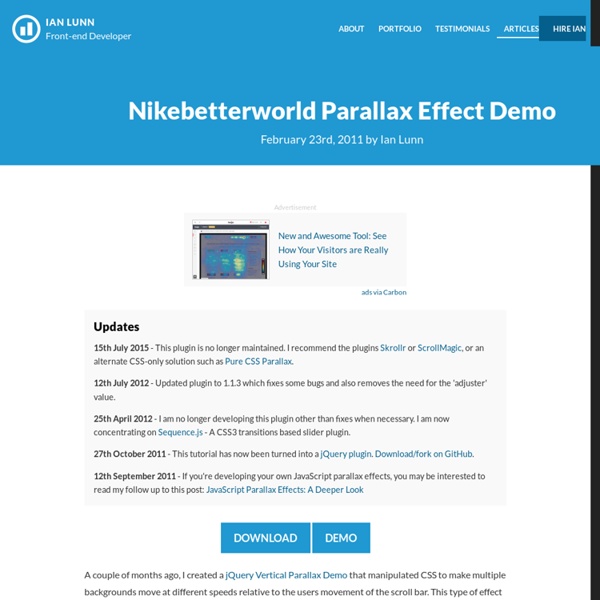scrolldeck.js
Build a web page with each slide as a div. Pro-Tip: Use rem’s to make content scale (resize this window to see) Create section navigation by linking to slide id’s (optional) After linking all the required scripts (jQuery, Scrollorama, scrollTo, easing & scrolldeck), create the slide deck on document ready event. $(document).ready(function() { var deck = new $.scrolldeck(); }); You can configure the settings as follows(example has the default config values assigned) Add animations to slides by adding the "animate-in" or "animate-build" classes to elements in your slides. <div class="slide"><p class="animate-in" data-animation="fly-in-left">This paragraph will fly in from the left. Available animations are "fly-in-left", "fly-in-right", "space-in" and the default which is "fade-in"
CSS3 – Effet parallaxe (sans JavaScript)
Retour des tutoriels CSS avec quelque chose d’un peu original pour cet article : un effet parallaxe uniquement en CSS3. C’est à la suite de l’article de Simon Kern sur Alsacréations que m’est venue l’envie de tenter d’utiliser CSS pour reproduire cet effet initialement conçu avec JavaScript. L’article zoom sur l’effet parallaxe de Simon est bien conçu, je vous invite à le lire si vous préférez l’utilisation de jQuery, ou si vous souhaitez découvrir une alternative ou un complément à ce tutoriel. J’en profite pour remercier Simon qui m’a autorisé à reprendre son design ainsi que la base du code qu’il a conçu pour l’article sur Alsacréations. Démonstration Place à l’explication ! Concept Pour réaliser cet effet il nous faut plusieurs éléments qui vont nous permettre de simuler différents plans. Lorsque un tel effet est mis en place sur un site web, il l’est souvent pour offrir une transition originale entre deux vues, un peut comme lors d’un diaporama pour passer d’une slide à l’autre. <!
IanLunn/jQuery-Parallax
Combining Custom Brushes for Wild Effects in Photoshop
Custom brushes can be an incredibly powerful way to add a touch of originality to your work. By photographing or otherwise capturing given effects such as splatters, drips and watercolor textures, you can easily create your own custom brushes in Photoshop, and apply them to your own work right away to make it stand out. In this tutorial, you’ll learn how to create some custom brushes based on scans of different types, and then you’ll instantly put them to use to come up with a wild finished result. You’ll see how simple custom brushes can make all the difference, and you’ll learn some great tips on how to get the best results. Let’s get started. Tools Used: Adobe Photoshop A scanner (not required but preferred) Stock Images Final Image Preview: Step 1: Document setup We will start this pressing ‘CTRL N’ on your keyboard; this will bring up the new document dialog box. Once our document is up we will head over to Deviant Art to grab a texture for our background. Step 2: Custom brush creation.
scrollorama
Disclaimer: This is an experimental, just-for-fun sort of project and hasn’t been thoroughly tested. Design and build your site, dividing your content into blocks. Embed scrollorama.js after jQuery and initialize the plugin, passing the blocks class selector as a parameter. Target an element and animate its properties. The animation parameters you can use are: Hook into the onBlockChange event. scrollorama.onBlockChange(function() { alert('You just scrolled to block#'+scrollorama.blockIndex); }); Note: If you are not using the pinning feature, it is recommended you disable it.
Zoom sur l'effet parallaxe
Après avoir abordé les arrière-plans extensibles (full background) nous allons continuer avec l'effet parallaxe. Cet effet graphique étant facile à comprendre et à mettre en place, vous allez pouvoir créer rapidement un site original. Ce tutoriel va utiliser jQuery ainsi que le plug-in jQuery-Parallax. Qu'est-ce que l'effet parallaxe ? Il s'agit d'un terme générique correspondant au déplacement de plusieurs éléments sur des couches et à des vitesses différentes. Des exemples Utilisant le positionnement de la souris digitalhands.net bikingboss.com Utilisant le niveau du scroll nikebetterworld.com ok-studios.de driver-club Principe et théorie Grâce à l'utilisation de JavaScript, il est possible de déplacer les éléments par rapport à la position de la souris ou du niveau de défilement (scroll). Illustration pour le scroll Avec une même distance de scroll, l'élément a aura parcouru une distance plus faible que l'élément b. Illustration pour le positionnement de la souris En pratique Démonstration
Ariel Flesler: jQuery.ScrollTo
Notice I've pretty much stopped updating this blog, but the plugin development is still on-going. You can find the link to the Github project page at the bottom of the article. Introduction An article about animated scrolling with jQuery inspired me to make a small, customizable plugin for scrolling elements, or the window itself. How to specify what to scroll ? Simple, all the matched elements will be scrolled, for example: $('div.pane').scrollTo(); If you need to scroll the window (screen), then use: $.scrollTo(); How to specify where ? Settings Getting the real scrollable element out of a node In order to find the real element whose attributes will be animated, you need to call $.fn. $(window). Manually finding the scrolling limit ScrollTo always had an internal function that calculates the scrolling limit for both axes. Overloading This plugin accepts the arguments in two ways, like $.animate(). $().scrollTo( , , ); $().scrollTo( , ); In this second case, you can specify the duration in the hash.
InDesign
Unheap - A tidy repository of jQuery plugins
ALEE FOROUGHI - SWAN DESIGN STUDIO CEO/DESIGNER
Coin Slider: Image Slider with Unique Effects « Workshop
After jqFancyTransitions I decided to release new jQuery image slider plugin with more unique transitions effects. I have ideas for new effects and after I didn’t find that somebody already implement that I create Coin Slider. Thanks to you and your comments Coin Slider have lot of features that jqFancyTransitions didn’t have at the beginning. Basically it’s a latest (and improved) version of jqFancyTransitions but with new ‘fancy’ transitions effects. jqFancyTransitions slice your images in stripes, while Coin Slider slice them in squares. While I was working on this I felt like I’m on college again. For rain effect I spent few rainy hours to built it and that’s why I gave him that name. How to use Download jQuery, Coin Slider javascript file and CSS file and include them on your page: Add slider content and create one div with an id and put images and image descriptions, similar to: At the end all you have to do is to call Coin Slider: Example List of all options Notes
Html/css