


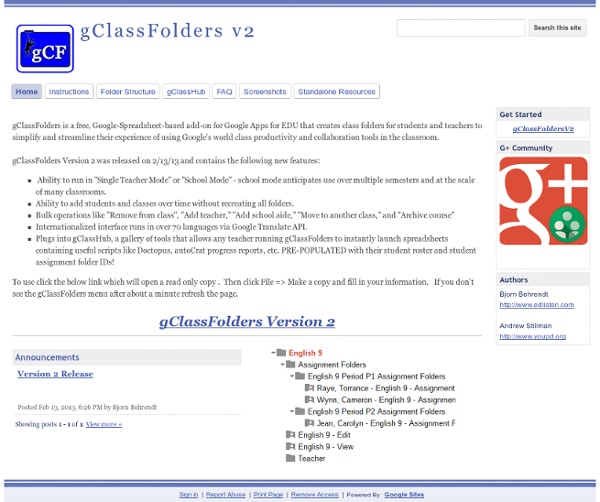
Google Drive Blog Doctopus 4.0 Walkthrough Overview - Welcome to Flubaroo The grades created by Flubaroo will be located in an adjacent worksheet called "Grades", as shown: For each submission, Flubaroo will show which questions were answered correctly ("1" point"), which incorrectly ("0" points), and which were not graded. If less than 60% of students got a question correct, the question will be highlighted in orange to alert you. Additionally, students who scored less than 70% on the assignment will be highlighted in red. The Flubaroo menu will now offer you the ability to email each student their grades, view a summary report, or regrade the assignment. You might want to regrade the assignment if more students submitted answers, or if you want to throw out a question that most students got wrong. If you choose to email each student their grade, you'll be given the option to include an answer key in the email. Choosing "View Report" shows you a summary report of the grading. Want to try it out?
Google Scripts Resource Guide How to Make Flashcards With Google Doc and gFlashcards: 9 Steps Edit Article Edited by Jollibee, Dave Crosby, Jack Herrick, Roberta and 5 others Flashcards remain one of the best tools for memorizing information. Ad Steps 1To start, head to and create a new spreadsheet. 9Well Done, we got the cards. Tips Markdown is a way to format your text to add bold and italic text, headings and a few other things. 50 Google Charts Tricks for Your Next Classroom Presentation By Britney Wilkins Chartophiles and students, have you heard that Google has made it incredibly easy to generate your own slick-looking charts? It's true, and all it takes to make one is the ability to read and edit a URL. This has made it possible to get creative with charts and wow the audience for your next classroom presentation. Read on to see what's been done, and how you can easily do it yourself. Fun These are a few examples of people having fun with charts. Create Pac-man Charts: Google's own Matt Cutts describes how you can make a pie chart that looks like Pac-man. Mapping The API allows you to make creative maps-and you'll see a few different ways to use this ability here. Making maps with Google Chart API: With the Google Charts API, you can make maps and even place charts on top of maps. Handy The charts made in these examples are just all-around useful. Pure Data If you're just looking for an attractive way to serve up data, look no further than these examples. Tracking Integration
Grade Student Papers Using Google Forms | Andrew Cullison If you can break down what you’re looking for in a good paper into a set of categories and assign a numerical value to each category, then you should definitely consider using Google Forms to help you grade. I just developed a quick and easy way to do this. Here’s what I do. My students submit their papers electronically, and I download their papers (all at once) into a single folder. I create a Google form to use as my grading tool. The first question on the form is a text entry for the student’s name. With all of the above complete, I’m ready to start grading. Here’s a screenshot. What To Do Enter Their Last Name/First Name in the Form on the RightGrade the Paper I read through the paper and type detailed comments in the margins, bold & underline awkward words, phrases etc. Odds and Ends Transfering to Gradebook When you’re finished. Emailing to StudentsSomeone once asked me something like “So…do you…like…email each student their paper?” Why Do This?
The simple guide to starting your elementary class with google docs (in less than 10 minutes) | Student Centered Technology To kick off my new blog, I will be writing a series of posts on how to start implementing google docs in an elementary classroom. I teach third grade, but these ideas could easily be used for older or even younger grades. The thought of one google account for every student in your class is overwhelming at first. Step 1 – Create a google account for your class. Step 2 - Show your students how to log in with your class username and password at drive.google.com. Step 3 – Teach your students how to create a new document. Step 4 – Have students use their own name in each of their document titles. That’s it! In my next post, you will learn how to use google docs to get students collaborating on projects.
HP MagCloud | Print and Digital Content Publishing