


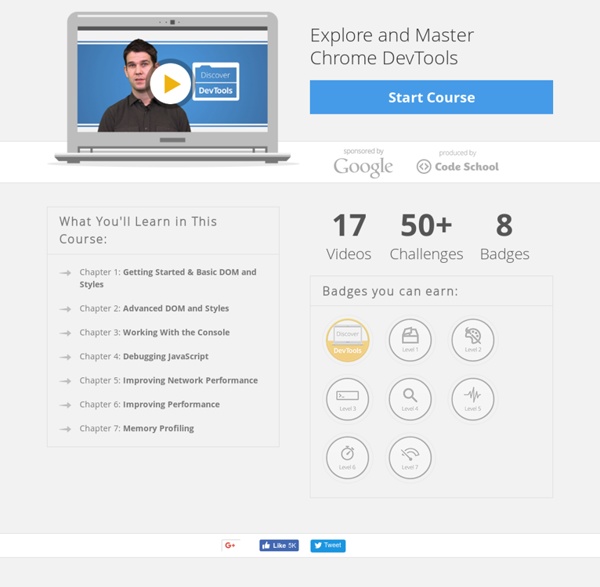
You asked ... so here it is A while ago, I brought you a crazy special on SlideDeck 2 for WordPress. You all loved it, but ... you begged for the Developer’s license, not just the Personal license. Well, I won’t lie, it took me a couple months of hard work and constantly bothering the guys over at SlideDeck, but I’m extremely happy to say, I got what you guys wanted so bad :-) SlideDeck 2 is a killer WordPress plug-in that’ll put a stunning content slider on your WordPress site without having to code anything. What is a slider you ask? With sliders, you can showcase your content/products/etc. in a beautiful way. With SlideDeck 2, you'll spend less than a minute to make awesome sliders like this: This is for anyone with a WordPress site who wants to: Make your site fun to look atSpend zero time coding a beautiful sliderEngage your visitors and make them convert With the SlideDeck 2 Developer’s License, you can put beautiful sliders on unlimited sites. Not only that, but here's everything else you get:
gotoAndLearn() - Free video tutorials from Lee Brimelow on Adobe Flash What is a Full Stack developer? | Laurence Gellert's Blog Is it reasonable to expect mere mortals to have mastery over every facet of the development stack? Probably not, but Facebook can ask for it. I was told at OSCON by a Facebook employee that they only hire ‘Full Stack’ developers. To me, a Full Stack Developer is someone with familiarity in each layer, if not mastery in many and a genuine interest in all software technology. Good developers who are familiar with the entire stack know how to make life easier for those around them. Server, Network, and Hosting Environment.This involves understanding what can break and why, taking no resource for granted.Appropriate use of the file system, cloud storage, network resources, and an understanding of data redundancy and availability is necessary.How does the application scale given the hardware constraints? Other Pieces of the Puzzle: Ability to write quality unit tests. Closing Thoughts: It is very bad practice to tightly couple code to a specific implementation (library, OS, hardware, etc).
Bitcoins can now be used to pay for Domino's Pizza Looking to capitalize on hungry computer users that collect Bitcoins, a new online startup called PizzaforCoins launched a simple site that allows consumers to order pizza and pay with the digital Bitcoin currency. Created by Matt Burkinshaw and Riley Alexander, customers go through a standard selection menu to choose options like type of crust, amount of sauce or cheese, different toppings and other add-ons like drinks or sides. Rather than a dollar figure, each item has a specific Bitcoin value. At the end of the transaction, the customer provides their current address and submits the total payment to a Bitcoin address supplied by the site. After the payment has been verified, the order is placed though the Domino’s site and sent to the physical address supplied with the order. For example, a typical medium pizza with two toppings costs 0.56 BTC. According to the details on the site, a customer can typically expect their order within 35 to 80 minutes of ordering.
Stiern.com 10 Commandments of UX Strategy By Ronnie Battista Published: January 13, 2014 “I set out to frame what I have been observing in the UX strategy industry and hearing in conversations with others in the field. My hope was to capture the core, essential elements of UX strategy….” When considering my topic for the presentation that I gave at the UX STRAT conference in Atlanta, in October 2013—knowing that I would be speaking to an audience of respected peers and industry leaders in the emerging field of UX strategy—it was challenging to add something new or novel to the conversation. So I set out to frame what I have been observing in the UX strategy industry and hearing in conversations with others in the field. My interest in this topic came from a few places, including the following: The failed effort to create a UXPA International Certification program, which I undertook during my three years as Director of Certification for the UXPA. Ultimately, the two questions that I’m constantly asking myself are: Conclusion
OpenData - Home Element Queries I'm getting more and more requests for "Element Queries", and it's getting annoying to address them via Twitter, so I thought I'd discuss the limitations and challenges of this idea right here and just point people to it when required. What's an Element Query? The idea of Element Queries is pretty simple - it's like a Media Query (specifically, the min-width/etc queries), but for a parent or ancestor element, rather than the viewport. This way, you could create a "component" that is styled one way when it's in a narrow container (like a sidebar), but another way when it's got some breathing room (like in the main content of the page), without having to manually specify what kinds of containers are each type - it just naturally happens due to the width of the respective containers. Circularity The first and most obvious problem with EQs is circularity. There are lots of ways in CSS for an element's width to depend on the size of its contents. Avoiding Circularity Viewport Elements
Seravo/js-winning-style The SCP Foundation Google y Code School lanzan un curso online para desarrolladores El equipo de Google ha anunciado un nuevo recurso online para aquellos desarrolladores interesados en conocer todo el potencial de Google Chrome Developer Tools. Es un curso online denominado Discover DevTools, al que podremos acceder de manera gratuita desde la plataforma de Code School. El plan de estudio que propone es de siete lecciones, donde se mostrarán desde los conceptos básicos, características menos conocidas hasta algunos trucos y tips para mejorar la productividad como programador. Además de contar con diferentes evaluaciones para probar el nivel de conocimiento adquirido. Los requisitos son tener conocimientos en HTML, CSS y JavaScript, y como bonus, inglés, ya que la totalidad del curso será impartido en ese idioma. Para comenzar este curso interactivo solo tenemos que dar enter en Start Course para ver un resumen de los contenidos, los videos introductorios ( con la opción de descargarlo como mp4) y la posibilidad de ingresar en la plataforma.