


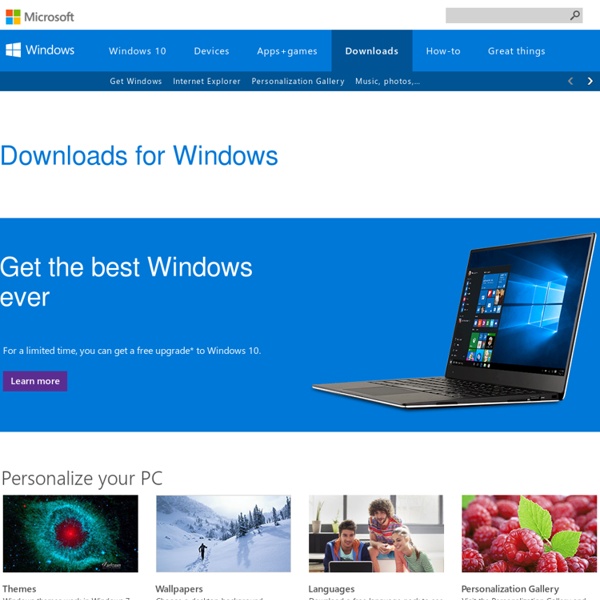
Наборы обновлений - Dmitry's blog Microsoft Office 2007 Service Pack 3 Наборы обновлений, Новости | Пакет обновления 3 (SP3) содержит последние обновления для выпуска 2007 набора приложений Microsoft Office, в том числе приложений Microsoft Office Project, Microsoft Office SharePoint Designer, Microsoft Office Visio и Visual Web Developer. Поскольку Office пакеты обновления являются накопительными, нет необходимости устанавливать пакет обновления 1 или пакет обновления 2, перед установкой пакета обновления 3. Пакет обновления 3 содержит все исправления, которые были включены в пакет обновления 1 (SP1) и в пакет обновления 2 (SP2). Загрузить Microsoft Office 2007 Service Pack 3 русский или выбрать локализацию здесь. Пакет обновления 1 (SP1) для Windows 7 Наборы обновлений | Пакет обновления 1 (SP1) для Windows 7 помогает сохранять максимальный уровень поддержки настольных компьютеров. Далее
Get Windows 7 games for Windows 10 Windows 7 had a set of nice, beautiful games including the classic card games with new shiny graphics and some great new games from Vista like Chess Titans, Mahjong Titans and Purble Place. For some reason, Microsoft decided to discontinue these games and offers bloated Modern games from the Store instead. For fans of the original Windows 7 games, here is a simple tutorial to revive them on Windows 10. To get all games from Windows 7 working in Windows 10, you need to do the following: Get the ZIP archive with Games from the following link: Windows 7 Games archive. You are done! That's it. If you are a fan of the internet games which used to come bundled with Windows, here's how to revive them: How to bring back Windows 7 classic internet games on Windows 8.
The Sanity Score - Test Your Mental Wellness See what’s on the Start menu The Start menu is back and better than ever! Just select the Start button on the taskbar. Next, make it yours by pinning apps and programs, or moving and regrouping tiles. If you need more space, resize the Start menu to make it bigger. Get to File Explorer, Settings, and other apps you use often from the left side of the Start menu. Tip Seeing an arrow to the right of an app? Lock or sign out of your PC, switch to another account, or change your account picture by selecting your name at the top of the Start menu. And when you're ready to step away for a while, the power button is right there at the bottom of the Start menu so you can put your PC to sleep, restart it, or turn it off completely. If you want to make other changes to how the Start menu looks, you can do so in Settings. button, then select Settings > Personalization > Start to change which apps and folders appear in the Start menu.
Residential :: Broadband :: NBN :: Transfer How do I transfer my ADSL to the NBN? Check our NBN Coverage page to see if the NBN is available - and if it is, signup online or by phone on 1300 NBN NOW. We'll discuss your order with you, including appointment preferences. Once NBN Co confirms the appointment, we'll let you know via email or SMS. I'm in an ADSL contract - can I still transfer to the NBN? Certainly! If you have a current ADSL contract with Internode, the rest of your contract will roll over (without penalty). If your ADSL is currently with another provider, you can choose between a $0 setup charge on a 24 month contract, or a once-off $99 setup charge with a monthly contract. You will need to contact your current provider to cancel your existing ADSL service. What will it cost to transfer my ADSL to the NBN? Costs depend on many factors, such as: your chosen contract, if you need new hardware or cabling, if you're an existing Internode customer, and if you're transferring at the same address or moving to a new one.
Android USB Connections Explained: MTP, PTP, and USB Mass Storage Older Android devices support USB mass storage for transferring files back and forth with a computer. Modern Android devices use the MTP or PTP protocols — you can choose which one you prefer. To select a USB connection protocol, open the Settings app, tap Storage, tap the menu button, and tap USB computer connection. Why Modern Android Devices Don’t Support USB Mass Storage USB mass storage — also known as “USB mass storage device class,” USB MSC, or UMS — was the way older versions of Android exposed their storage to a computer. USB mass storage is the standard protocol used by flash drives, external hard drives, SD cards, and other USB storage devices. There were problems with the way this worked. System files had to be stored somewhere; they’d never be disconnected from the device, so you ended up with Android devices containing separate /data partitions for “system storage” and /sdcard partitions for “USB storage” on the same internal storage device. MTP – Media Device
Quelle est la différence entre les Pages publiées et les Pages non publiées ? | Pages d’aide de Facebook How To Import Pictures & Videos From A Camera Using Photo Gallery If you are the type of person that always has a camera ready for that perfect candid photo, Photo Gallery may become one of your favorite tools. It allows you to import and arrange your photos, do minor edits and share them with friends. It even has some advanced functions that allow you to combine multiple photos in interesting ways. However, in this tutorial, we will first demonstrate how to use Photo Gallery to import pictures and videos to your Windows computers and devices, from just about any digital device: digital cameras, smartphones and memory cards. NOTE: It's worth noting that while most of this tutorial deals with images, Photo Gallery can handle importing videos as well as photos. You can use this application to import pictures and videos from all kinds of devices, not only digital cameras. How To Start The Import Photos And Videos Wizard From Photo Gallery First, you need to start Photo Gallery. Once Photo Gallery opens, plug in your digital camera or smartphone via USB.
Windows Live Photo Gallery - Importing From Camera and Scanner Importing photos from a digital camera, memory card, CD, or DVD is easy with Windows Live Photo Gallery. Make sure that your digital camera or memory card reader is turned on and attached to your computer or that the disc is inserted into your computer's CD or DVD drive. On the File menu, click Import from a camera or scanner. By default, the photos are grouped according to when they were taken. Click Import all new items now, and then type a name for the photos or videos. To assign tags (Textual data attached to a photo to refine its definition and meaning, and to make it findable.
Gmail Guide: Mail Filters and the Star System Today’s Geek School lesson will broaden our discussion of labels in Gmail to include filters and then move onto tracking important emails with stars. Labels are great but they can be used much more effectively by incorporating filters, so messages that arrive meeting certain criteria automatically have a label or labels applied. This helps greatly with organization and can greatly reduce inbox chaos. Create a New Filter Using the Search Box To create a new filter, we will specify search options in the “Search” box and create a filter from the search. Enter your search criteria in the search options box. To create a filter based on this search, click the “Create filter with this search” link. The filter options display. For example, we selected to always mark messages that come in from the specified email address with the “HTG School” label and to always mark those messages as “important.” Once you have specified your filter criteria, click “Create filter.” Export and Import Filters
ActiveInbox -- Turn Gmail into a GTD task manager (If you were on the Beta, please go back to the mainstream release to resume automatic updates). After a year of trying and refining new features (with your feedback – thank you!), we’ve finally clicked the last couple of pieces of the jigsaw in place… ActiveInbox 5.0 is ready for all existing users. What were those last two pieces? ActiveInbox now feels instantaneous Tom has been incredibly busy ripping out the battered, rusty old engine of ActiveInbox, and putting a brand new sports engine in its place. I can’t stress how big a change this is… It’s not a simple bit of optimisation work (although we did that too), it’s 22,000 new lines of code. So now when you load Gmail, click Action, set a due date, or change something in Active Results, it happens in the blink of an eye. Beautifying ActiveInbox A caveat: everyone who’s tried the beta has initially had a shock when seeing the changes. Colour and Icons Have Meaning We Defined ‘Task’ and ‘To Do’ Other Things You Should Know Coming up next…
How to replace the EB-BT800FBC battery in your Samsung Galaxy Tab S 10.5 Tablet - MPF Use this detailed step-by-step repair guide to help you replace the EB-BT800FBC battery in your Samsung Galaxy Tab S 10.5 Tablet. Necessary Replacement Parts: New EB-BT800FBC Replacement Battery for Samsung Galaxy Tab S 10.5 Necessary Replacement Tools: Note: Above tools are included for FREE when this replacement battery is purchased from mpfproducts.com Step 1 Insert one of the plastic opening tools gently into the outer frame surrounding the SD card slot and carefully pry in an upward motion to create separation in the front and rear panels. Step 2 Continue carefully sliding and prying around the tablet with a plastic opening tool to separate the front panel from the back panel. Step 3 Once the two halves are freed, remove the back cover and place in a safe area. Step 4 Next, use a plastic opening tool or tweezers to peel back the green tape from the cable connectors on the two black ribbon cables. Step 5 Remove the six Phillips screws surrounding the battery and place in a safe area. Step 6
Toshiba black screen won't start [Solved] @djsmurf If M Cee does not have any data to save, he can restore: Toshiba laptops from mid 2007 onwards dont have a recovery disc supplied with a purchase of a laptop. To reinstall your laptop to the factory settings / "out of the box" settings, please follow these steps. 1) Hold down the power button for 10 (ten) seconds to switch off your machine. Please note: Holding down the power button on the machine forces it to switch off. 2) Press and hold the 0 (zero) key and at the same time, tap the power button once to switch on your notebook. 3) When the machine Starts beeping; release the 0 key. 4) When prompted by the warning screen; select Yes to continue with the system recovery. 5) Select Recovery of Factory Default Software; click Next. 6) Select Recover to out-of-box state. 7) Click Next to Start recovery.