


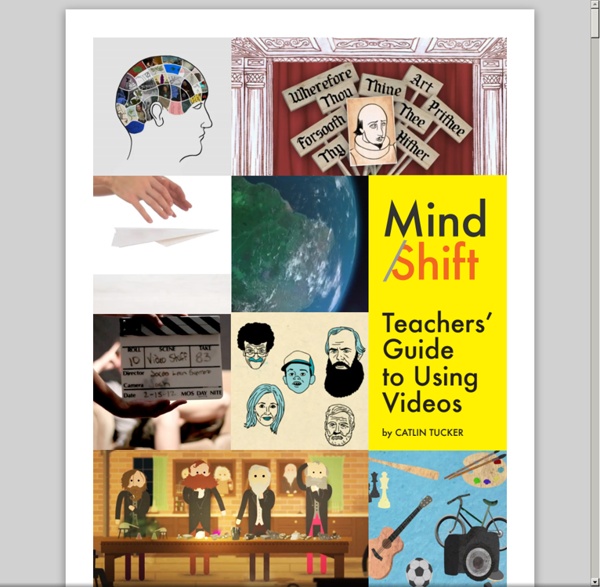
Rookie - Photo Editor Teachers Guide to Teaching Using Social Media March 26, 2014 The growing popularity and the pervasive use of social networking websites among our teens and students is a fact we can no longer ignore. Unfortunately, many school boards still promulgate laws that inhibit access to these platforms in schools and thus missing on huge learning opportunities for students. Instead of forcing an unwarranted ban on these media tools why not embrace them and turn them into learning hubs where our students can thrive academically. Using social media in education has got such a huge potential and there are a variety of ways teachers and schools can leverage the networked power of these tools to help students achieve better. Here are some of the ideas I highlighted from the graphic below on how to use social media in class: 1- Facebook Pinterest source:
Ask Steve Anderson Anything Students struggle with the reading, writing, and critical thinking skills that are an important part of 21st century college and career readiness. With Scholar, your students can: take notes, annotate digital content and cite sources all in one platformuse Scholar’s notebook tool to organize and synthesize information to create new understandingsmanage their research process from start to finish As an educator, you now have a window to their students’ work. Students deserve the best tools for their education. Start using Scholar today by submitting your email to the right. Google+ For Education Resource Guide GoodReads edweb If it is important to library media professionals, we’ve got it covered. LMC @ the Forefront webinars are heading to edWeb, where education professionals go to connect with peers and learn best practices in their fields. Our popular live, web-delivered professional development workshops offer real-time, real-world insight and thought-leadership in the library media profession…and now they’re free through edWeb. You won’t find better value…take advantage now by joining the edWeb Community. LMC@ the Forefront is a free online collaborative community where school librarians, district librarians, and school library LMS students can collaborate on all aspects of being a K-12 library media professional. Our PLC offers school librarians a place to explore together the challenges, opportunities and resources that make school libraries vibrant, vital research and learning environments. Upcoming Webinars Tuesday, Mar. 31 at 4 p.m. Tuesday, Apr. 28 at 4 p.m. Tuesday, May 12 at 4 p.m.
TabPilot Tablet Manager | What's New In TabPilot 4.5 The menu item for View & Lock has been renamed to View & Control, as we'll be adding more functionality to this area. View & Control and Status have been pulled out from the Manage menu and now reside in the bottom section of the menu with the blue border. This keeps these important items always visible. It also groups items together in the blue box that have "instant" effect on the tablets, including activating profiles. Apps and Web Links have been moved from the Profiles menu to the the Manage menu. The way you add apps and web links to profiles has been moved directly to the Profiles area. As you can see above, managing apps and web links for a profile now happens from the profile area itself (hey, that's logical!). A list of screens appears at the bottom with a number to indicate the number of apps and links already assigned to that screen. In the past, the process of pushing or installing apps onto tablets required the app to be added to a profile.
Brainscape: What would you like to learn today?