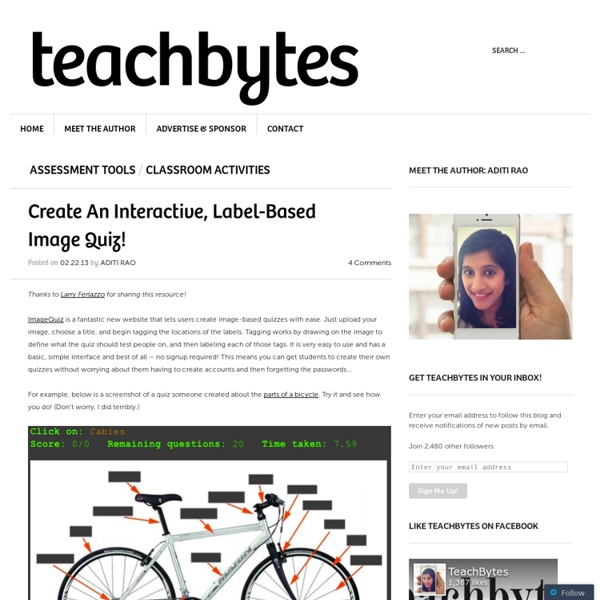Create An Interactive, Label-Based Image Quiz!
Thanks to Larry Ferlazzo for sharing this resource! ImageQuiz is a fantastic new website that lets users create image-based quizzes with ease. Just upload your image, choose a title, and begin tagging the locations of the labels. Tagging works by drawing on the image to define what the quiz should test people on, and then labeling each of those tags. For example, below is a screenshot of a quiz someone created about the parts of a bicycle. As you can see, it even keeps score, so you can use it as an assessment in the classroom if you would like. Happy quizzing, y’all! Like this: Like Loading...
7 Audacity Tips For Better Audio Editing On a Budget
Audacity is a free audio editor that you can use to touch up interviews, voiceovers, music, and whatever other sound files you have. Want to move beyond simple cut-and-crop jobs? Then listen up! Knowing just a few Audacity tips can make your audio-editing life a whole lot easier. Not sure if you need Audacity? Manually Record “What You Hear” Have you ever wanted to record the sound coming from your computer? You’ll need the following: 5mm male-to-male stereo audio cable 5mm audio splitter cable (optional) 5mm headphones or earbuds (optional) Here’s what you do: Plug the stereo audio cable into the audio output port of your computer. Optional: With this setup, you can’t actually hear the audio anymore. Now you should be able to use Audacity to record the sound that you hear. Remove Background Noise We’ve covered this tip a few times but it’s so useful that it bears repeating. Highlight a section of recording where no deliberate sounds were made. Amplify vs. Truncate Silence Rip Audio From Video
ENGLISH FLASH GAMES for Learning Vocabulary
Interactive Graphic Organizer
Holt Interactive Graphic Organizers "Graphic organizers are tools that help your brain think." - Kylene Beers Graphic organizers are an illustration of your thoughts on paper. Click on a graphic organizer to download a PDF of it. Each graphic organizer below includes Teaching Notes with lessons and tips on how to use graphic organizers in the classroom. Help with PDF Files Generating, Identifying, and Organizing Details Determining Main Idea and Drawing Conclusions Order and Sequence Comparison-Contrast and Cause and Effect Process and Cycle Diagrams Evaluating and Making Decisions Persuasive and Supporting a Position Vocabulary Miscellaneous Organizers Graphic Organizer Teaching Notes
Making an Interactive Picture with jQuery
In this tutorial I will be showing you how to piece together an interactive picture – aka an image that contains tooltips and popup boxes. This can be useful for showing off a particular aspect of a photo (ie items or people). The original inspiration for this tutorial came from the IKEA website, which uses Flash to accomplish something similar, although admittedly with a few extra features. Tutorial Outline This tutorial will show you how to set up the basic structure for your own interactive picture.Create/Position “more info” buttonsAdd captions to buttonsLink buttons to descriptions in popup info boxes This tutorial will be most effective if used as a guide to customize the downloadable files. Set Up Your Picture Before we can place any buttons, we first have to get the image ready (I’ve chosen a picture of our office) . You will want to customize your dimensions and background image to match your selected image. Positioning Info Buttons The Info Box The HTML for this goes as follows:
Writing Frames and Printable Page Borders KS1 & KS2
Writing Frames and Templates Portrait A4 page borders set (Ref: SB5859) A set of colour A4 portrait page borders. Ideal as quick templates for posters, classroom signs or pupil work.
Trading Card Creator
The Trading Card tool gives students an alternative way to demonstrate their literacy knowledge and skill when writing about popular culture texts or real world examples. This interactive allows students to create their own trading card about a real or fictional person, place, object, event, or abstract concept. These cards are can be used with any type of book students are reading or subjects that they are studying, and make for an excellent prewriting exercise for students who are writing narrative stories and need to consider characters, setting, and plot. Specific prompts guide student through the various types of cards, expanding students' thinking from the basic information and description of the topic to making personal connections to the subject. The save capability gives students a way to work on a draft of their card and come back to it to rework and revise as necessary, and to save their finished product to share with friends and family. back to top
EvalQCM, générateur de QCM à correction automatique
3 Excellent Tools to Create Interactive Posters and Visuals for Your Class
February 1, 2014 Interactive visuals are great learning and teaching materials to use with your students in the classroom. From explaining difficult processes to visual brainstorming, interactive graphics are a good way to consolidate students learning and promote their comprehension. Below are three of the web tools I would recommend for creating interactive visuals, I know there are several other titles to add to this list but the ones below are, in my view, more student-friendly and simpler to use. 1-Thinglink I love this web tool. 2- PiktoChart This is another wonderful web tool to create interactive visuals and posters for your Class. 3- Glogster Glogster is a social network that allows users to create free interactive posters, or Glogs.
Technology and Education | Box of Tricks
eQuizShow Online Templates
Zunal WebQuest Maker
Related:
Related: