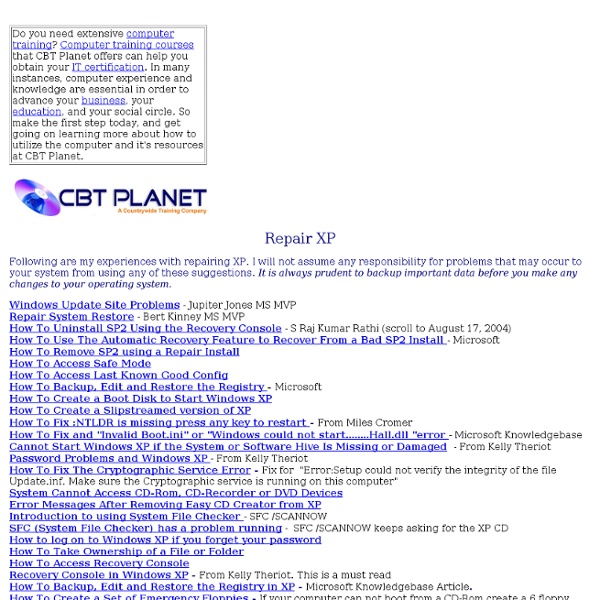Repair XP
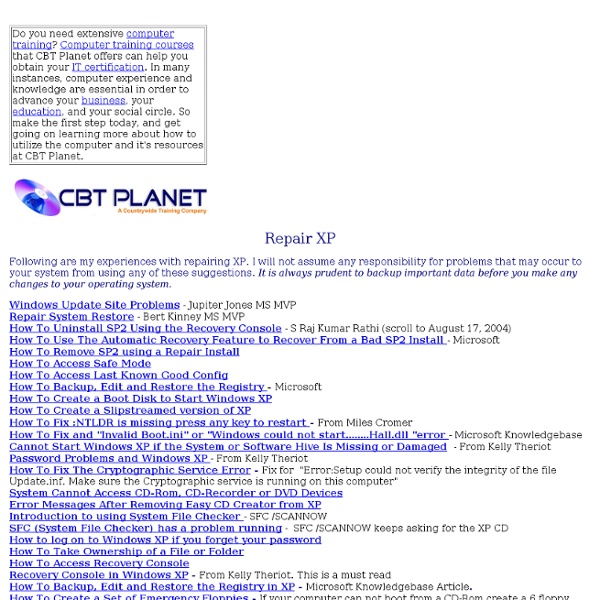
Before & After magazine
25+18=43 Hidden Applications in Windows XP | Sizzled Core - Android, Internet Media, Gadget Reviews
I have compiled a list of all the hidden applications available in Windows XP . Many of them are quite common and are known by many. Remember, to ruu these applications, all you need to do is go to Start > Run and type any of the following commands: 1) Character Map = (very useful for finding unusual characters) 2) Disk Cleanup = 3) Clipboard Viewer = (views contents of Windows clipboard) 4) Dr Watson = (Troubleshooting tool) 5) DirectX diagnosis = (Diagnose & test DirectX, video & sound cards) 6) Private character editor = (allows creation or modification of characters) 7) IExpress Wizard = (Create self-extracting / self-installing package) 8) Microsoft Synchronization Manager = (appears to allow synchronization of files on the network for when working offline. 9) Windows Media Player 5.1 = (Retro version of Media Player, very basic). 10) ODBC Data Source Administrator = (something to do with databases) 13) Program Manager = (Legacy Windows 3.x desktop shell). Configuration Utility
How to Create a Bootable Windows XP Setup CD/DVD from a Pre-loaded/Preinstalled Windows System (howtohaven.com)
If you have bought an off-the-shelf computer recently, chances are that it came with Windows preloaded onto the system. Unfortunately, many of these systems with Windows preinstalled do not come with a Windows setup CDROM; at best they include a Recovery Disk that restores the system to its shipping condition. If you plan to reformat and do a clean installation of your system, you might think that you have to buy another additional Windows XP licence even though you have already paid for one for that same machine. This article shows you how you can re-create a usable and bootable Windows XP installation CD using your running system. Why Create a Bootable Windows Setup CD? There are at least a few reasons why you might need a bootable Windows Setup disc: Very often, people want to reinstall a system to remove the crap that comes preinstalled on their system. Prerequisites Before you can recreate a bootable Windows installation disk, certain things are required: Important Note
Google Guide: Help with Searching
Windows XP Commands
Create a Slip Stream version of
Create a Slip Stream version of Windows XP Slipstreaming is the process whereby Service Pack files are injected into a release of Windows XP that does not already contain the updated service pack files. Properly prepared a slipstream version of XP is bootable and will function just as the original but the Service Pack files will be installed at the time the operating system is installed. There are three main reasons for creating a slipstream CD/DVD 1) Windows XP requires that, at a minimum SP1 or SP2 be installed in order to partition and format hard drives that are over 137GB (read here for more clarification 2) You are trying to repair XP or upgrade and get a message that says the CD cannot be run because a newer version of XP is installed 3) By using a slipstreamed version of XP to install with you eliminate the need to apply the Service Pack manually. How To Create a Slipstreamed version of XP: The process is very simple. 1) Launch CDBurnerXP .
How To Resize Images And Maintain Original Sharpness
Buy. Download. Create. Get Adobe Photoshop now at the Adobe Store. Find Photoshop CS4 tutorials and videos on our Photoshop CS4 Tutorials Page. How To Resize Images And Maintain Original Sharpness You have a nice big beautiful photo. This tip will only work with Photoshop CS and CS2. When you want to reduce an image go to the Image> Image Size menu. I found this to be such an effective trick that I wished it had been the default setting in Photoshop for the Image Size menu from the start. Another thing to keep in mind when resizing is to try to do it only once on an image. Pre-CS Workaround In earlier versions of Photoshop simply zoom out so that your window and image are at either 50% or 25%, and then take a screenshot of the image window at this new reduced size. Troubleshooting Never resize a GIF image. How To Fix Overexposed Images In Photoshop Learn two simple and quick techniques to help you fix overexposed images in Photoshop. Learn more about the Topaz Photoshop Plugins Bundle.
Reinstall Windows and outfit your system with all freeware programs
I recently clean installed Windows XP on my laptop, and this meant that I had to re-install all the essential software that I use. It also presented an opportunity to write a posting about how you can outfit your computer with all the essential (and non-essential) software you need using strictly 100% freeware and/or open source titles.This posting could have been titled any of the following: Pre-installation: before reformatting my hard drive, I used the following programs: Installation: re-installed Windows XP on the re-formatted primary partition. Post installation: now the fun begins.
Tips and Fixes
Tips and Fixes Uncover Windows XP Product Key - If you have more than one system running XP you have obviously purchased more than one copy of the Operating System. However you may have forgotten which Product Key you used for which system. It happens. I have 5 systems and have had all three running XP at times. As you know XP does not store the Product Key in a recognizable format in the registry as Windows 9x/Me does. System Cannot Access CD-Rom, CD-Recorder or DVD Devices If you uninstalled and reinstalled Nero in XP, or did an upgrade from a previous OS to XP without uninstalling Nero first, this is a known error (for both Adaptec and Nero). IMPORTANT: The following contains information about editing the registry. 1. HKEY_LOCAL_MACHINE\SYSTEM\ControlSet001\Control\Class\{4D36E965-E325-11CE-BBFC1-08002BE10318} HKEY_LOCAL_MACHINE\SYSTEM\ControlSet002\Control\Class\{4D36E965-E325-11CE-BBFC1-08002BE10318} 4.
Related:
Related: