


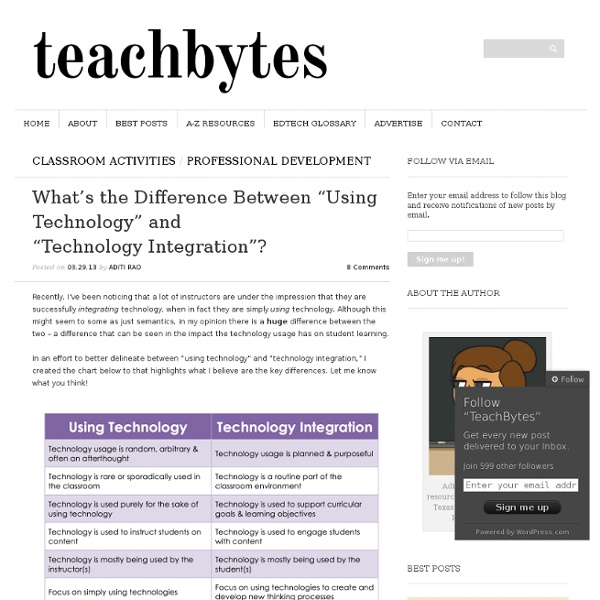
D’environnement numérique pour apprendre… Parler d’environnement numérique d’apprentissage, c’est d’abord parler d’apprentissage! Congruent aux résultats d’apprentissage actualisés (compétences durables, créativité, etc.), l’activité pédagogique proposée saura engager l’apprenant, par sa pertinence, ainsi que par une utilisation judicieuse des espaces et des outils numériques à la disposition de l’apprenant et de l’enseignant. Le défi pour celui-ci/celle-ci : donner toute la place à sa créativité pédagogique en élaborant des scénarios d’apprentissage auparavant inconcevables avant l’apport des outils et des espaces numériques. Évidemment, l’appropriation de ce potentiel implique du courage : le courage d’essayer de nouveaux outils, de sortir des sentiers battus ou en déblayer de nouveaux, de faire autrement, d’entrer en relation professionnelle avec d’autres enseignants de son école ou de l’autre côté de la planète. Like this: J'aime chargement…
4 Stages: The Integration Of Technology In Learning The 4 Stages Of The Integration Of Technology In Learning by Terry Heick For professional development around this idea or others you read about on TeachThought, contact us. Technology can be used in the learning process in a variety of ways. Some are supplementary, serving the original design of the classroom and usually automate some previously by-human task or process–grading multiple choice assessments, searching for a source of information, or sharing messages and other data across large groups. But fully integrated and embedded in the learning process, technology can be transformative–and disruptive. Scaffolding the learning of anything unfamiliar–somehow–is a way of supporting the learner and setting them up for long-term independent success. Should elementary school be stage 1, middle school stage 2, and so on? Should all learners begin a school year at stage 1 and move as far as they can towards stage 4? Can a planned learning experience be evaluated using this framework in mind?
The Principalship:The Changing Role of the Technology Director Like many educators in my current position—school technology directors, chief technology officers, or others who have responsibility for all things that plug in, use batteries, beep, or depend on a digital network—I never imagined this as a job when I was growing up. My high school guidance counselor in 1970 did not suggest this as a career choice because such a job did not exist then. Even when I was hired by my current school district in 1991, my title was "audiovisual director," and I replaced a fellow whose primary tasks were silk-screening school logos on record players, developing black-and-white film, stocking overhead projector lamps, and supervising the guy who fixed 16mm film projectors. Although my previous experience in education was as an English teacher and librarian, my same-age peers have come to technology leadership positions through a number of pathways, with math and science teaching being the most common. Evolving Challenges Forget about IT as you know it today.
Ce que le numérique change à l’enseignement du Français Ce texte a été rédigé il y a un an, suite à une intervention pour l’association des professeurs de Lettres. Ce texte a été refusé par la revue « Le Français aujourd’hui ». Il me semble nécessaire de publier cet article car il me semble compléter plusieurs autres analyses publiées récemment. Introduction Ancien enseignant de lycée professionnel (Lettres Histoire), formateur et chercheur en sciences de l’éducation, spécialisé dans les usages des TIC pour l’enseignement et la formation, mon propos vise à rendre compte au mieux de ce qui est en train de se produire sous nos yeux et que seule une analyse sereine et consciente peut nous permettre de comprendre – et surtout de maîtriser. La surface de l’écran, qu’elle soit ou non tactile, qu’elle permette ou non l’interactivité, fait désormais concurrence, à tous niveaux, à la feuille de papier. 1 – L’enseignement du français à l’heure du numérique, une diversité de questions pour un public varié 2 – Vers des formes de lecture/écriture à repenser
10 Video Projects Every Teacher Should Try Making classroom movies has gotten much easier now that cell phones, tablets and other devices feature video capabilities that are high quality and simple to use. And happily, we’ve found that students love to use video—it’s a format that they understand and that sparks their creativity. Here are ten ideas to try in your classroom today. Make a Book Trailer: Challenge students to design a movie-style trailer that excites their classmates about a must-read novel or nonfiction book. What’s the best video project you’ve ever done?
MOOC Mania: Debunking the hype around massive open online courses Illustration by Jacob Thomas In the fall of 2011, Stanford University offered three of its engineering courses—Artificial Intelligence, Machine Learning, and Introduction to Databases—for free online. Anyone with Internet access could sign up for them. As Sebastian Thrun, the director of Stanford’s Artificial Intelligence Laboratory, tells the story, he assumed just a handful of people would enroll in his graduate-level AI class. Instead, more than 160,000 students registered. That’s when the enormous hype began about massive open online courses, better known as “MOOCs.” Although it’s clear that there’s a flurry of interest in MOOCs among universities, higher-ed students, the tech industry, and pundits, these free online courses are also likely to have a significant impact on K–12 librarians and other educators. The price of popularity Still, the allure of a cost-free education is only part of MOOCs’ appeal. Is this rhetoric or reality? Take edX’s Circuits and Electronics class.
AQUOPS 2013: 2 inspirations ! Le 31e Colloque de l’AQUOPS vient de se terminer et j’ai la tête remplie d’idées que je vais ramener dans mon milieu. Avec un choix d’environ 135 ateliers, ce colloque pouvait répondre aux goûts et aux besoins de tous les participants. Nous avions la possibilité de choisir et d’assister à environ 8 ateliers. Il est donc pratiquement impossible de faire un survol du colloque dans cet article. Je vais donc me concentrer sur 2 inspirations qui ont marqué ma présence dans ce tourbillon pédagogique et technologique. Une de ces inspirations provient directement d’un atelier et l’autre me provient d’une technologie qui est sortie dans la même semaine que l’AQUOPS. Je vais donc commencer avec cette nouvelle technologie disponible depuis la semaine de l’AQUOPS. Par contre, la création de magazines est beaucoup moins utilisée, mais le potentiel est aussi grand. Est-ce que ce serait intéressant de créer un magazine qui évolue dans le temps et qui ne possède aucun numéro ? Signing you up!
10 Creative Ways To Use Google Tools To Maximize Learning The following post was co-authored by EdTechTeacher’s Beth Holland & Tracy Sockalosky. When we think about the tools and resources that benefit all learners, certain key attributes come to mind: multiple modalities, scaffolding, communication, collaboration, and support. While there are hundreds of tools and devices available, we have found 10 strategies to maximize the learning possibilities through creative uses of All Things Google . 1. At its most basic level, Google Docs provides students with a foolproof means to access their work from any device. On a deeper level, working in shared Docs also creates an almost real-time feedback loop. Docs do not have to be used only for assessments. 2. Imagine having the ability to know your students’ comprehension level before they walk into class or immediately after you introduce a new concept. 3. What if your students could hear your thoughts as you read their work and provided input? 4. 5. 6. 7. 8. Students may or may not take notes. 9. 10.
Customer Service: Pour Some Sugar On Me - Hillsborough, NC School staff focus on curriculum alignment, differentiated instruction, professional development, college and career readiness, standards, and academic interventions. Is it possible that schools can lose their focus on customer service? Customers include families, community members, and all guests who visit the school website or schoolhouse. Customer service involves the front office staff, classroom teachers, teacher assistants, custodians, counselors, and all staff members. Six Ways To Pour Some Sugar On The Customer: Website The school website is the new front door. Customer Service Customer service involves phone skills, email etiquette, communication skills, and the way the customer is treated when they spend time at your school. Blog The media may promote your school once or twice a year. Coffee Hour Several schools host a Principal’s Coffee Hour once monthly. Twitter Twitter allows home-to-school and school-to-home communication. Next Steps Questions for School Staff to Consider
Apprendo Ergo Sum Three Trends That Will Shape the Future of Curriculum Big Ideas Culture Digital Tools Teaching Strategies What we as adults experienced in school, as educators and students, will bear little resemblance to what lies ahead. Here’s a look at current trends, their implications, and changes to watch for. The Three Key Trends 1. No longer shackled to books as their only source of content, educators and students are going online to find reliable, valuable, and up-to-the-minute information. FLickr:Remiforall Add to that sites like the Khan Academy, a collection of thousands of YouTube videos that teach everything from calculus to the French Revolution, TeacherTube’s collection of content, books that have been turned into YouTube videos, as well as sites from museums and art institutions, sites like NASA and the Smithsonian, TED Talks and the thousands of other educational resources available, and you can start to see how online content will be used as a primary resource. 2. Flickr:YasminF Every learner counts. 3. Lenny Gonzalez What these trends mean
Yes, You Can Teach and Assess Creativity! A recent blog by Grant Wiggins affirmed what I have long believed about creativity: it is a 21st-century skill we can teach and assess. Creativity fosters deeper learning, builds confidence and creates a student ready for college and career. However, many teachers don't know how to implement the teaching and assessment of creativity in their classrooms. While we may have the tools to teach and assess content, creativity is another matter, especially if we want to be intentional about teaching it as a 21st-century skill. In a PBL project, some teachers focus on just one skill, while others focus on many. Quality Indicators If you and your students don't unpack and understand what creativity looks like, then teaching and assessing it will be very difficult. Synthesize ideas in original and surprising ways.Ask new questions to build upon an idea.Brainstorm multiple ideas and solutions to problems.Communicate ideas in new and innovative ways. Activities Targeted to Quality Indicators
Numérique et éducation : le trouble et la trouille