


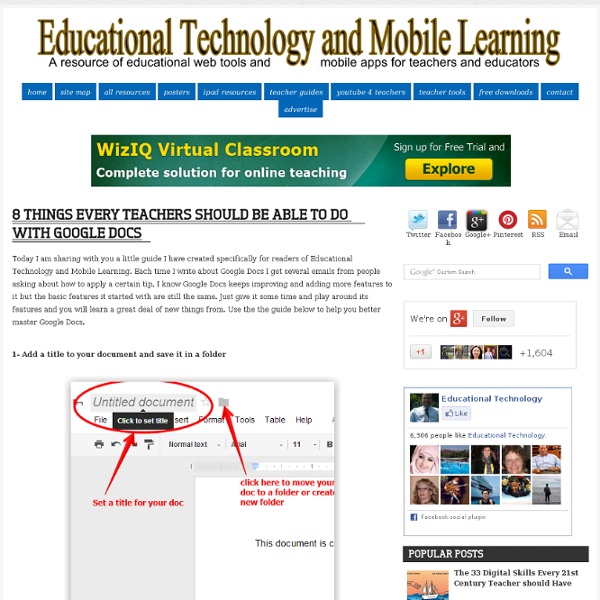
Find facts and do research inside Google Documents Today we’re introducing the research pane—a new feature that brings the web’s wealth of information to you as you’re writing documents. The research pane taps into Google Search directly from Google documents, so whether you want to add a cool destination to your itinerary for an upcoming trip to India or you're looking for the perfect presidential quote for a political science paper, you don’t even have to open a new tab. You can access the research pane from the Tools menu by right clicking on a selected word that you want to learn more about, or by pressing Ctrl+Alt+R on Windows or Cmd+Alt+R on Mac. From the research pane, you can search for whatever info you need to help you write your document. With just a couple clicks you can look up maps, quotes, images, and much more. If you find something you like, you can add it by clicking the insert button or, for images, by dragging them directly into your document.
100+ Google Tricks for Teachers It's Google's world, we're just teaching in it. Now, we can use it a little more easily. With classes, homework, and projects–not to mention your social life–time is truly at a premium for all teachers, so why not take advantage of the wide world that Google has to offer? From super-effective search tricks to Google tools specifically for education to tricks and tips for using Gmail, Google Docs, and Google Calendar, these tricks will surely save you some precious time. Search Tricks These search tricks can save you time when researching online for your next project or just to find out what time it is across the world, so start using these right away. Convert units. Google Specifically for Education From Google Scholar that returns only results from scholarly literature to learning more about computer science, these Google items will help you at school. Google Scholar. Google Docs 22. 23. 24. 25. 26. 27. 28. 29. 30. 31. Gmail 32. 33. 34. 35. 36. 37. 38. 39. 40. 41. 42. 43. Google Calendar 44.
Back to School With Google Docs Last year all of the students in our school district received Google Docs accounts and I was kept quite busy all year getting students up and running and then finding innovative ways to use the tools for learning. Upon reflection,if I got the opportunity to do it all over again there are three things I would make sure to do at the start of the year to kick off Google Docs. 1. Encourage Teachers to Create an In Box with a Google Form One of the challenges of using Google Docs with a class full of students is in managing all those Google Docs. While it's fairly easy for students to learn to share their work with you, the clutter that ends up in your email box can be overwhelming. Teachers create and publish a Google Form, or In Box, in a convenient place for students to access. 2. The Google Docs revision history tracks all changes that have been made to a document by each collaborator, which makes this a useful feature for student accountability. 3. How to Use an Existing Templates
Adding Voice Comments to Google Docs Got Better Now February, 2014 Kaizena is one of my favourite web tools for adding comments to Google Docs. When granting Kaizena access to your Google Drive you will be able to add both text and voice comments to your documents and anyone who has access to these documents can also see these comments. This could be a great way for sharing audio as well as written feedback with students . A few days ago, Kaizena rolled out some interesting new features to its service. With this new update, users now can import not only documents they have stored on their Drive but they can also import entire folders : We’ve made it a lot easier for you to import a large volume of documents. Watch this video to learn more about Kaizena
50 Little-Known Ways Google Docs Can Help In Education Google Docs is such an incredible tool for college students, offering collaboration, portability, ease of use, and widespread acceptance. But there are so many options, both hidden and obvious, that there’s a good chance you’re not using Google Docs to its fullest capability. We’ve discovered 50+ great tips for getting the most out of Google Docs as a student , with awesome ideas and tricks for collaboration, sharing, and staying productive. Access your documents from anywhere : Whether you’re in your dorm room or the school library, you can access your Google Docs. Work on documents all at the same time : Google Docs allows users to simultaneously work on a single master document, so you can come together with other team members and professors to work on a document at the same time.
Doctopus: Automatically Create and Share Individualized Copies of a Google Doc or Template | Beyond the Paperless Classroom Often, I want to provide my students with a template to guide them through an assignment. Of course, I can share a document which they can then cut and paste into a new Doc and then share this new Doc with me. Unfortunately, that means not only a cluttered and disorganized Google Drive and email inbox, but also many headaches when students forget to share the Doc properly. Fortunately, there is a relatively simple app that allows you to create and share individualized copies of a Doc which each student can edit and then simply close out: you are already the owner so there is no need to mess with share settings. I have used the app, oddly named “Doctopus” to distribute quizzes, writing prompts, tests, and even waivers needed signing. The presentation below will walk you through the ten steps; this seems like a lot, but in fact, it only takes about 3-4 minutes and is very straightforward once you have done it a couple of times: Like this: Like Loading...
A Must See Google Plus Cheat Sheet for Teachers I still remember how reluctant we were to embrace Google Plus. Google did all its best to push it forward and "force" us to use it. Many people did not see in it any good addition to the already teeming world of social media. However, as days passed by, the importance and centrality of this social networking site grew bigger and bigger till it finally secured its place among the top social media sites in the calibre of Facebook and Twitter. One of the best things that make Google Plus stand out from the crowd is its being ad-free. related: 5 Excellent Tools to Use with Google Plus Google Plus has a huge potential in the world of academia and education both as a platform for teaching and learning and as a tool for professional development.
The Best Resources For Learning What Google+ Is All About NOTE: Google Plus is now open to everyone (including teens), and they’ve announced huge improvements to the service at the same time. You can read more about their improvements here. Against my better judgment , I took advantage of Lee Kolbert’s generous offer of providing Google+ invites to her Twitter followers. In the process of beginning to do exploring, I’ve found some useful resources that I thought I’d here. Here are my choices for The Best Resources For Learning What Google+ Is All About: I’m going to start off with posts from educators. Lee Kolbert has written Google+ (Stay With Me Here). The Google+ Project: targeted is by Tom Barrett. Google Plus vs. Google Plus and Education is from Teaching, Learning and Technology. Google+ For Learning is an on-going “Scoop.it” Will Google+ Replace Twitter or Facebook for Teachers? What Does Google + Mean for Education is from The Innovative Educator. EdRoundtable: The Future of Google+ in Education Google+ in the ESL classroom?