


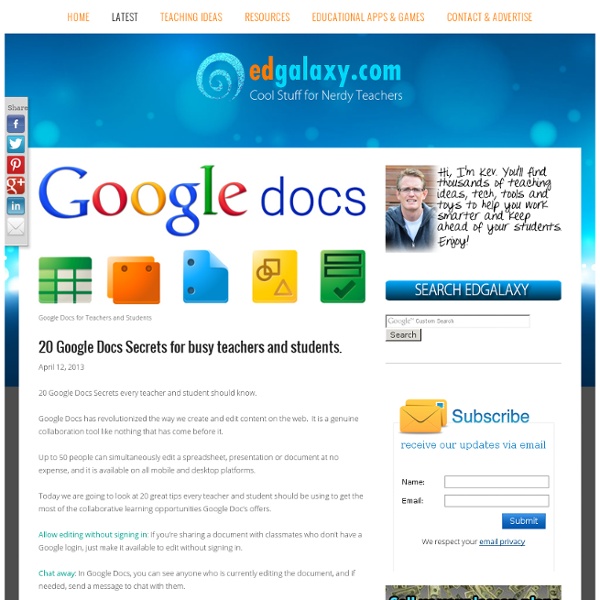
7 Google Search Techniques You Don’t Know Exist Google search is a powerful tool...sometimes more powerful than you realize! Are you taking advantage of some of the lesser-known Google search techniques? Here are a few of my favorites... SafeSearch It's surprising how many people don't know about Google SafeSearch! SafeSearch filters allow you to modify your browser settings so that inappropriate content does not display in search results. Word Definitions To quickly pull up the definition of a word, use "define:" followed by the word. Example: define:webinar Numeric Ranges Useful if you're looking for information that relates to a range of numbers (such as a price range or years). Example: television 1950...1960 Phone numbers Curious who keeps calling your cellphone and not leaving a message? Example: phonebook:555-555-5555 Excluding words or phrases If you're looking for something a little more obscure, narrow down your search results by asking Google to omit certain results by using the "-" symbol. Example: Florida vacation -Disney -Kimberly
9 Steps to Create A Classroom Poster Using Google Docs I have been sharing a great deal of educational posters here in Educational Technology and Mobile Learning. I love using posters with my students and I know many of you love them too. Sometimes it seems like we can not find the exact poster we want for our class and this is when we need to use our techy skills to craft our own posters. The process is not very hard and anybody with the rudimentary tech knowledge can do it in a matter of minutes. I have already featured a post containing several web tools to help you create your posters. Click on each image to see it in full view 1- Open Google Docs, click on create, then on drawing 2- Give your poster a title and enlarge the drawing canvas 3- Customize the background of your poster 3- You can use an image as a background of your poster or you can insert as many images as you want into the content of your poster as is shown in the screenshot below. 4- Insert lines, arrows, and text 6- Create titles using word art 8- Sharing your poster
5 Ways to Use Google Docs in the Classroom Google Docs is a user friendly suite of online collaborative tools that come with tremendous potential for use in the classroom. Last year all of the students in our school received Google Docs accounts and I was kept quite busy getting students and teachers up and running with the new tools, then discovering innovative ways to use them as effective tools for learning. Here are some of the favorites. Collaborative Writing Sharing and commenting provide students with opportunities to receive immediate feedback on their writing from teachers and peers in the 24/7 classroom. The integrated reference tools and smart spell checker provide students with convenient writing support right on the page. In Box One of the challenges of using Google Docs with a class full of students is in managing all those Google Docs. Collaborative Brainstorming Self-Grading Quiz Provide students with immediate feedback and increase motivation by creating a simple self-grading quiz with a Google Form.
14 Handy Tips on How to Better Use Google Images This is the fifth guide I created in a series of several posts on how to tap into the educational potential of Google services. Today's topic is Google Images. This is probably among those most used services in education. Teachers and students use images for a variety of learning and teaching reasons. However, before including images in any classroom project, students need to learn about copyright issues. Educational Technology and Mobile Learning has already published a post on this. Related guides : As I said earlier, we all use Google Images when looking for pictures to feature in our multimedia projects, but do we all know how to conduct a smart and specific image search ? Supposedly, you typed your keywords in Google Image and got the first result page. 1-Find images in any size you need. 2-Specify the shape of images. 3-Find images in your preferred colors. 4- Limit the kind of images that you find. 5- Find images published in a particular region. 10- Related Searches 12- Click a result
2012-03-28 Personal Learning Networks for Educators Personal learning is one of the foundations of any educational institution - and any successful organizational change. This session focuses on tools that can be used by any educator to build their own Personal Learning Network (PLN), which not only support their own professional development but can also be an efficient means of diffusing innovation within their institution. Learn to connect with a community of like minded professionals, make contributions, have conversations, and make requests in your times of need. Powerful free tools and social media such as Google+, Twitter, and Facebook make this possible for you and your colleagues. Presentation Slides Personal Learning Networks (PLNs) for EducatorsPersonal Learning Networks (PLNs) for Educators
The Google+ Guide For Educators – SimpleK12_ Home » Education, Social Media Written by Grace2 August 2011 Unless you've been living under a rock the last month, undoubtedly you've heard of the new social networking site everyone has been raving about: Google+. All this buzz has generated some great articles (my to-read pile just keeps growing!) so it's been hard to find just one favorite Google+ area to discuss...that's why I've decided to share some of my favorite articles to help get educators started. Here's my Google+ Guide for Educators: So what do you think about Google+? Share this post with your friends and colleagues:
«Maps Engine Lite» — сервис создания карт от Google Google Maps Engine Lite — это бесплатный картографический сервис для визуализации ваших данных в привязке к местности. Использование картографических проектов для обработки и распространения информации активно применяется в работе общественных организаций и НГО в тех случаях, когда необходимо наглядно и доступно представить какие-либо данные в привязке к их географическому расположению. Перечень таких ситуаций может быть очень широк: обозначение на картах зон экологического или стихийного бедствия, мест расположения источников воды и ареалов обитания редких животных, статистических данных о грамотности населения и многие другие варианты. Google Maps Engine Lite — это бесплатный онлайновый сервис, который позволяет всем пользователям на основе карт Google Maps создавать свои собственные карты, загружать и редактировать различные данные, сохранять их и делиться в сети интернет. После окончания размещения необходимой информации на карте необходимо дать ей имя и сохранить.
Hapara | Powering Google Apps for Educators Productivity Tips - Google Apps for the iPad Productivity Tips To increase efficiency, it helps to add any commonly-accessed websites, such as the Google eBookstore or Google Docs, to the home screen as a bookmark. This allows the shortcut to show up as an app icon, taking users directly where they need to go. To do this, tap the share button at the top of the screen and choose Add to Home Screen. In addition, many third-party apps and software are available to maximize productivity and make tasks simpler for you and your students. iFiles With iFiles, users can save their Google Apps accounts in a list, locking it behind a password. Printopia 2 for Mac If you have a Mac, use Printopia for submitting work. (Be sure to confirm compatibility with your district's network. Flipboard Flipboard is great for Google Reader!
Google Hangouts for Educators - Tech Educator Webinar Published on April 22nd, 2013 | by Jeff Herb The Tech Educator Podcast team just put together another episode in our Webinar series all about using Google Hangouts for your own professional development and also with your students. Some great topics were discussed: What is needed to get started with Google HangoutsStarting a HangoutInviting others to your HangoutSharing your ScreenUsing Google Drive in a HangoutAdding a Lower Third with your nameUsing On Air Broadcasting to YouTubeHaving some fun with Effects Pedagogical recommendations were also made regarding how the service can be used in the classroom or outside of the classroom to help students study or complete project based work. The options are limited to your imagination as to how Google Hangouts can help you grow as an educator and how your students collaborate. Catch the Tech Educator Podcast recording LIVE every week on Sundays at 7PM EST at techeducatorpodcast.com! Tags: Google Drive, Google Hangouts, Tech Educator, Webinar