


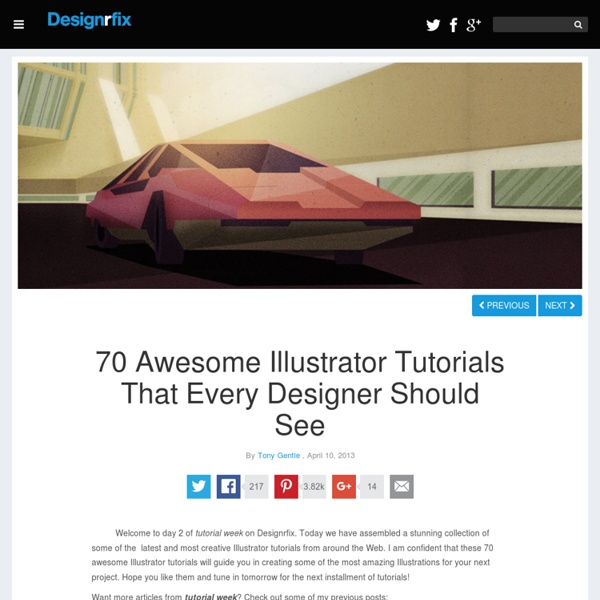
How to Create a Digital Doodled Snowflake in Adobe Illustrator Much of my childhood included hours spent cutting out odd shapes from folded pieces of paper and unfolding them to reveal the weirdest snowflakes I could imagine. Join me in Adobe Illustrator for a fun twist on this classic craft project. Draw a large circle (mine is eight inches in diameter for printing purposes) with the Ellipse Tool (L), fill set to null, Stroke Weight 1pt. Using the Line Segment Tool (\) to dissect the circle vertically. Add a new layer. I find it easiest to keep track of everything if the guidelines are on one layer, the sketch on another, and the art layer between the two. I'm using my initial sketch as a general guide for this part. Continue doodling the snowflake design. Group together your Blob Brush sketches. As you create shapes with the Pen Tool, adjust anchor points with the Direct Selection Tool (A) so curves are rounded and edges are smooth, rather than sharp or rigid. Start by drawing around the section with the Pen Tool.
Free Vector Infographic Kit This week’s freebie is a huge vector set for creating infographics. Included in the package are over 50 elements, ranging from graphs and charts to maps and symbols. Let your infographic stand out with these bold and beautiful infographic resources. In the download the filetypes are AI, EPS and SVG so you can use this kit at any scale, easily edit the color scheme, and the data points. Enjoy! Free License Feel free to download and use this item for both personal and commercial projects with attribution back to MediaLoot. Attribution is required for free items. More from Graphic Art » Vectors 40 Tutorials for Outstanding Text Effects in Illustrator Fuzzy, sketchy, bubbly, viscous, sleek, shiny, retro, futuristic: you can do it all in Adobe Illustrator. In this showcase, we have collected 40 tutorials that show you how to create awesome typographic effects in Illustrator, step by step. Some of these tutorials require the use of Photoshop for finer details. With these tutorials, you’ll learn how to create these typographic masterpieces and develop the skills to apply them to your own personal creations. If you know of any other great tutorials for text effects in Illustrator, please share them with us in the comments at the end of the article. Create a Variety of 3-D Lettering Effects for Poster Design In this tutorial, the artist showcases three approaches to creating simple 3-D lettering effects for posters. Learn to Create a Variety of Script Lettering In this tutorial, the artist showcases three approaches, this time resulting in three different script styles. Compiled exclusively for WDD by Prakash Ghodke
Tuto Illustrator Gratuit : 114 tutoriels Illustrator Tuto Illustrator 114 tutorials video Les derniers ajouts Créer un personnage de dessin animé tuto gratuit par formationvideo.fr dans tuto Illustrator Créer un personnage sous Illustrator - 35 min Cette partie se consacre à la création du personnage principal selon les techniques de studios professionnels telles que l'utilisation d'un nuancier de référence pour chaque éléments composant… Gestion des contours de motifs tuto gratuit par fr.tuto.com dans tuto Illustrator Dans ce tuto Illustrator, nous allons apprendre à gérer les contours de motifs personnalisés. Les secrets de l'outil selection de perspective tuto gratuit par wisibility.com dans tuto Illustrator En combinant certains raccourcis claviers avec l'outil "sélection de perspective" voyons comment basculer facilement un objet d'un plan à un autre. Pathfinder tuto gratuit par video2brain.com dans tuto Illustrator Cs5 Outils et panneaux de commande Nouveau document
40 Must Learn Text Effect Tutorials in Illustrator Tutorials January 31, 2011 The love of creating text effects has become a common ground for many designers and enthusiasts. Indeed, it has even become an art form in itself. It would be best to learn from other artists every now and then. Create a Green Viscous Text Effect In this tutorial you will use illustrator’s 3D tools to add dimension on the text, and then add a green viscous text effect.. Learn to Create a Variety of Script Lettering This tutorial will showcase three different approaches, which result in three different script lettering styles. starting with a nice simple basic script, touch on a more athletic inspired lettering style and work along the way to a classic, fancy script. How to create a glassy text effect in Illustrator This tutorial will teach how to create a glassy text effect in Illustrator. How to Create an Entangled Lettering Illustration A two part tutorial where you will learn how to create a brief typographic message from scratch. Create a Mummy Text Effect
40 nouveaux Tutoriels de qualité gratuits pour Illustrator | Design Spartan : Art digital, digital painting, webdesign, ressources, tutoriels et inspiration… Adobe Illustrator est un logiciel de création vectorielle facile à prendre en main mais extrêmement complet. Au fil du temps, sa palette d’outils et de fonctionnalités n’a cessé de grandir. En maîtriser tous les aspects demande un long apprentissage mais cette longue liste de tutoriels devrait vous aider à couvrir tout ce qu’il faut savoir pour devenir un pro du vectoriel ! Après la dernière sélection de 30 tutoriels de qualité pour Photoshop, voici 40 tutoriels pour Illustrator. Illustration Créer un oeil détaillé sur Illustrator Vectoriser des lèvres pulpeuses Créer une parodie d’Angry Birds énervés Tutoriel pour réaliser une illustration de femme chic en niveaux de gris Comment réaliser un livre magique avec Illustrator Créer un masque à gaz qui ne manque pas de style Comment faire une méduse rapidement sous Illustrator Créer un ours stylisé comme une gravure Tutoriel pour créer une illustration de rêne Utilisez la perspective dans Illustrator CS5 pour recréer un paysage de ville Effet de texte
Cool Typography with the Blend Tool in Illustrator I have written some Illustrator tutorials in which I've used the Blend Tool to create swirls and other shapes, but I have never used it to create a text effect. Then we received this email suggestion from one of our readers quite a few months ago asking us how to create that effect. I really like the text effect and decided to give it a try. So in this tutorial I will show you how to create a text effect using the Blend Tool in Illustrator and then we will use Photoshop for some final retouches to make the effect more subtle. The technique is very simple and it won't take more than 30 minutes to achieve the same effect. Step 1 Open Illustrator and create a new document. With the Pen Tool (P) create a Z with just a few points. Step 2 Duplicate the Z and move it down a little bit. Step 3 Select the Blend Tool (W), then click on one of the segments and then on the other to create the blend object. Step 4 Step 5 Step 6 Step 7 Apply the Blend Tool (W) for the letters E. Step 8 Step 9 Conclusion
Typography - Tuts+ Design & Illustration Category As you will have heard countless times, white space is a very important element to a successful layout. A large proportion of a white space will typically be occupied by margins. The purpose of this tut is to give new InDesign users the knowledge on setting up margins and their functions relating to two main layout types, which are single and facing page layouts. As you will have heard countless times, white space is a very important element to a successful layout. A large proportion of a white space will typically be occupied by margins. How to Create a Fancy Gift Bow using Adobe Illustrator In this tutorial you will learn how to create a realistic image of a gift bow using the Mesh Tool. With many uses including greeting cards, designs and even web banners, I'm sure you'll find many uses for this fancy ribbon. You will also learn many helpful tips on how to use the gradient mesh to make conical gradients. Let's get started! First, determine the colors that you're going to use. Using the Rectangle Tool (M) create the shape of ribbon with a linear gradient fill. Create the upper edge of the ribbon. Create the shadow from the ribbon. Select the two rectangles and go to Object > Blend > Make. Group up all the objects and keep them selected, go to Object > Transform > Rotate, set 45 degrees in the dialogue box. Let us proceed to the bow elements. Now our task is to transform the linear gradient into a conical one. As a result of this operation we have a group containing two objects: the Clipping Mask and the Mesh. Make the handles of vertical curves (on the mesh) straight.
INCRUSTATION de texte et de formes avec ILLUSTRATOR - Le BLOG sur la VECTORISATION Mardi 21 juin 2 21 /06 /Juin 17:12 Ce didacticiel montrera une façon de procéder pour obtenir un effet d’incrustation d’une forme. Cet effet est facilement réalisable avec Photoshop sur du texte mais Illustrator permet de créer une typographie du texte stylé tout en gardant le texte éditable. Nous utiliserons les panneaux aspect et styles graphiques qui permettront d’appliquer rapidement l’effet créé à un texte éditable et à des objets vectoriels. 1. 2. 3. 4. 5. 6. 7. Autres Didacticiels : "Didacticiel sur l'incrustation de texte et de formes avec Adobe Illustrator" réalisé par Tommy Toussaint Tous droits réservés vectoriser.com 2006/2011 Partager l'article ! inShare Par vectorisation - Publié dans : Illustrator -Communauté : L'Infographie 0
Créer un dégradé transparent avec Illustrator - Voici une suite au dernier tutorial Illustrator, il s’agit cette fois ci de créer un dégradé transparent. Important pour créer un reflet sur un bouton ou un titre par exemple. Sur un nouveau document, j’ai crée une ellipse que j’ai ensuite remplis d’un dégradé (voir le tutorial précédent). Pour information : lorsque j’ai terminé mon travail sur un calque, je verrouille celui-ci en appuyant (sur la fenêtre des calques) sur le petit cadenas se trouvant à gauche de chaque calque. Je duplique cette ellipse blanche, et je la remplis d’un dégradé noir vers blanc. Je sélectionne les deux ellipses (la blanche ainsi que celle avec le dégradé), puis je clique sur le menu transparent (pour afficher la fenêtre), puis sur le petit bouton en haut à droite et puis sur Créer un masque d’opacité. C’est un peu le même principe que le masque de fusion avec Photoshop ! Voici le résultat : Maintenant comme sur Photoshop je peux changer l’opacité de mon calque voir même modifier la taille de mon reflet.
Create a Sticky Summer Typography Printable Poster in Illustrator In this tutorial I would like to show you a few techniques on how to create a typography poster perfect for closing of summer. We'll be editing a pre-made font, adjusting a pre-made pattern and using quick and easy techniques to turn a simple illustration into a beautiful poster. 1. Set Up Your Document We will be creating a standard 18 x 24in poster. When creating the document be sure to change the Document Profile to Print and adjust the units to Inches and ensure the Color Mode is set to CMYK. Since our background design goes to the edge of the paper, this poster requires a bleed. 2. Step 1 With the Artboard complete let's create our color palette that we'll be working off of throughout the piece. Step 2 With all three of these squares selected go to Object > Blend > Blend Options and enter the following information. We should now have seven harmonious colors. that will blend well with one another because they pick up colors. from each other through the blend. 3. Step 3 Step 4 Step 5 4. 5.