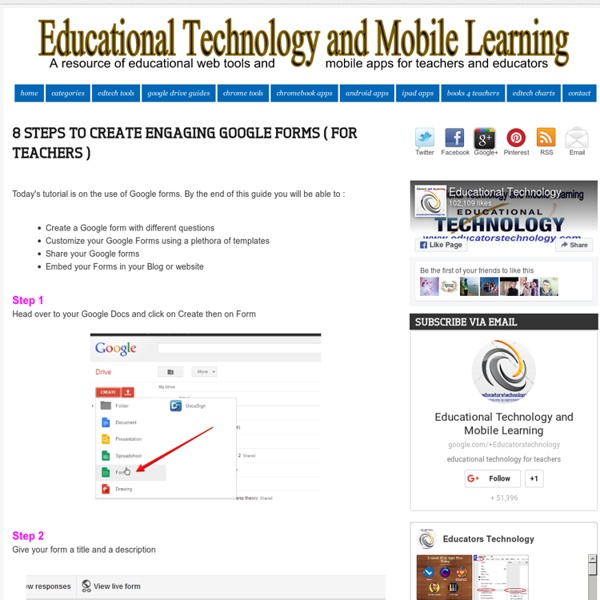8 Steps to Create Engaging Google Forms ( for Teachers )
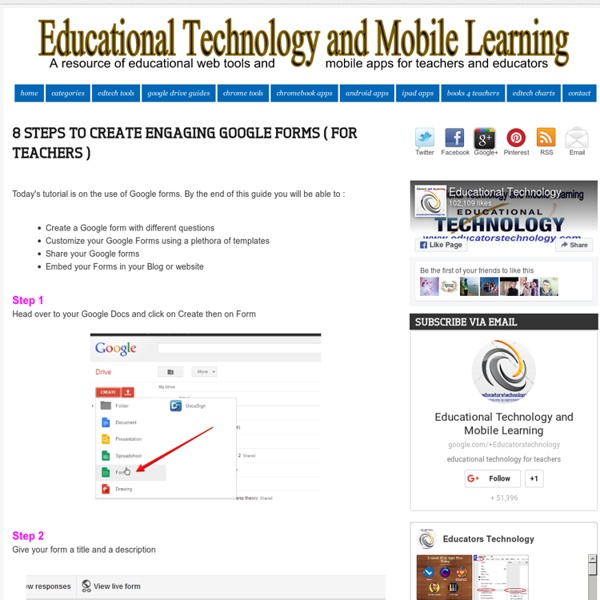
Quickly Add Speech Bubbles and Effects to Images
Phrase.it is a simple service that anyone can use to add speech bubbles and some basic Instagram-like effects to your pictures. To use the service just upload a picture and choose a speech bubble. Drag your speech bubble into place then type your text. Applications for EducationPhrase.it does not require any kind of registration to use which means that students don't have to have email addresses to use it. H/T to Larry Ferlazzo.
Quest to learn : l’école où l’on joue à apprendre
Malgré les multiples de tentatives de réformer l’éducation en France et ailleurs, le rapport entre l’élève, le professeur et la connaissance n’a guère changé : l’enseignant reste l’unique diffuseur du savoir. Quant à l’intégration des technologies, elle se limite souvent à la salle d’informatique où l’on apprend péniblement quelques fonctionnalités de Word. Ne parlons même pas des jeux vidéos, qui restent le grand Satan. Image : Katie Salen lors de la conférence Hacking Education organisée par l’Union Square Ventures en 2009. Autant d’attitudes dont Katie Salen prend le contrepied. Dans le cadre des rencontres organisées par le CRI (Centre de recherche interdisciplinaire), autour des nouveaux modèles d’apprentissage à l’école et de la place de l’enfant, elle a défendu le rôle de la technologie dans l’élaboration de projets communs dans lesquels l’expertise des élèves est reconnue au même titre que celle du professeur. Image : La home page de présentation de Quest to lean.
Getting Started Guide - Blogger Help
Blogger Getting Started Guide How to publish a blog post How to create and edit pages Manage comments on your blog Import and export your blog Welcome to Blogger! To start using Blogger, simply sign in with your Google Account. Create a blog To start a blog with Blogger, visit the Blogger homepage, enter your username and password, and click Sign in. Pick an address (URL) and a blog title. Back to top Dashboard Your Dashboard, as always, is your starting point. Writing a new post: Just click on the orange Pencil icon on your Dashboard to access the Post Editor. Note that the Earnings tab will only show if AdSense supports your language. Overview On the Overview tab, you can see your blog’s activity, news and tips from the Blogger team, and recent Blogs of Note. Write your post Once you've signed in to Blogger, you'll see your dashboard with your list of blogs. Click the orange pencil icon to write a new post, and enter anything you want to share with the world. Add an image Add a video Customize
שיתוף בטופס חדש של גוגל
Quickly Add Speech Bubbles and Effects to Images
Phrase.it is a simple service that anyone can use to add speech bubbles and some basic Instagram-like effects to your pictures. To use the service just upload a picture and choose a speech bubble. Drag your speech bubble into place then type your text. You can change the font style in your speech bubbles. Click the "add more drama" button to add one of four image shading effects. Applications for EducationPhrase.it does not require any kind of registration to use which means that students don't have to have email addresses to use it. H/T to Larry Ferlazzo.
La pédagogie active, selon Marcel Lebrun, doit…
100GDocTips
from For students and teachers, the Google Docs collection provides a streamlined, collaborative solution to writing papers, organizing presentations and putting together spreadsheets and reports. But besides the basic features, there are lots of little tricks and hacks you can use to make your Google Docs experience even more productive. Here are 100 great tips for using the documents, presentations and spreadsheets in Google Docs. Keyboard Shortcuts Navigate your documents and screen a lot faster when you use these keyboard shortcuts for formatting and more. Exceptions for the Mac* Ctrl M: Insert comment (Cmd M is used to minimize a window).* Ctrl+0-9 (zero through nine): Headers, lists, and list style (Cmd+0-9 is used for navigation or loading from bookmarks on the browser).If you use a Mac, you can use the shortcuts below by replacing Ctrl with Command key (or 'Apple' key). Collaboration
5 Five Google Forms Add-ons I Frequently Recommend
In the course of a year I lead many training sessions about Google Forms. In all of those sessions I have a handful of Google Forms Add-ons that I introduce to participants. These five Add-ons cover a lot of bases. FormLimiter allows you to set a time for a form to automatically stop accepting responses. You can also use FormLimiter to set a limit on number of responses a form will accept. In the video embedded below I demonstrate how to enable and set limits on Google Forms. Form Notifications is a Google Forms Add-on that will send you a notification when someone has completed your Form. g(Math) is a Google Forms Add-on that allows you to insert graphs and mathematical expressions into your Google Forms. Choice Eliminator removes response choices from your Google Form as they are used up. CheckItOut is a great little Google Forms Add-on that allows you to create a simple check-out/ check-in system.
Related: