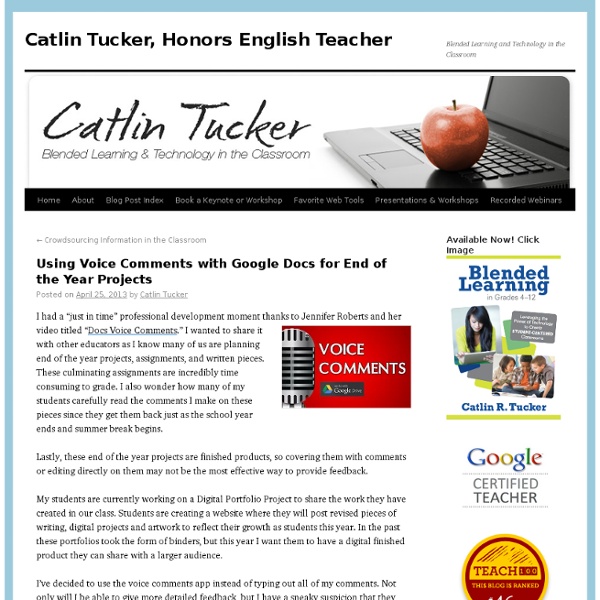25 Google Drive Tips You’ve Probably Never Heard Before | Process Street
Recently I moved over from Dropbox to Google Drive and found a few unexpected benefits. At first I had a little trouble managing the space since the 1TB on my Google Drive was bigger than my HDD, but after I got that sorted I started to learn some of the deeper features of Google Drive, some of which are pretty cool. Below is a list of the top tips and tricks I have learned from playing with Google Drive over the last few months. Work Well with Others Google drive got it’s early breaks in the market by being far superior at collaborating with others than any other tool out there. This still holds true today. Publicly Share Documents Not only can you share and collaborate with people you invite, but you can also make documents public. Control Access Levels for Security Just because you want to share and work with others, doesn’t mean you necessarily want people messing with yo sh*t. Chat While Collaborating Search by Person Enhance your Experience with Add-Ons Don’t forget the Apps
VoiceThread
10 ways to use Google Plus in the classroom | The Theatre Professor
Circles Obviously you are going to want to create a circle for your class and guide them through making a circle for the class as well. But as cool as that is, it doesn’t stop there. You can also make a circle for announcements and important links and drop any posts in that you know you may use every semester. Photos/Video Because photos and videos are dropped into albums, privacy settings allow you to make albums that only certain circles can see. Google Talk Because google is already part of my “always open” tab club it is much easier to set up a place for students to initiate a quick chat session through google rather than the ANGEL chat client or Skype. Ability to control notification methods Google+ alllows the user to determine just how they will be contacted with new material has been posted, messages sent, photos tagged. Mobile apps Google+ now has a mobile app available for iPhone and for Droid. Group Work By creating smaller circles students can work in groups. Hang outs Michelle
podcasting-in-education - home
Electronic portfolio
An electronic portfolio (also known as an eportfolio, e-portfolio, digital portfolio, or online portfolio[1]) is a collection of electronic evidence assembled and managed by a user, usually on the Web. Such electronic evidence may include inputted text, electronic files, images, multimedia, blog entries, and hyperlinks. E-portfolios are both demonstrations of the user's abilities and platforms for self-expression, and, if they are online, they can be maintained dynamically over time. E-portfolios also help to foster an independent and autonomous way of thinking, according to Strivens. An e-portfolio can be seen as a type of learning record that provides actual evidence of achievement. Students have been taught to create digital identities using presentation software or tools to create web pages. Types[edit] There are three main types of e-portfolios, although they may be referred to using different terms: Usage[edit] Today, electronic portfolios are gaining popularity in: Services[edit]
The Paperless Classroom
New York, NY — Many tasks that used to require pen and paper are done in digital form these days. To-do lists are entered in mobile phones, e-tickets replace paper slips, personal finances are sorted on laptops and tablets. One New York City teacher is on a quest to rid her classroom of paper – thousands of pieces per year – and she’s doing it with new devices and the adoption of an education-based, social media platform. Rachel Fein, a ninth-grade social studies teacher at the High School for Arts, Imagination and Inquiry in Manhattan, convinced officials there to purchase nearly three dozen devices that enable students to get and complete assignments without touching a pencil or paper. She says it wasn’t easy and took some convincing, but this week her students unboxed 34 Google Chromebooks. A combination of the Chromebooks and Edmodo, a social learning network for teachers and students, will replace older technology and thousands of printed pages per month, Fein said.
6 Ways Students Can Collaborate With iPads
The following post is written by Greg Kulowiec of EdTechTeacher . Join EdTechTeacher at the iPad Summit in Atlanta on April 10-12. The app store is loaded with options that allow students to create content on their iPads. From comic strip creators to mind maps, video editing and publishing, screencasting & digital books, the options for individual student creation are expanding. However, collaboration between students is often a critical component of any classroom activity or project and increasingly there are options available that allow for collaborative efforts across iPads. Below are six ways to support collaboration between student iPads that cover the spectrum of creation options that range from text to digital storytelling to video creation. Explain Everything ($2.99) A flexible and powerful screen casting option, students and teachers can collaborate on screencasts by exporting Explain Everything project files from an iPad. Google Drive (Free) BookCreator ($4.99) Subtext (free) Diigo
12 Characteristics Of An iPad-friendly Classroom
Implementing iPads isn’t exactly a just-add-water proposition. While they’re wondrous little devices capable of enchanting learners for hours, to get the learning results you’re likely after will take planning, design, and reflection. It can help to start out by asking yourself some important questions, such as “What can the iPad do that is not possible without it? Put another way, what problems does the iPad solve?” But the learning environment you’re starting with can make a big difference as well. It’s one thing to come up with individual lesson plans high on the wiz-bang factor, but low in terms of sustainability. Below are 4 distinct areas of instruction and instructional design that can help frame the concept of iPad integration. There is more to the conversation, but rather than overwhelm you (not that you couldn’t handle it), it seemed better to simply start your thinker.
iPad as the Teacher's Pet
Update: iPad as the Teacher's Pet was updated to Version 2.0 Click to see the new version! Hey, teacher! Got an iPad? It's all about verbs, that is, the things teachers can do with an iPad. So take a peek to see how iPad can help you capture learning artifacts, plan lessons, poll students, visualize concepts, share demonstrations, and much more.