Zoom
Trash
Related:


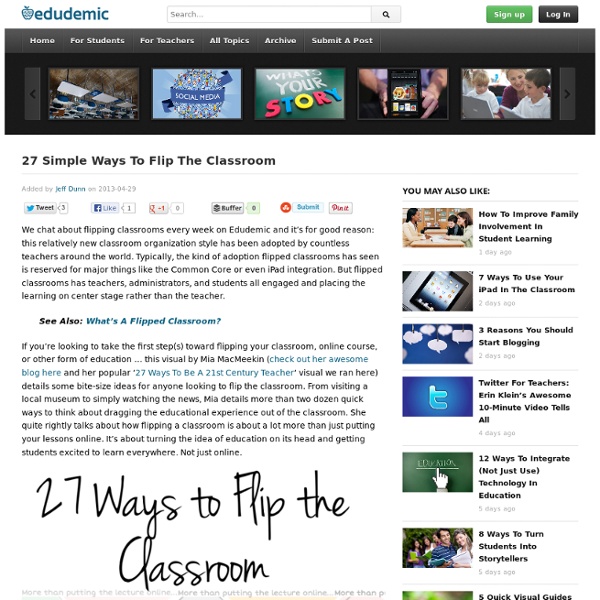
The Teacher's Guide To Flipped Classrooms Since Jonathan Bergman and Aaron Sams first experimented with the idea in their Colorado classrooms in 2004, flipped learning has exploded onto the larger educational scene. It’s been one of the hottest topics in education for several years running and doesn’t seem to be losing steam. Basically, it all started when Bergman and Sams first came across a technology that makes it easy to record videos. They had a lot of students that regularly missed class and saw an opportunity to make sure that missing class didn’t mean missing out on the lessons. And voila: a movement began. A 2014 survey from the Flipped Learning network found that 78% of teachers said they’d flipped a lesson, and 96% of those that tried it said they’d recommend it. What is a flipped classroom? Once a new idea becomes a buzzword, pinning down the definition can become a tad more challenging. That gets the idea across, but it’s a bit of a mouthful. The Benefits of Flipping Your Classroom 1. 2. 3. The Backwards Classroom 1.
5 Digital Tools For The Flipped Classroom Hafsa Wajeeh, dtopgadgets Have you “Flipped your classroom” yet? The flipped classroom is a useful technique that has moved lectures out of the class, and onto digital media. A number of tools are available that can be used to record lectures, including YouTube, Edmodo, Schoology, and Moodle. 1. The first tool is Panopto. If you are a teacher and you are using Panopto, you don’t have to worry about uploading your lectures because it is integrated to a Course Management System, Canvas. Panopto is as useful for students as it is for teachers. 2. Tegrity is another great tool that is used for flipping the class. To use Tegrity, you don’t have to change your teaching style. As a student, you have freedom to find a specific portion of a lesson, bookmark it, and you can also send electronic questions to your teachers. 3. Screencast-o-matic is a tool that helps a teacher in recording everything they do does on their computer. 4. 5. Image attribution flickr user flickeringbrad
5 Flipped Classroom Issues (And Solutions) For Teachers Have you been thinking about flipping your classroom this fall? Flipping can let you make the most of face-to-face time with your students. Rather than taking class time to introduce content and using homework to review concepts, flip the process so that students gain basic knowledge at home and then create, collaborate, and make connections in school. Creating video used to be out of reach for most teachers. 1. Flipping is not an all or nothing deal. Tip: With elementary students, and even middle school, begin by creating centers in your classroom where students can experience the process of learning by video with your support. 2. There really is a difference between talking at your students and talking to them. Tip: When using video and screencasts, think about the modalities that they afford – moving pictures, drawing, type, audio, and your own persona. 3. Pay attention to import and export issues with your video creation tools. 4. Tip: Don’t be afraid to abort mission! 5.
How Flipping The Classroom Is Working In Turkey I’ve seen flipped classrooms in many countries. It’s one of the biggest trends in education right now. Flipping the classroom and making the teacher more of a moderator than a lecturer has proven to be an exciting new way to get schools and students excited about learning. In a rare look, we now have a glimpse at how flipping the classroom is working in Turkey. The video details how students felt about homework prior to flipping, what happened when the classrooms were flipped, and if it all worked out. There is also a feature of the flipped classrooms in Turkey where students have a formal role as leaders.
This is new! Record a video of iPad’s screen in any app « Douchy's Blog There are numerous options for recording a video of one’s computer screen, from the free and simple, but limited Jing to more powerful, and correspondingly expensive offerings like Camtasia or Adobe Captivate. There are also a number of free Web 2.0 options such as Screenr. On a Mac you can even use the built-in QuickTime player that ships free on every machine! But until recently recording the screen of my iPad was limited to within an individual app. Apps like ShowMe and LivePaper have been around for a while and the excellent ExplainEverything is far and away my favourite for recording a screencast from my iPad. But even using these tools, one is restricted to recording the screen within that one app itself. Enter* Disp Recorder. The Good: Disp Recorder lets you easily record anything that happens on the screen of your iPad: navigating through the Home screens, changing options in the Settings app or working in another app such as GarageBand or Google Earth. The Not-Quite-So-Good:
iLearn Technology