


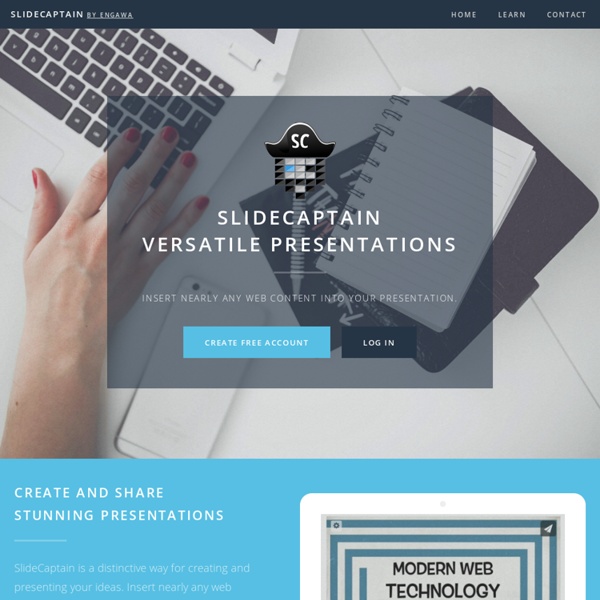
Photo Story 3 - Δημιουργήστε τις δικές σας Photo ιστορίες Με το photo story 3 μπορείτε να δημιουργήσετε παρουσιάσεις χρησιμοποιώντας τις ψηφιακές φωτογραφίες σας. Με ένα μόνο κλικ, μπορείτε να κάνετε πολλά όπως να επεξεργαστείτε, να περικόψετε ή να περιστρέψετε εικόνες, να πρόσθέσετε εντυπωσιακά ειδικά εφέ, μουσικές επενδύσεις και τη δική σας αφήγηση στις ιστορίες φωτογραφιών σας. Έκδοση: 3Μέγεθος: 3.2 MBΛειτουργικό σύστημα: Windows AllΚατασκευαστής: microsoft.comΠηγή: microsoft.comΣυντάκτης του άρθρου: kiriakosGR Αν διαπιστώσετε κάποιο λάθος στα download link που σας δίνουμε,παρακαλούμε να αναρτήσετε το πρόβλημα στα σχόλια του εκάστοτε θέματος για να το διορθώσουμε άμεσα.
Zeen Digital Publishing Platform for Magazines, Catalogs, and more Two Great Chromebook Tools for Creating Animations for Your Class September 30, 2015 Upon your request, here are the two tools we would highly recommend for teachers seeking to create animations and explainer videos on Chromebooks. Both of these tools are integrated with Google Drive allowing you to easily drag and drop photos, clips and other media files right from your Drive to your video editor. 1- WeVideo WeVideo makes video editing easy for everyone and accessible from anywhere. 2- PowToon Presentation Edu Pontoon Edu allows you to animate difficult topics and engage your students using a wide variety of tools. How To Turn Your iBook Into A Video In 3 Easy Steps We often get asked by teachers how they can share the books they have made using Book Creator for iPad or any other iBooks with people who don’t own an Apple device. A common example might be to share the work of their students with parents, or on the school’s blog. Although there are a few workarounds for sharing iBooks, this article explores an excellent way to convert your iBook into a video format, which can easily be shared across a number of platforms. Step 1: Create a screencast of your iPad A really useful tool for screencasting and recording your iPad is Reflector , and at $12.99 it’s much cheaper than buying Apple TV! Reflector is available for Mac and Windows, and we found it pretty simple to get up and running. You can screencast live but if you want to record your screencast, press CTRL & R (Command & R on a Mac) and the app will start recording. Above: A screencast of an iPad onto a Mac desktop (Book: Human Body Systems iBook Project by Mrs. Step 2: Edit the video
VUVOX - slideshows, photo, video and music sharing, Myspace codes PowToon, free business presentation software animated video maker and PowerPoint alternative The Do’s and Don’ts of Giving an Effective Presentation April 8, 2017 When it comes to presentations, no matter what industry you’re in, creating that first impression and providing a presentation that will win over your audience comes with its pressures. Standing in front of that audience and involving them in what you’re saying is important in the success of any presentation. If you have great content, your presentation has a great starting point for success and will help to give you confidence as a presenter. The content of your slides will set the scene of your presentation, where the words used really do matter. Some key do’s and don’ts for communicating your message effectively are as follows: The key Do’s of presenting:Practice your presentationIntroduce yourself to the audienceMaintain eye contact with the audienceUse props, handouts and videos for added interestAlways ask if the audience has any questions By Natalie Atterbury from Walkerstone.com
An Outstanding Internet Safety Cheat Sheet for Teachers and Parents Internet is like a jungle full of predators ready to take you down anytime you give them a chance. Strolling in this jungle sometimes comes with a very high cost, a cost that is way higher when it comes to kids. Online safety issues comes at the top priorities of parents. They all show a deep concern about their kids use of internet and the time they spend navigating the web but when asked about the preemtive measures to take to protect their kids, several parents hide behind the popular " I am not tech-savvy" excuse. I said excuse because most of the parental control measures found in different media platforms are simple to activate and do not require any tech-saviness". Here is a handy cheat sheet made particularly for those of you who think they are not tech-savvy enough to carry out internet control safety planning for their kids.
My Fake Wall - MyFakeWall.com Movenote Tagxedo - Word Cloud with Styles