


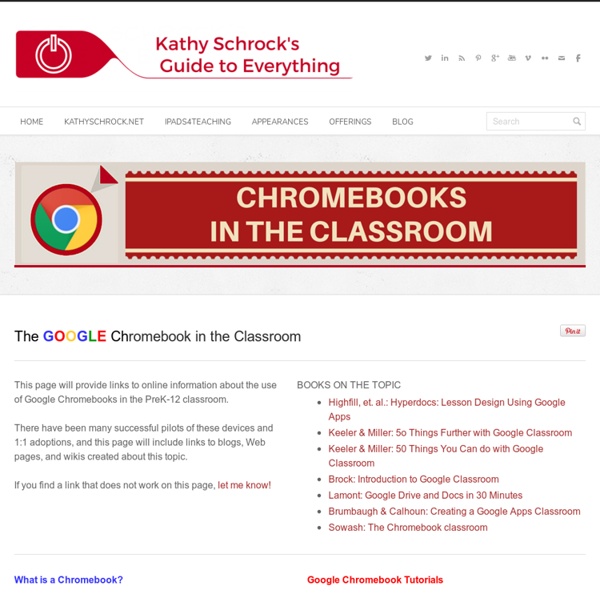
6 Chrome Extensions to Help You Maximize Google Drive Google Drive has unlimited potential. The feature that lets users upload documents, images, spreadsheets and more has millions of neat little ways to boost your everyday activity. It's also a useful online warehouse that holds all the things you don't have space for on your computer. Want to know how to boost its capabilities even more? Download these six nifty Chrome extensions that offer unique and handy features. 1. If you need to keep your documents as private as possible (you know, like that secret novel you've been working on), check out Fogpad. 2. As the name suggests, Save to Google Drive lets users save web content or browser screenshots directly to their Drive accounts. 3. Here's another one with a straightforward name. 4. Here's an extension for the lazybones in all of us. 5. Work some photo editing magic with Pixlr Editor. 6. This extension may very well improve your overall Google experience, let alone Drive. Have something to add to this story?
We Love Our Tribe - GTT020 - Google Teacher Tribe Podcast 3 Important Google Calendar Tips Every Teacher Should Know about September 9, 2015 Google Calendar can be of tremendous help in enhancing your teaching productivity and facilitating your overall instructional workflow. As a teacher, you can use Calendar for different purposes. For example, you can use it to create events and share them with your students and parents; or use it to share important dates and information with students. You can also create reminders about assignments and share them with your class. Check out these video tutorials to learn more about how to use Google Calendar. Also, below are three important tips to keep in mind when using Google Calendar. 1- Events from Gmail Any email you receive with an event included (e.g a flight, an appointment…etc) is automatically added to you Google Calendar. Open Google Calendar.Click the settings gear in the top right .Select Settings.Find the Events from Gmail section (stay in the "General" tab).Uncheck Add automatically. Open Google Calendar on a computer.On the left, find My Calendars.
Teacher Tech | Alice Keeler Educational Technology Guy: 52 Google Docs Secrets for Students Google Docs is one of my favorite resources for myself, other teachers, and students. I use it constantly and when I share it with other teachers, friends, or my students, they are usually impressed and start using it too. There are tons of features and functions in Google Docs that make using it extremely useful and effective as an educational tool. The fact that it's free, online, and collaborative make it great for students. Word Processing, Presentations, Forms, Drawings, and Spreadsheets. Google keeps adding more features too. The folks over at OnlineColleges have come up with a list of 52 Great Google Docs Secrets for Students. If you use Google Docs, or are planning on using them, this is a great list of resources and tips. Related: Google for Educators Resources - tips, using in education, resources, training, apps, and much more. my other favorite resource: Evernote for Education - resources, tips, ideas and more Presentation on Google for Educators
Improve Your Google Search Skills [Infographic] Don’t limit yourself to just plugging in simple search terms to Google; check out this infographic and learn a search string search or two. You don’t need to limit yourself to searching just for simple strings; Google supports all manner of handy search tricks. If you want to search just HowToGeek.com’s archive of XBMC articles, for example, you can plug in site:howtogeek.com XBMC to search our site. Get More Out of Google [HackCollege via Mashable] Jason Fitzpatrick is a warranty-voiding DIYer who spends his days cracking opening cases and wrestling with code so you don't have to.
38 Ideas to Use Google Drive in Class August 11, 2014 This is the third post in a series of posts aimed at helping teachers and educators make the best out of Google Drive in classrooms. This series comes in a time when teachers are getting ready to start a new school year and hopefully will provide them with the necessary know-how to help them better integrate Google Drive in their teaching pedagogy. The two previous posts featured in this series were entitled consecutively "New Google Drive Cheat Sheet" and "Teachers Visual Guide to Google Drive Sharing". Today's post covers some interesting ideas and tips on how to go about using Google Drive in your classroom. This work is created by Sean Junkins from SeansDesk. Google Docs
Teach your students the right way to Google Kelly Maher November 24th, 2014 In the age of the split-second Google search, it’s more critical than ever to train students to distinguish between primary and secondary sources As in decades past, proper research methods are an essential skill for today’s students. At a time when most students (and adults, for that matter) are accustomed to heading straight to Google to answer all of their questions, being able to sagely sift through the good, the bad, and the ugly of search results is key to creating independent 21st century thinkers. However, even when used properly, Google is not always the right resource. Learn how to search Print resources undoubtedly still have a place at the table, but it would be futile to deny that the ability to locate and evaluate online sources is an equally valuable skill. (Next page: How students can improve their Google skills)
Create a Unique Google Forms URL for Each Student One of the presentations I did in the Google Booth at Educause this year was on using concatenate for a spreadsheet. While you do not need to know the word concatenate to do this trick, it is wickedly useful. One of the best tools in the Google Apps suite is Google Forms. It allows any user on practically any device to fill out a Form. The user does not have to be logged in, have a Google account or even know what Google is. The problem is the end user. Unfortunately there are fields you would not typically want to make multiple choice. Google Forms allows you to pre-populate the fields of the Form. If you use the same Google Form repeatedly, such as for a daily warm-up, each student can have a unique URL that automatically pre-populates their SID, First Name, Last Name and Email Address. When putting on a professional development (PD) conference event the same evaluation form is used for each session, each presenter. Like this: Like Loading...