


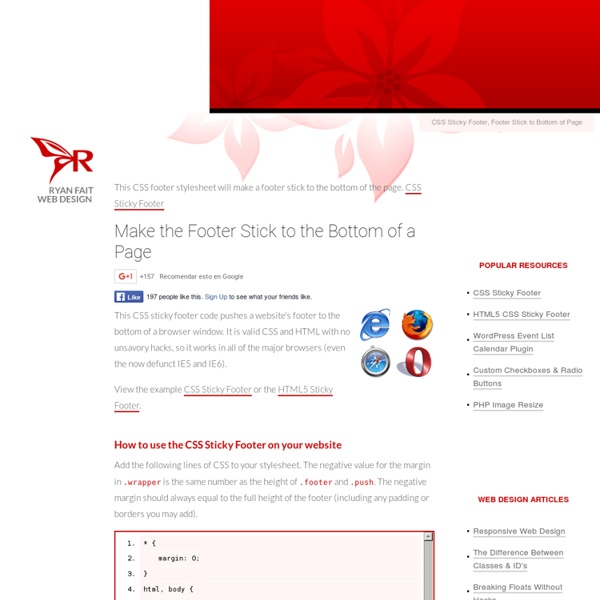
Form Elements: 40+ CSS/JS Styling and Functionality Techniques Aug 17 2008 Designing effective web forms isn’t easy, as we need to figure out more practical styling and functionality techniques to provide a great user experience. Recently there have been a number of noteworthy techniques such as styling different form fields, live validation, Context highlighting, trading options from field to another, slider controls and more – using CSS and different Javascript libraries. You might be interested to check other CSS related posts: 1-Styling dropdown select boxes- To style a dropdown select box is heavy work. 2-<select> Something New, Part 1-With a little DOM scripting and some creative CSS, you too can make your <select>s beautiful… and you won’t have to sacrifice accessibility, usability or graceful degradation. 3-Styling even more form controls-There are a lot of controls that can be used in an HTML form. 6-Masked Input Plugin- A masked input plugin for the jQuery javascript library. 38-Select box manipulation Homepage
A Killer Collection of Global CSS Reset Styles Update! Check out CSSresetr for an easy way to test and download the best reset styles for your next design. Using CSS to style semantically meaningful (X)HTML markup is an important key to modern web design practices. In a perfect world, every browser would interpret and apply all CSS rules in exactly the same way. Many, if not all, major modern browsers (e.g., Firefox, Opera, Internet Explorer, Netscape, et al) implement their own generalized CSS rules, which often conflict with designer-applied styles. Needless to say, the unpredictable manner in which browsers implement CSS requires us to seek realistic browser equalization strategies. Using a well-crafted set of global CSS reset styles enables designers to make assumptions about the defualt behavior of browsers. In this article, I have rounded up a hand-selected collection of freely available global CSS reset styles. Minimalistic Reset — Version 1 Minimalistic Reset — Version 2 Minimalistic Reset — Version 3 Condensed Universal Reset
HTML and CSS Table Border Style Wizard Compatibility Notes If you are using Internet Explorer 6, you should be able to use this wizard with only minor limitations. This page does not work with Opera 8 or IE 5 on Mac. Internet Explorer 6 does not support the border-spacing CSS2 table property. It also does not support any Netscape-specific CSS properties that are prefixed with -moz, and has limited support for the cursor property. This means you will not see all the effects in this wizard unless you use a browser like Firefox. Table Border Style Wizard Welcome to the totally revamped HTML and CSS border style wizard! The style sheet code generated by this wizard shows the easy way to apply a style to a table. The above example doesn't show it, but you can also efficiently alternate the row colors in an HTML table by using inheritance. The -moz-border-radius style tag will be rendered in browsers based on the Gecko Runtime Engine. HTML Toggle Buttons This is a lot of work to do something fairly simple. Get Firefox Now! Links
CSS Text Wrapper These are just a few examples of what can be done using the CSS Text Wrapper. Note that the wrap shape stays constant regardless of font or content. The examples on this page use the javascript method to apply them to the site. There are two other ways to create the wrap without using javascript and that are purely CSS/XHTML. See for yourself Font-size: 8px 10px 13px 16px Content: Lorem Ipsum Hitchhikers Gettysburg Address Slanted Lorem ipsum dolor sit amet, consectetuer adipiscing elit. Circle Curve Double Curve Zig-Zag Wine Glass Diamond Live Examples Online Are you using it? Far out in the uncharted backwaters of the unfashionable end of the western spiral arm of the Galaxy lies a small unregarded yellow sun.
Web Developer's Handbook | CSS, Web Development, Color Tools, SEO, Usability etc. Vitaly Friedman's The Web Developer's Handbook creativity | css galleries & showcases | color tools | color schemes, palettes | color patterns | fashion: colors selection | color theory | royalty free photos | css daily reading | web design daily reading | css layouts | css navigation menus | css techniques | css: software & Firefox Extensions | css-web-tools & services | html-web-tools & services | accessibility checkers | miscellaneous tools | ajax | javascript | DOM | fonts | typography | RSS | CMS | blogging | specifications | usability & accessibility | add a link (free) | seo tools | seo references | howtogetthingsdone | freelancers resources | web2.0 | 2read Advertise here! creativity css: selected showcases css galleries & showcases color tools color schemes, palettes color patterns fashion: colors selection color theory royalty free photos specifications usability & accessibility add a link (free) seo tools seo references howtogetthingsdone freelancers web 2.0 2read: this week
CSS examples Ed Eliot - Web Standards, PHP, HTML, CSS, JavaScript and other related technologies Eric Migralia, of Yahoo! YUI fame, has just released a tool, Inbound Link Analyser, for listing and analysing inbound links to any site. It's utilises YUI extensively and, I'm sure, provides a fantastic example of how to use a number of the core YUI components. I strongly recommend a browse around the source. Data for the tool is taken from Yahoo!' So far the tool has helped me unearth plenty of inbound links I hadn't discovered through the usual suspects (Google Analytics, Feedburner etc) so given how much I like trawling through this stuff I'm guessing I've got plenty of fun filled browsing ahead of me. The interface also lists other pages that have been indexed for the domain entered. Eric's written a short introduction over on his blog (also newly released) so I'd suggest heading over there and checking that out first. Here's a link to an analysis of my CSS Sprite Generation tool.
Blog > Checkbox Label Positioning in CSS I changed the way I position checkboxes and their labels in the alpha 4 release of FeedLounge. The previous technique proved to be very inconsistently applied in Firefox - it would look right on one load, then you'd hit refresh and it would be all gollywockit. Many decisions in form layout and label positioning are largely personal preference. Arguments can be made (and are) for a number of different general layouts. I prefer this: Lining up the input fields gives a nice clean left edge line and allows the eye to travel the fields easily. I generally accomplish this layout for input type=texts, selects and textareas using the following HTML markup: <p class="label_field_pair"> <label for="foo">Foo:</label> <input type="text" id="foo" /> </p> And the following CSS: The result looks like this I used to use the same general technique for checkboxes as well: <p class="label_checkbox_pair"> <input type="checkbox" id="foo" /> <label for="foo">Foo</label> </p> The HTML is the same:
CSS From the Ground Up - 1 Introduction If you are frightened by the prospects of using Cascading Style Sheets, there's no need to be. Using a computer can be daunting for someone coming to it afresh but after a while, you think nothing of it. It all comes down to taking small steps to begin with and that's what I'm going to do in this series of tutorials. One step at a time! Whether you normally use a WYSIWYG editor and stay clear of that source stuff in the background or even if you have never created a Web page at all, this tutorial will set you off in the right direction. It assumes little or no knowledge of putting a Web page together. What will you need? Nothing special. Don't panic! A graphics editor is not essential because I won't be worrying too much about graphics to begin with. Oh, you will also need a browser, but that goes without saying. Step One – A Basic Page Before we can do anything, we need a basic Web page. <html><head></head><body> This is my Web page </body></html> <head>... The <body>... The <!
Advanced CSS Layouts: Step by Step - WebReference.com Abstract The Challenge: Replicate WebRef's front page using CSS. The Solution: CSS and lots of iterations. Rogelio Lizaolo improves on Kwon Ekstrom's CSS version of WebRef's tabled home page. Introduction In "Evolution of a Home Page" Andy King threw down the gauntlet, challenging readers to duplicate WebRef's tabled (and fabled) home page in CSS. The ultimate goal is to create a CSS layout that exactly resembles the WebReference.com layout made with tables and also behaves well with small window sizes and large fonts. The target browsers are all the generation five and greater browsers, for both Windows and Macintosh platforms. The Layout Challenge The WebReference home page circa Spring 2001 has six big blocks that hold and organize the content (using three main tables to lay out the page): Can this complex layout be replicated using only CSS? 3 Column Layout: Step by Step Add the Top Nav and Ad Bars Float the Tip-o-the-Day Content Anyone?
CSS Menus - Vertical CSS Menu with Popout and Dropdown Menus This semantically correct Vertical CSS Popout Menu has been finalized as of 2005-02-28. See links below for supporting files. View source to see the HTML/XHTML and CSS that controls this vertical popout menu. Note from Claire at Tanfa: This CSS vertical popout menu uses the "whatever:hover" behavior file. It is available for download from the "whatever:hover page on Perterned's site. It simply needs uploading to your website (I put it in the same directory as my CSS file /css/csshover.htc) and off you go. There is a newer version of this file (V1.30.050121 - released 2005-01-21), since these menus were first written, which means you no longer have to use the specific selector workaround for them to work in IE5.x (see CSS comments). The hover targeting CSS itself has to be very specific for IE to understand it properly, again this is because we can't use child selectors. Vertical CSS Menu Horizontal CSS Menu
Ten CSS tricks you may not know 1. CSS font shorthand rule When styling fonts with CSS you may be doing this: font-weight: bold; font-style: italic; font-variant: small-caps; font-size: 1em; line-height: 1.5em; font-family: verdana,sans-serif There's no need though as you can use this CSS shorthand property: font: bold italic small-caps 1em/1.5em verdana,sans-serif Much better! 2. Usually attributes are assigned just one class, but this doesn't mean that that's all you're allowed. <p class="text side">... Using these two classes together (separated by a space, not with a comma) means that the paragraph calls up the rules assigned to both text and side. 3. When writing a border rule you'll usually specify the color, width and style (in any order). If you were to write just border: solid then the defaults for that border will be used. 4. Lots of web pages have a link to a print-friendly version. So, your page header should contains links to two CSS documents, one for the screen, and one for printing: 5. <h1>Buy widgets</h1>