


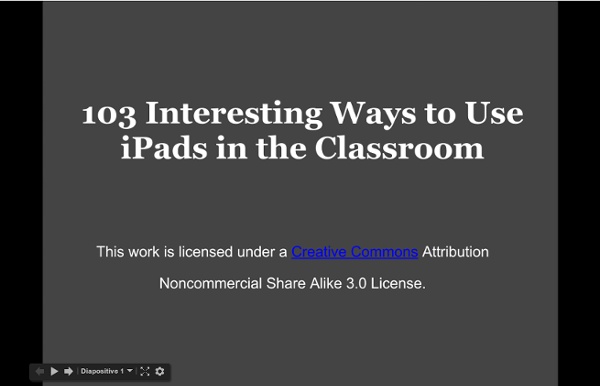
Le potentiel pédagogique de 165 applications iPad (Note: ce billet a été mis à jour le 26 juin 2015Les nouveautés sont indiquées en rouge.La section des applications de création pour réaliser des projets multimédias est aussi mise en évidence.) Des conseillers pédagogiques et une orthophoniste ont commenté le potentiel pédagogique de 250 applications iPad. Vous trouverez une description sommaire pour chaque application, un classement par discipline et niveau scolaire de même que des pistes d’exploitation pédagogique. Vous trouverez notre répertoire en format PDF. Le potentiel pédagogique de 250 applications iPad Voyez aussi notre liste d’applications phares et gratuites Applications phares et gratuites Voyez enfin les suggestions d’applications payantes proposées par le service local du RÉCIT de la CSDM Trousse Éducation préscolaireTrousse Éducation préscolaire et PrimaireTrousse secondaire Crédits photo: Licence CC flickingerbrad
24 Essential iPad Learning Tools From edshelf by edshelf: Reviews & recommendations of tools for education Use iPads in your classroom? Then you will need this collection of essential tools. All work on the iPad, either as a mobile app or an iPad-compatible website. This collection is curated by Melissa Hero, a high school biology and AVID teacher. Which iPad-compatible edtech tools do you consider essential? 24 Essential iPad Learning Tools From edshelf Image attribution flickr user smemon Recommended iPod Apps (Grade Levels & Subjects) Escondido Union School District - iRead - Google Docs The Elevated Math application is now available from the iTunes store. We love for you to consider it for review. The official release follows. Media Contact: Leona Laurie 714.343.2587leona@elevatedmath.com INTRODUCING THE ELEVATED MATH APP FOR IPAD! JUNE 1, 2011 – Beverly Hills – For the first time, there is a math curriculum tailored to the individual needs of today’s student and designed specifically for the touch technology of iPad. With the hands-on uniqueness of the iPad platform, students can now be more engaged than ever, learning at their own pace and moving on with no gaps. Says Lewis Hall, developer of the app: “We know the US education system has been struggling, and other countries are surpassing America in math instruction. Downloading the app is free and comes with two complimentary lessons and one complimentary career video. -more- Pg. 2 For more information, please visit www.elevatedmath.com or www.elevatedmath.com/blog.
Usages pédagogiques Voici quelques usages recensés par les enseignants :Lecture de livres numériques [ex. iBooks, collection Chocolapps]Création de livres numériques [ex. iBooks Author, Book Creator, CBB, …]Lecture de la presse [La Presse+, ex. quotidiens et hebdomadaires belges, presse internationale]L'info en direct [ex. fil d'info des quotidiens et chaînes télévisées]Dissections virtuelles [ex. Frog Dissection - Rat Dissection]Utilisation de tableaux périodiques animés [ex. Atomes]Utilisation de manuels scolaires numériques [ex. Sesamath, lelivrescolaire.fr]Utilisation d'exerciseurs, d'outils de révision pour les mathématiques, le français [ex. Successfully Learning, iTooch, MathBoard]Recherche documentaire pour exposé [ex. Vous souhaitez en savoir plus… Des expérimentations ont lieu avec des tablettes dans des classes ou des lieux culturels. Vidéos Ludovia Vidéos sur le site Agence des usages TICE
I have iPads in the Classroom. Now What? 107 Favorite iPad Apps for K-8 Great iPad apps for K-8 Tablet computing and mobile devices promise to have a dramatic impact on education. A growing number of schools across the world are jumping on the digital bus and embracing iPads (less often, other tablet products) as the latest tool to teach literature in multimedia, history through games and simulations, and math with step-by-step animation of problems. Not surprisingly, student scores improve when they use iPads and their interest in school soars. In my school, we have been rotating one set of Pads this year through K-8. Drawing AirSketch Free–Turn your iPad into a wireless whiteboard! Geography Atlas–Barefoot World Atlas is an interactive 3D globe for iPad that invites children to explore the regions and countries of the world, discovering hundreds of fascinating features and immersing themselves in the rich wonders of our planet.Stack the Countries Lite Terra–Stack the Countries Lite makes learning about the world fun! Health History Maps Math Algebra Intro–Free.
Guide interactif 62 Ideas For Using The iPad In The Classroom [Presentation] - If you’ve got a pulse, using the iPad in the classroom is something you’re at least interested in on some level. It’s either why you’re here, something you want to understand better, or you loathe it all and want to make sure to avoid it (it’s been interesting to watch the seemingly growing throngs of Luddites decry learning technology–who knew it all could be so polarizing?) But we digress. Some of the ideas for using the iPad in the classroom in the following presentation by scribd user denag33 are better than others. “30+ Sites for Students Who Finish Early” has been
iOS 7 : comment ajouter le dictionnaire français sur votre iPhone ou iPad L’iPhone et l’iPad intègrent un dictionnaire qui vous donnera la définition d’un mot que vous avez sélectionné. Par défaut, l’iPhone vous offre un dictionnaire en langue anglaise. Ce qui évidemment n’est d’aucune utilité si le texte que vous consultez est rédigé en français. Procurez-vous le ebook: Tout ce que vous devez savoir à propos de votre iPad - Version iOS 7 Découvrez rapidement les fonctionnalités les plus utiles d'iOS 7 sur votre iPad. Accélérez la prise en main de votre iPad! Vous pourrez l’installer sur votre iPad et le consulter en tout temps. Achetez le Ebook L’ajout du dictionnaire français à un appareil utilisant iOS 7 est très simple. Pour utiliser le dictionnaire, appuyez avec votre doigt sur le mot dont vous désirez obtenir la définition. Pour ajouter le français ou une autre langue aux dictionnaires disponibles sur votre iPhone ou iPad, appuyez sur « Gérer ». Pour ajouter le dictionnaire français, appuyez sur le nuage qui apparaît à droite de Français. Vie privée:
- 50 Sites and Apps for Digital Storytelling Digital Storytelling is the process of telling a story through the use of digital means. It also happens to be one the easiest ways to integrate technology into the classroom. Educators can use digital storytelling with almost any subject and can even "flip" their classroom by using mobile apps. Below is my comprehensive list of sites/apps that can be used for digital storytelling, presented in alphabetical order. 30hands - A fantastic user-friendly iOS app for creating a story by adding a narrations to photos. For my Pinterest board on Digital Storytelling click here. For my Edshelf collection on Digital Storytelling click here. David Kapuler is an educational consultant with more than 10 years of experience working in the K-12 environment.
tech sites