


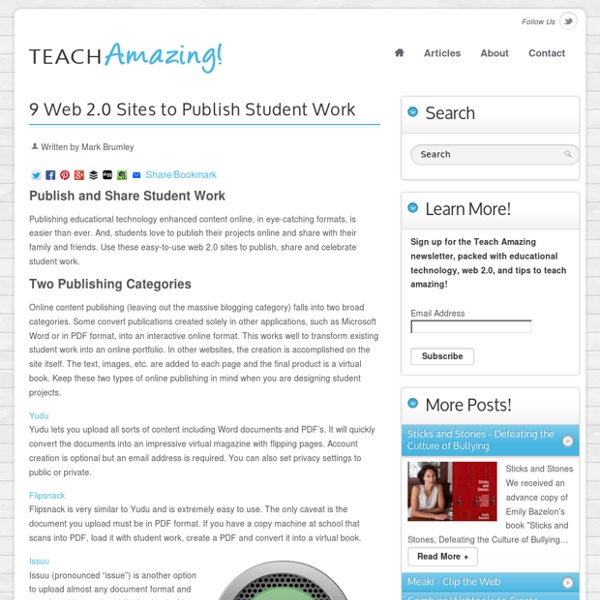
Assessing Web 2.0 Projects Through Bloom And Time « Education with Technology Harry G. Tuttle Assessing Web 2.0 Projects Through Bloom And Time I offer the following mini-assessment of any Web 2.0 project as a way to refocus our attention on student learning rather than the Web 2.0 tool. Take the highest level of Bloom achieved during the project 1- Knowledge 2. Comprehension 3 – Application 4. 5.5 Synthesis 5.5 Evaluation and multiple it by the number of days in the project. So, if Susan produces a Social Studies podcast that simply restates (Comprehension) information about George Washington after five days, her score is 2 (Comprehension) x 5 (days) or 10. If Pablo produces a Social Studies podcast in which he goes through the problem solving steps that George Washington went through and evaluates his final solution (5.5) in two days, his score would be Evaluation (5.5) x 2 = 11 Based on this analysis, a two day project of higher level thinking rates a higher score than a longer project. My book, Formative Assessment: Responding to Students, is available through Eye-on-Education.
Clicker Docs: Review Bottom Line : a powerful, fully customizable tool for writing support that makes technology previously only available to schools accessible to individual families, teachers and therapists. If you would like to purchase Clicker Docs ($28.99, iPad only) or Clicker Sentences ($23.99, iPad only), please support Smart Apps for Kids by using our links: Docs: Sentences: The ability to write well has been my bread and butter, first as a litigation attorney and most recently as an app reviewer. It's an area that many students, especially those with special needs and learning differences, struggle with. Crick Software has for many years been providing programs like Write Online, Clicker 6 and Cloze Pro to enable students to improve their reading and composition skills. Clicker Sentences is for users just beginning to express their thoughts in complete sentences or those who require substantial modeling of language. The essence of this app is that it's a Smart word processor.
What To Know About Google Play For Education Yesterday at Google I/O (the company’s annual developer conference), Google released a major new education program called Google Play for Education that organizes and manages the way teachers share apps, books, and other learning content with their classes. The new store is scheduled to launch this fall and it aims to simplify content searching for schools, and to give teachers and students access to the same tools that are now native to the Google Play experience. While much of the technology news that is presented at these large companies’ conferences may seem unimportant until the products are actually released – and in many cases, completely irrelevant to classrooms – this is one of the most education-relevant announcements that has been made in recent memory. It also marks the first big push into the tablet classroom by a company that is not Apple. Google App Store For Educators Easy Classroom Content Sharing What Does This Mean For BYOD? Things Teachers Should Know
Managing: The Nuts & Bolts of an iPad Classroom Awhile ago, I wrote about the beginning of the one-to-one iPad journey in my classroom. I have always appreciated when others have shared not only their pedagogy, but the organization of their tools or classroom as well. I’ve also had more people ask me questions about my set-up than how I use iPads to actually teach in my classroom, so here’s my “share”. Purchasing the iPads was the easy part. Organizing Each iPad was named with a number. Before we purchased the iPads, the students had been storing their headphones at the other end of the classroom. Ipad Storage The iPad shelf in my classroom has become as hot an item for discussion (at least for the adults who visit us) as the iPads themselves. To power the iPads, I used four Belkin charging stations, which are fastened right onto the back of the shelves. Students Making the Rules Up to this point, we had had a couple of the original iPads in our classroom, so Use two hands to carry the iPads.Don’t leave the iPad on the floor.
Lots of Answers to Common Google Apps Security & Privacy Questions This morning I received an email that I get on a fairly regular basis. The question always goes something like this... "we're thinking about using Google Apps in our school but we worry about storing company projects on a third party servers, can you give us some guidance?" The first thing that I always share with people asking that question is a link to the Google Apps security and privacy overview. To put it simply, Google does not own your data.
3 Easy Ways to Turn your Class Blog Into A Beautiful e-Book If you are wondering what to do with the class blog now that the school year is about to end, here is a solution for you: turn its blog posts into a beautiful ebook and share it with your students and their parents. Students would love to see what they have been blogging about during the whole year packed and published in one place.The process is very easy and simple. Using the tools below, you will be able to convert your blog posts into a book in PDF format without having to pay a dime. Check them out below and share with us if you use other tools not covered here. 1- BlogBooker This is my favorite. 2- Zinepal This is another great web tool to turn your blog into ebook. Start on the "Create Yours" page by entering the address of a web page, blog or feed that you want to include in your eBook If you enter the address of a single web page, then Zinepal adds the page to your eBook.
Tablets in the Classroom: Paperless Education As tablets gain in popularity, many are beginning to see their usefulness in various areas of life. Although there are a few that are skeptical about using tablets in the school districts, there is still great potential to using them. Most of the arguments that float around the Internet are from districts whose teachers neglected to use them properly or failed to learn more about them in general. A new tool simply can’t be added to a classroom and expected to be utilized. Some kind of planning needs to be involved. Why should educators embrace the technology available today? 1. 2. 3. eBooks-a-Plenty Anything is available for educational materials through the use of tablets. 4. Without a plan of usage, any tool will sit in a room and collect dust. Author Info: Ken Myers is the founder of & has learned over the years the importance of focusing on what the customer is looking for and literally serving it to them.
Jumping the Good Ship Android « Technoteaching A brief summary of our 1:1 project so far. In August 2012 we rolled out 140 Toshiba AT-100 Android devices to our entire S1 cohort as part of a pilot 1:1 tablet program for Edinburgh Council. The project has been very successful and we have seen some fantastic ways in which learning has changed for this year group. For more detail on the initial stages of the project, see the blog posts summarising each of the 4 phases: Planning, Preparation, Implementation and Review. Given this positive impact, we have now started the planning process for a second phase with a view to rolling out 1:1 mobile devices to a further year group. When we were planning the first phase of our 1:1 program, there were only three realistic options for us to consider: iPad, Android tablets or Netbooks. When we initially evaluated the mobile platforms early in 2012, the word was that Glow 2 was going to be built around Google Apps. 1. 2. 5 people like this post. from your own site.
20 Types of Tablet Tools for Teaching UPDATED on October 1, 2012 In May 2011, after a year of experimentation, I became sold on the idea of using a tablet instead of a laptop as my primary mobile computer. It was my turn for a workstation update, and I chose a desktop. I’ve been happy with that decision ever since. My laptop used to remain on the desk when I left the office, but these days I take my tablet wherever I go! I have thought a lot about which tablet apps are most likely to be useful to a college teacher. Under each category I name specific titles for iPad and Android which you may want to explore as good examples. I generally do not use a phone connection. Teaching This first group of tools is the one most directly connected to the act of teaching. Grade Book – iPad: Gradekeeper ($5), Gradebook Pro ($4), Android: Grade Book, AndroClass ($7)Annotation – mark up student-submitted PDF files with highlights, text and drawings. Content Use your tablet as a tool for course readings or to create materials for class. Generic
How To Start Using Google Apps In Education As teachers, our plates are perpetually and impossibly full. The idea of adding one more component – such as incorporating technology into instruction – can seem daunting to say the least. In my own attempts to incorporate technology into my practice, Google has been the most valuable tool I have found thus far. Not only does it increase my ability to organize my instructional tools, but it also allows me to incorporate more technology when I feel ready to do so. Why use Google Apps? Google provides a multitude of Apps that can be accessed through multiple mediums – computer, smartphone, or tablet. These apps are all free and come with varying levels of privacy ranging from completely public on the web to limited only through sharing with specific contacts. So how can I use Google Apps in my teaching? To showcase the management advantage of Google Apps, I will highlight an example of how I use Google Apps in my own instruction. Maybe not right now…